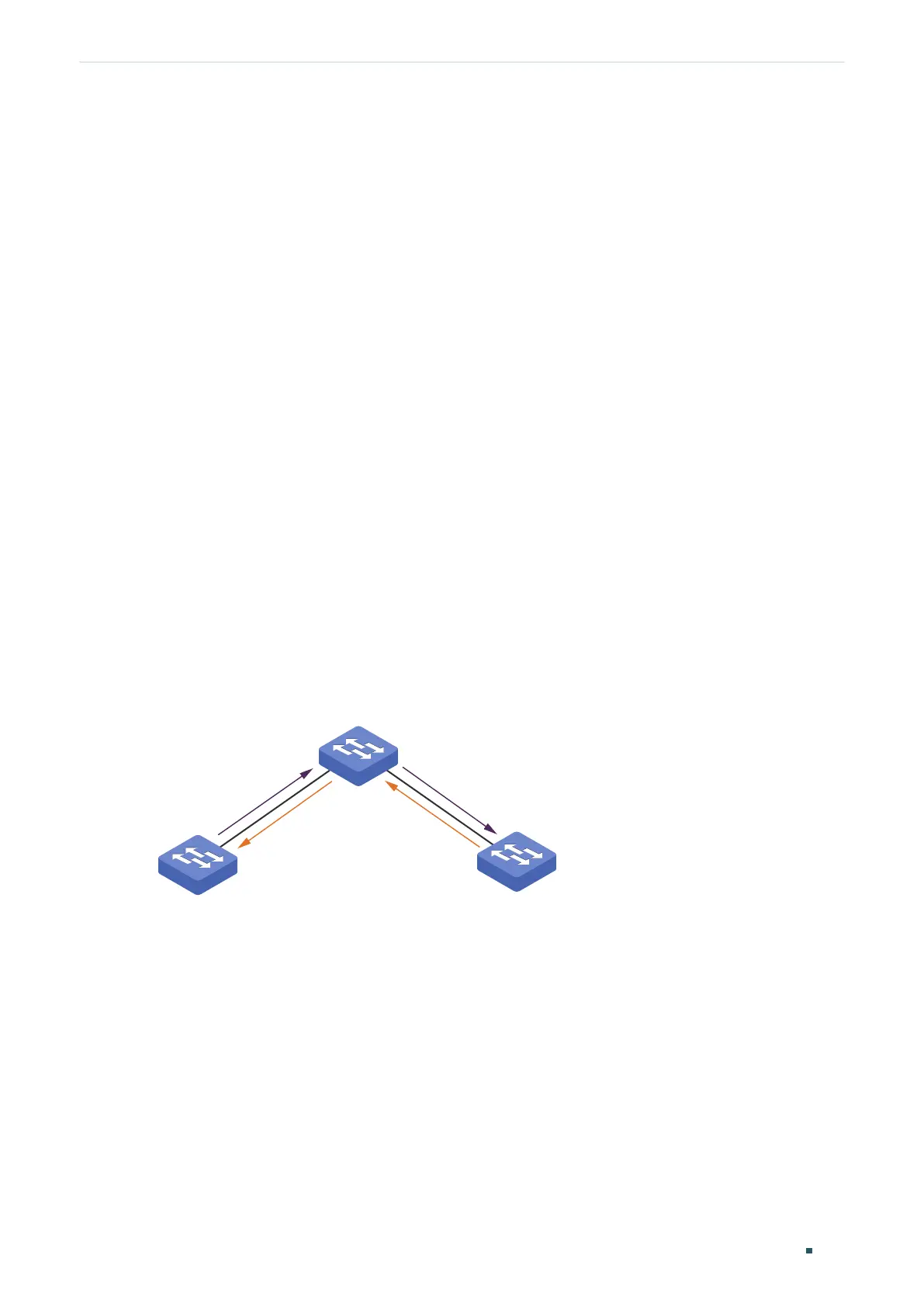User Guide 258
Configuring GVRP GVRP Configuration
2
GVRP Configuration
To complete GVRP configuration, follow these steps:
1) Create a VLAN.
2) Enable GVRP globally.
3) Enable GVRP on each port and configure the corresponding parameters.
Configuration Guidelines
To dynamically create a VLAN on all ports in a network link, you must configure the same
static VLAN on both ends of the link.
We call manually configured 802.1Q VLAN as static VLAN and VLAN created through GVRP
as dynamic VLAN. Ports in a static VLAN can initiate the sending of GVRP registration
message to other ports. And a port registers VLANs only when it receives GVRP messages.
As the messages can only be sent from one GVRP participant to another, two-way
registration is required to configure a VLAN on all ports in a link. To implement two-way
registration, you need to manually configure the same static VLAN on both ends of the link.
As shown in the figure below, VLAN registration from Switch A to Switch C adds Port 2 to
VLAN 2. And VLAN registration from Switch C to Switch A adds Port 3 to VLAN 2.
Figure 2-1
Switch A
Switch B
Dynamic VLAN 2
Port 1 Port 4
Port 3
Port 2
Switch C
Static VLAN 2 Static VLAN 2
Similarly, if you want to delete a VLAN from the link, two-way deregistration is required. You
need to manually delete the static VLAN on both ends of the link.
