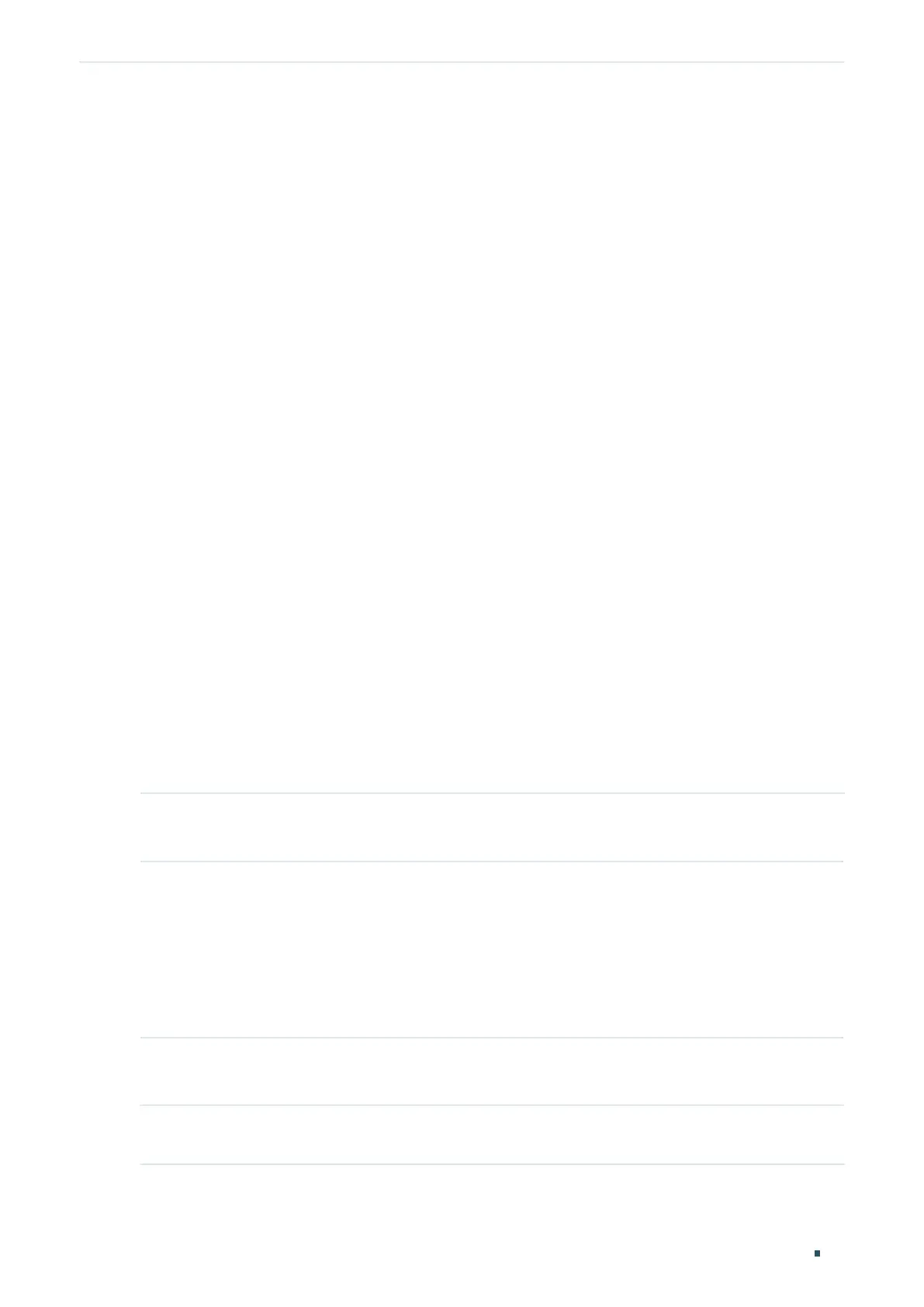Managing System Time Range Configuration
User Guide
77
The following example shows how to create a time range entry and set the name as time1,
holiday mode as exclude, absolute time as 10/01/2017 to 10/31/2017 and periodic time as
8:00 to 20:00 on every Monday and Tuesday:
Switch#config
Switch(config)#time-range time1
Switch(config-time-range)#holiday exclude
Switch(config-time-range)#absolute from 10/01/2017 to 10/31/2017
Switch(config-time-range)#periodic start 08:00 end 20:00 day-of-the-week 1,2
Switch(config-time-range)#show time-range
Time-range entry: 12 (Inactive)
Time-range entry: time1 (Inactive)
holiday: exclude
number of time slice: 1
01 - 10/01/2017 to 10/31/2017
- 08:00 to 20:00 on 1,2
Switch(config-time-range)#end
Switch#copy running-config startup-config
8.2.2 Configuring Holiday
Follow these steps to configure Holiday time range:
Step 1 configure
Enter global configuration mode.
Step 2 holiday
name
start-date
start-date
end-date
end-date
Create a holiday entry.
name
: Specify a name for the entry.
start-date
: Specify the start date in the format MM/DD.
end-date
: Specify the end date in the format MM/DD.
Step 3 show holiday
View the configuration of Holiday.
Step 4 end
Return to privileged EXEC mode.
