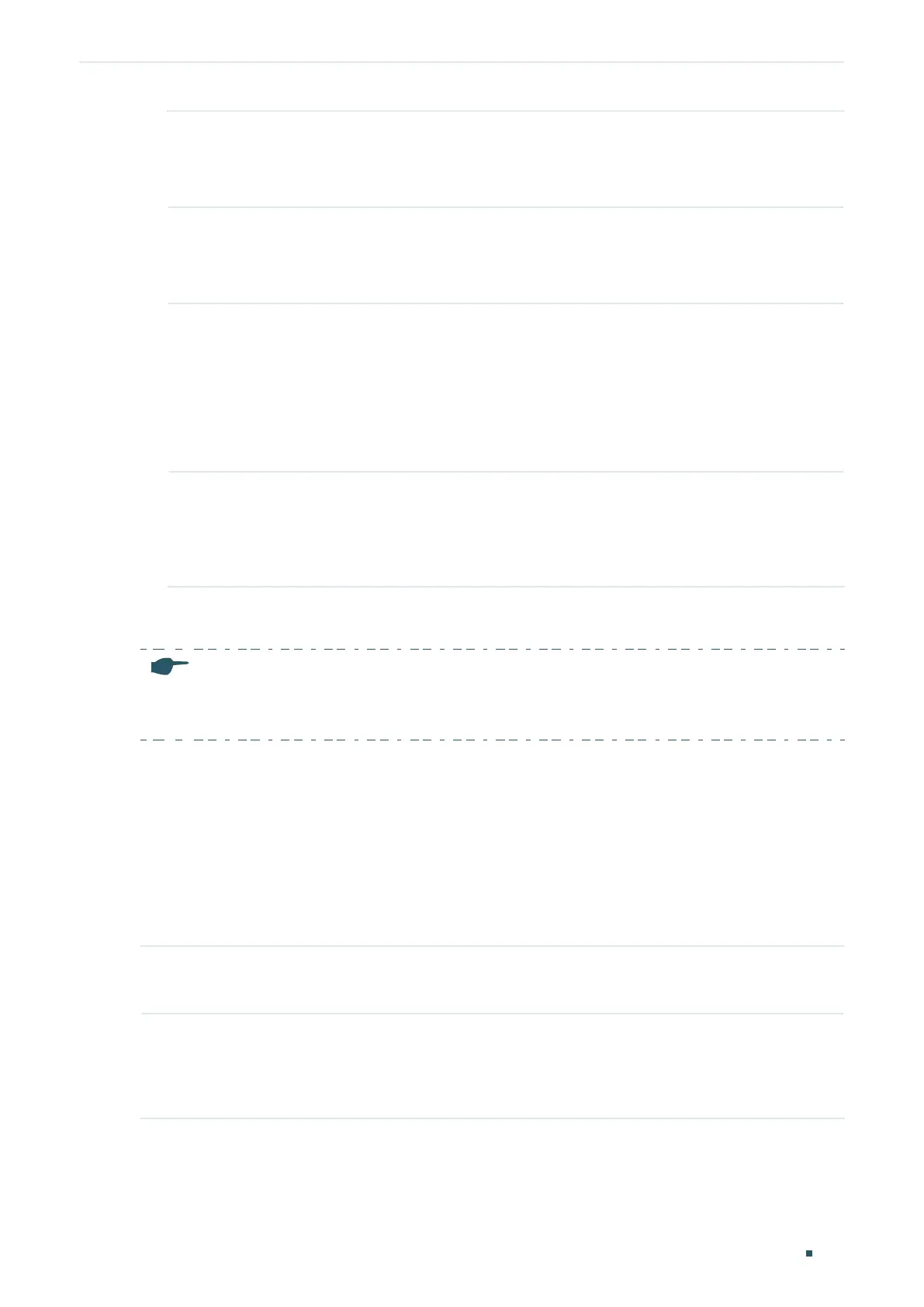Configuring QoS Bandwidth Control Configuration
User Guide
649
Multicast
Threshold (0-
1,000,000)
Specify the upper rate limit for receiving multicast packets. The valid values
differ among different rate modes. The value 0 means the multicast threshold is
disabled. The multicast traffic exceeding the limit will be processed according to
the Action configurations.
UL-Frame
Threshold (0-
1,000,000)
Specify the upper rate limit for receiving unknown unicast frames. The valid
values differ among different rate modes. The value 0 means the unknown unicast
threshold is disabled. The traffic exceeding the limit will be processed according
to the Action configurations.
Action Select the action that the switch will take when the traffic exceeds its
corresponding limit.
Drop: Set the Action as Drop. The port will drop the subsequent packets when the
traffic exceeds the limit.
Shutdown: Set the Action as Shutdown. The port will be shutdown when the
traffic exceeds the limit.
Recover Time Specify the recover time for the port. It takes effect only when the action is set
as shutdown. The valid values are from 0 to 3600 seconds. When the port is
shutdown, it can recover to its normal state after the recover time passed. If the
recover time is specified as 0, which means the port will not recover to its normal
state automatically and you can recover the port manually.
2) Click Apply.
Note:
The member port of an LAG (Link Aggregation Group) follows the configuration of the LAG and not its
own. The configurations of the port can take effect only after it leaves the LAG.
3.2 Using the CLI
3.2.1 Configuring Rate Limit
Follow these steps to configure the upper rate limit for the port to receive and send
packets:
Step 1 configure
Enter global configuration mode.
Step 2 interface {fastEthernet
port
| range fastEthernet
port-list
| gigabitEthernet
port
| range
gigabitEthernet
port-list
| ten-gigabitEthernet
port
| range ten-gigabitEthernet
port-list
|
port-channel
port-channel-id
| range port-channel
port-channel-list
}
Enter interface configuration mode.
