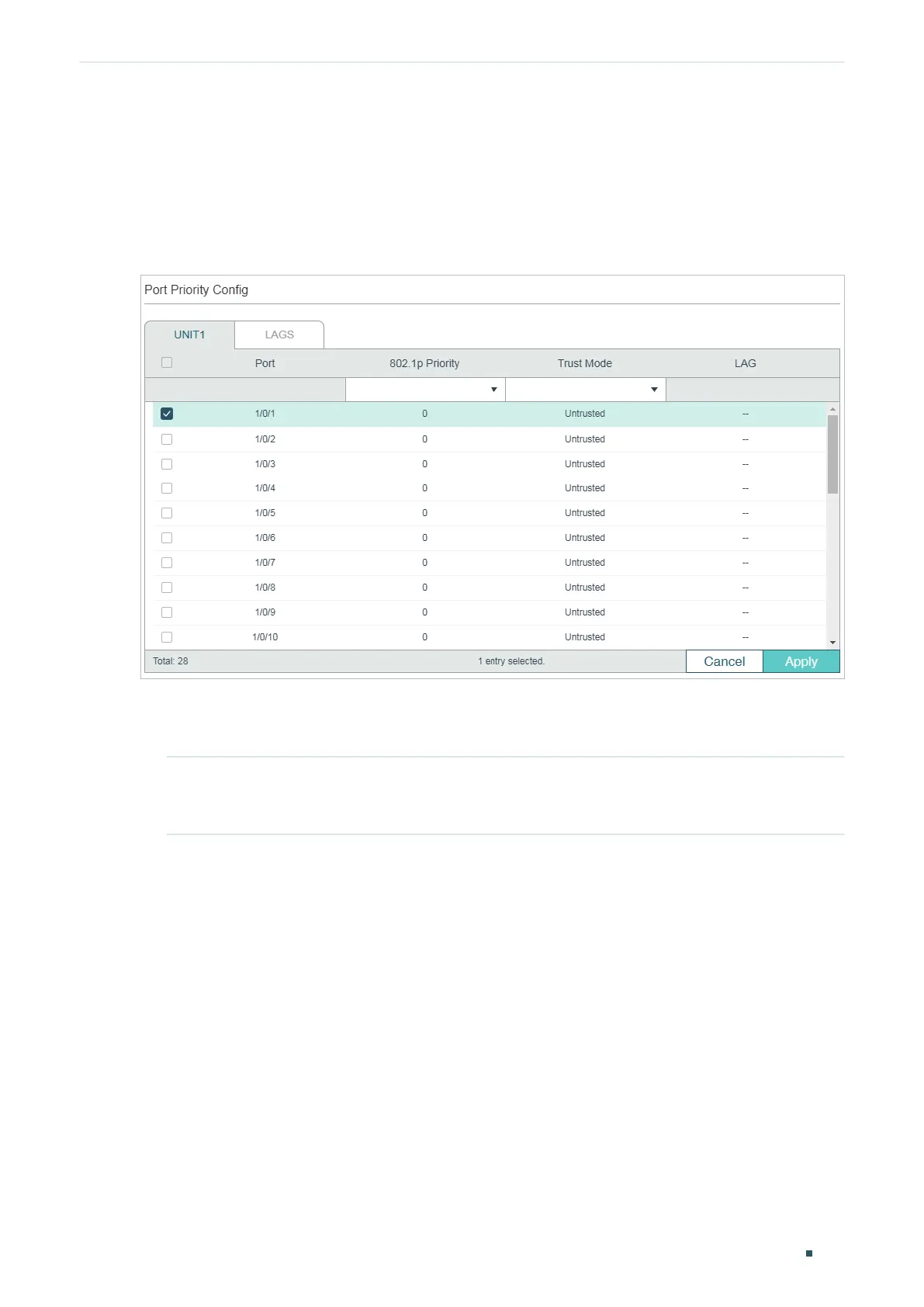Configuring QoS Class of Service Configuration
User Guide
625
2.1.2 Configuring 802.1p Priority
■ Configuring the Trust Mode
Choose the menu QoS > Class of Service > Port Priority to load the following page.
Figure 2-3 Configuring the Trust Mode
Follow these steps to configure the trust mode:
1) Select the desired ports and set the trust mode as Trust 802.1p.
Trust Mode Select the Trust mode as Trust 802.1p. In this mode, the tagged packets will
be processed according to the 802.1p priority configuration and the untagged
packets will be processed according to the port priority configuration.
2) Click Apply.
