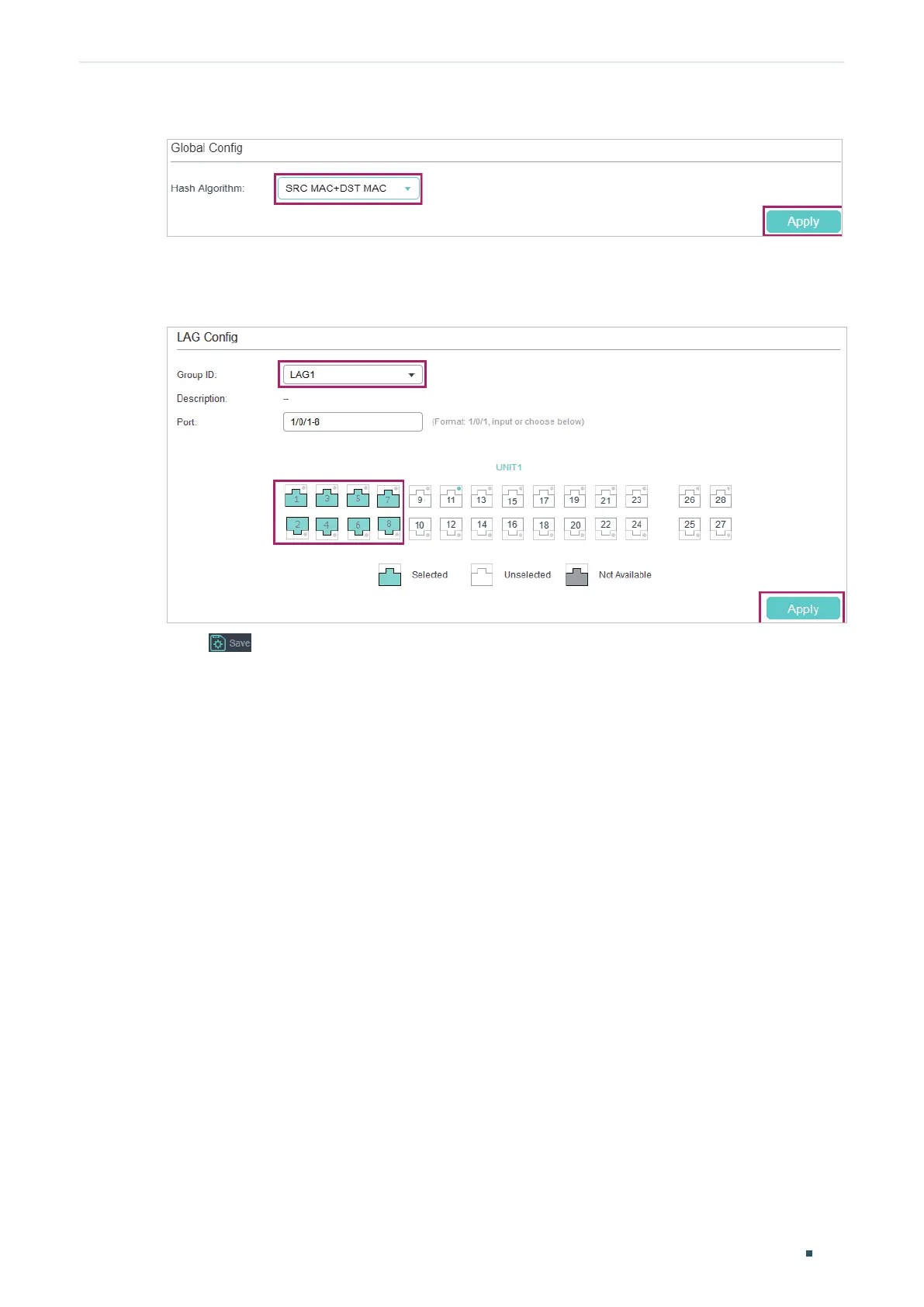Configuring LAG Configuration Examples
User Guide
119
Figure 3-2 Global Configuration
2) Choose the menu L2 FEATURES > Switching > LAG > Static LAG to load the following
page. Select LAG 1 and add ports 1/0/1-8 to LAG 1.
Figure 3-3 System Priority Configuration
3) Click to save the settings.
3.1.4 Using the CLI
The configurations of switch A and switch B are similar. The following introductions take
switch A as an example.
1) Configure the load-balancing algorithm as “src-dst-mac”.
Switch#configure
Switch(config)#port-channel load-balance src-dst-mac
2) Add ports 1/0/1-8 to static LAG 1.
Switch(config)#interface range gigabitEthernet 1/0/1-8
Switch(config-if-range)#channel-group 1 mode on
Switch(config-if)#end
Switch#copy running-config startup-config
Verify the Configuration
Switch#show etherchannel 1 summary
Flags: D - down P - bundled in port-channel U - in use
I - stand-alone H - hot-standby(LACP only) s - suspended
