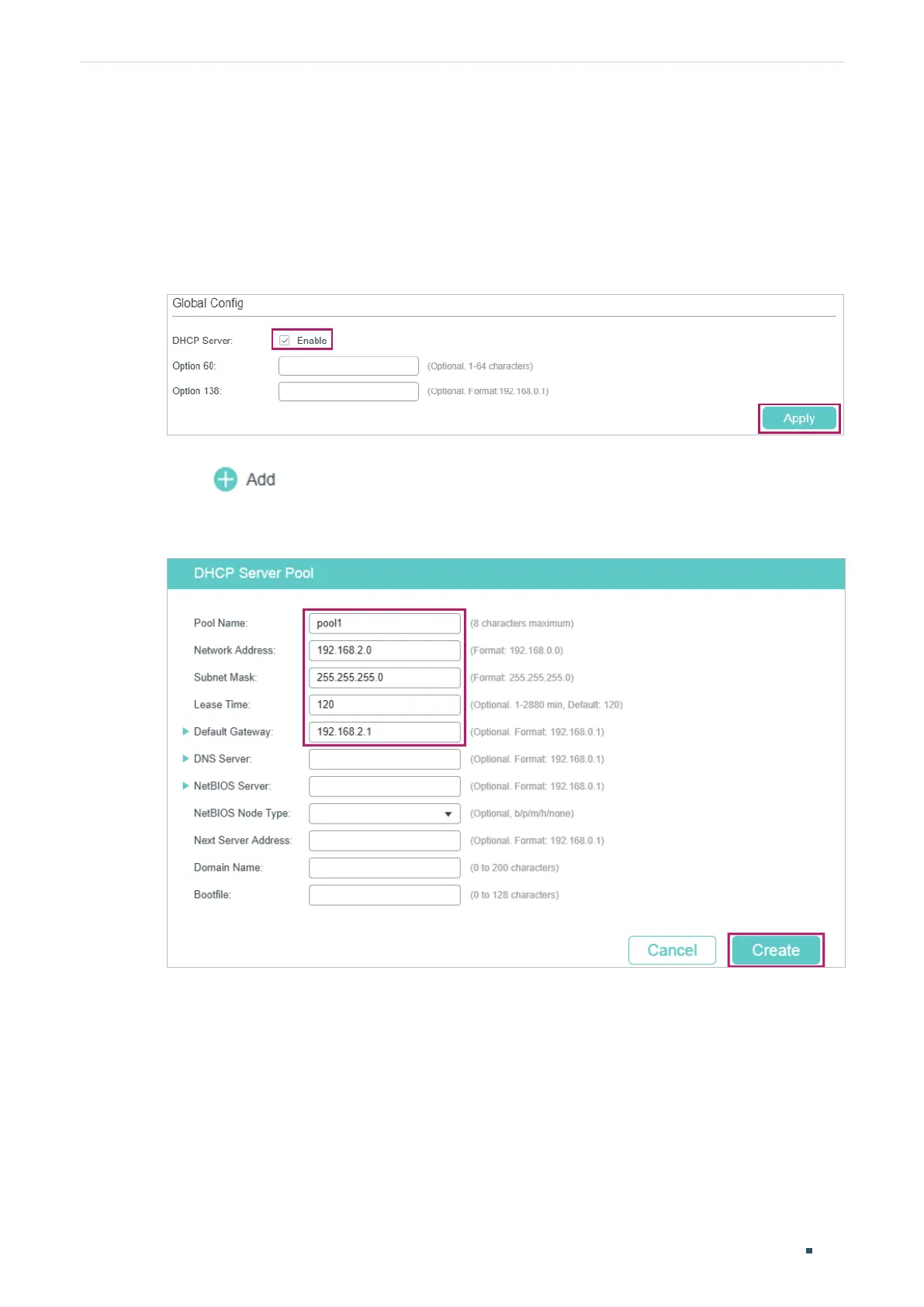User Guide 574
Configuring DHCP Service Configuration Examples
5.2.3 Using the GUI
■ Configuring the DHCP Server
1) Choose the menu L3 FEATURES > DHCP Service > DHCP Server > DHCP Server to
load the following page. In the Global Config section, enable DHCP Server globally.
Figure 5-6 Configuring DHCP Server
2) Choose the menu L3 FEATURES > DHCP Service > DHCP Server > Pool Setting and
click
to load the following page. Create pool 1 for VLAN 10 and pool 2 for
VLAN 20. Configure the corresponding parameters as the following pictures show.
Figure 5-7 Configuring DHCP Pool 1 for VLAN 10
