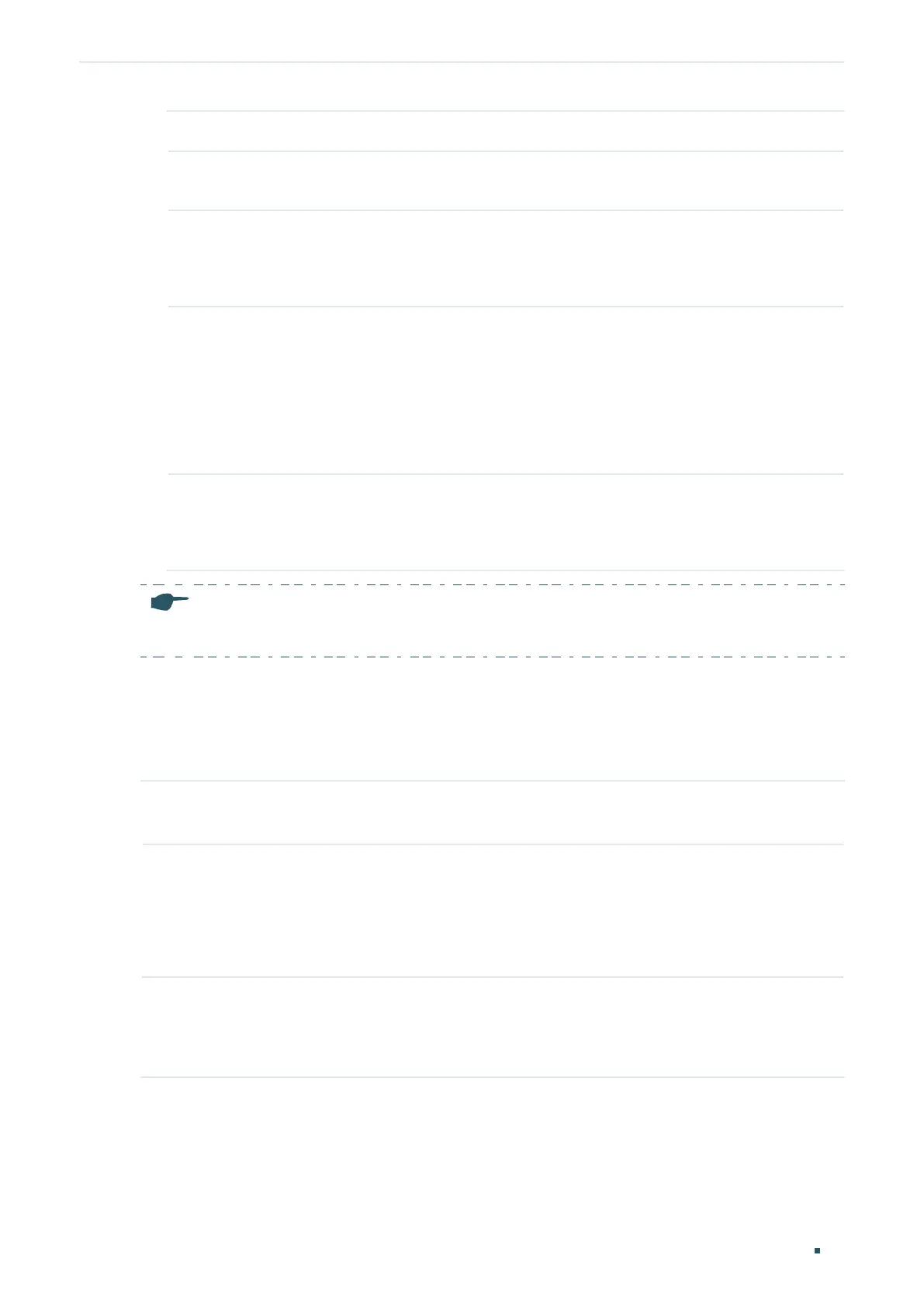User Guide 90
Managing Physical Interfaces Basic Parameters Configurations
Description (Optional) Enter a description for the port.
Status With this option enabled, the port forwards packets normally. Otherwise, the port
cannot work. By default, it is enabled.
Speed Select the appropriate speed mode for the port. When Auto is selected, the
port automatically negotiates speed mode with the neighbor device. The default
setting is Auto. It is recommended to select Auto if both ends of the link support
auto-negotiation.
Duplex Select the appropriate duplex mode for the port. There are three options: Half,
Full and Auto. The default setting is Auto.
Half: The port can send and receive packets, but only one-way at a time.
Full: The port can send and receive packets simultaneously.
Auto: The port automatically negotiates duplex mode with the peer device.
Flow Control With this option enabled, when a device gets overloaded it will send a PAUSE
frame to notify the peer device to stop sending data for a specified period
of time, thus avoiding the packet loss caused by congestion. By default, it is
disabled.
Note:
We recommend that you set the ports on both ends of a link as the same speed and duplex mode.
2.2 Using the CLI
Follow these steps to set basic parameters for the ports.
Step 1 configure
Enter global configuration mode.
Step 2 jumbo-size
size
Change the MTU (Maximum Transmission Unit) size to support jumbo frames. The default
MTU size for frames received and sent on all ports is 1518 bytes. To transmit jumbo
frames, you can manually configure MTU size of frames up to 9216 bytes.
size
: Configure the MTU size of jumbo frames. The value ranges from 1518 to 9216bytes.
Step 3 interface { fastEthernet
port
| range fastEthernet
port-list
| gigabitEthernet
port
| range
gigabitEthernet
port-list
| ten-gigabitEthernet
port
| ten-range gigabitEthernet
port-list
|
port-channel
port-channel
| range port-channel
port-channel-list
|}
Enter interface configuration mode.
