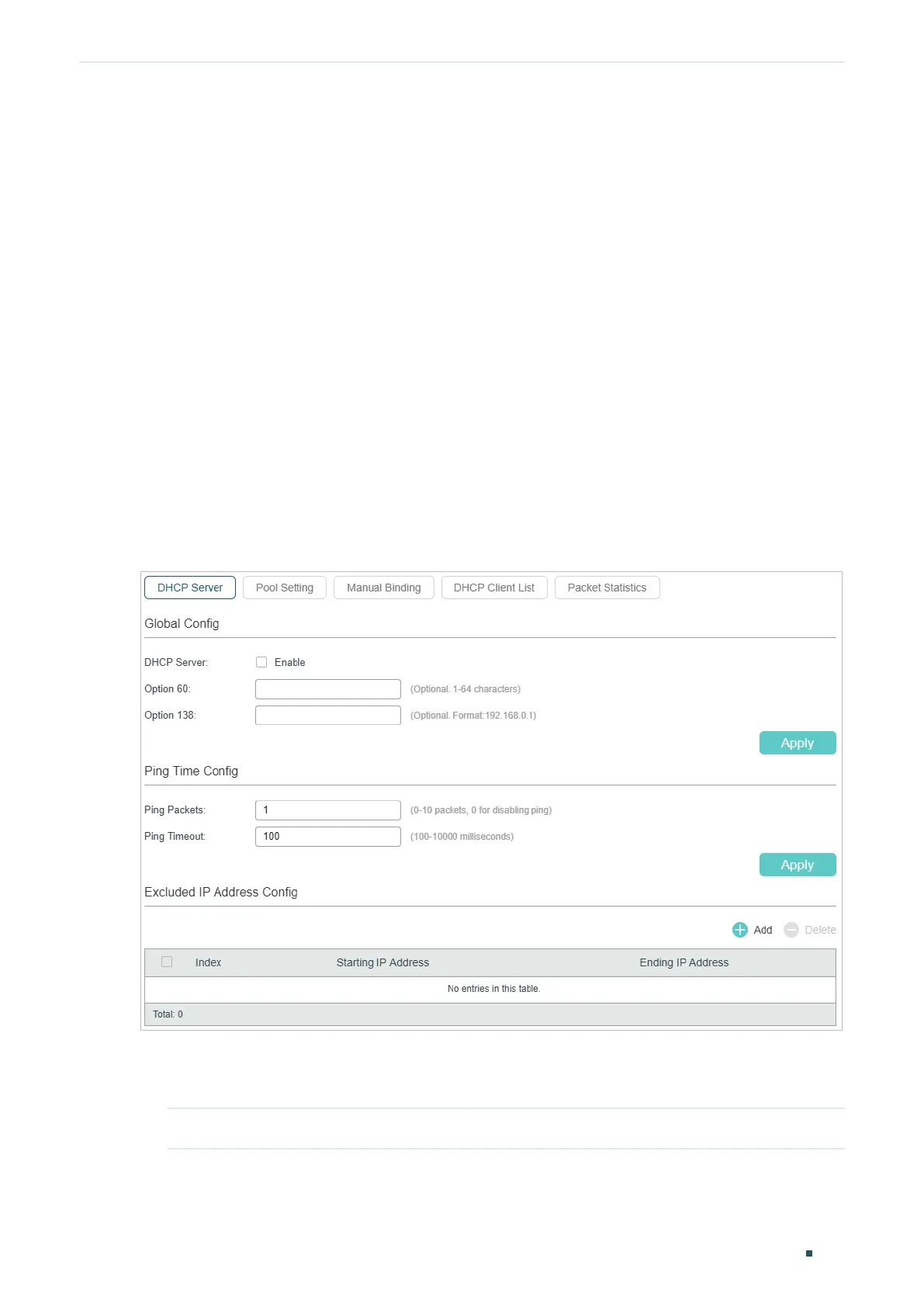Configuring DHCP Service DHCP Server Configuration
User Guide
541
2
DHCP Server Configuration
To complete DHCP server configuration, follow these steps:
1) Enable the DHCP Server feature on the switch.
2) Configure DHCP Server Pool.
3) (Optional) Manually assign static IP addresses for some clients.
2.1 Using the GUI
2.1.1 Enabling DHCP Server
Choose the menu L3 FEATURES > DHCP Service > DHCP Server > DHCP Server to load
the following page.
Figure 2-1 Configure DHCP Server
Follow these steps to configure DHCP Server:
1) In the Global Config section, enable DHCP Server. Click Apply.
DHCP Server Enable DHCP Server.
