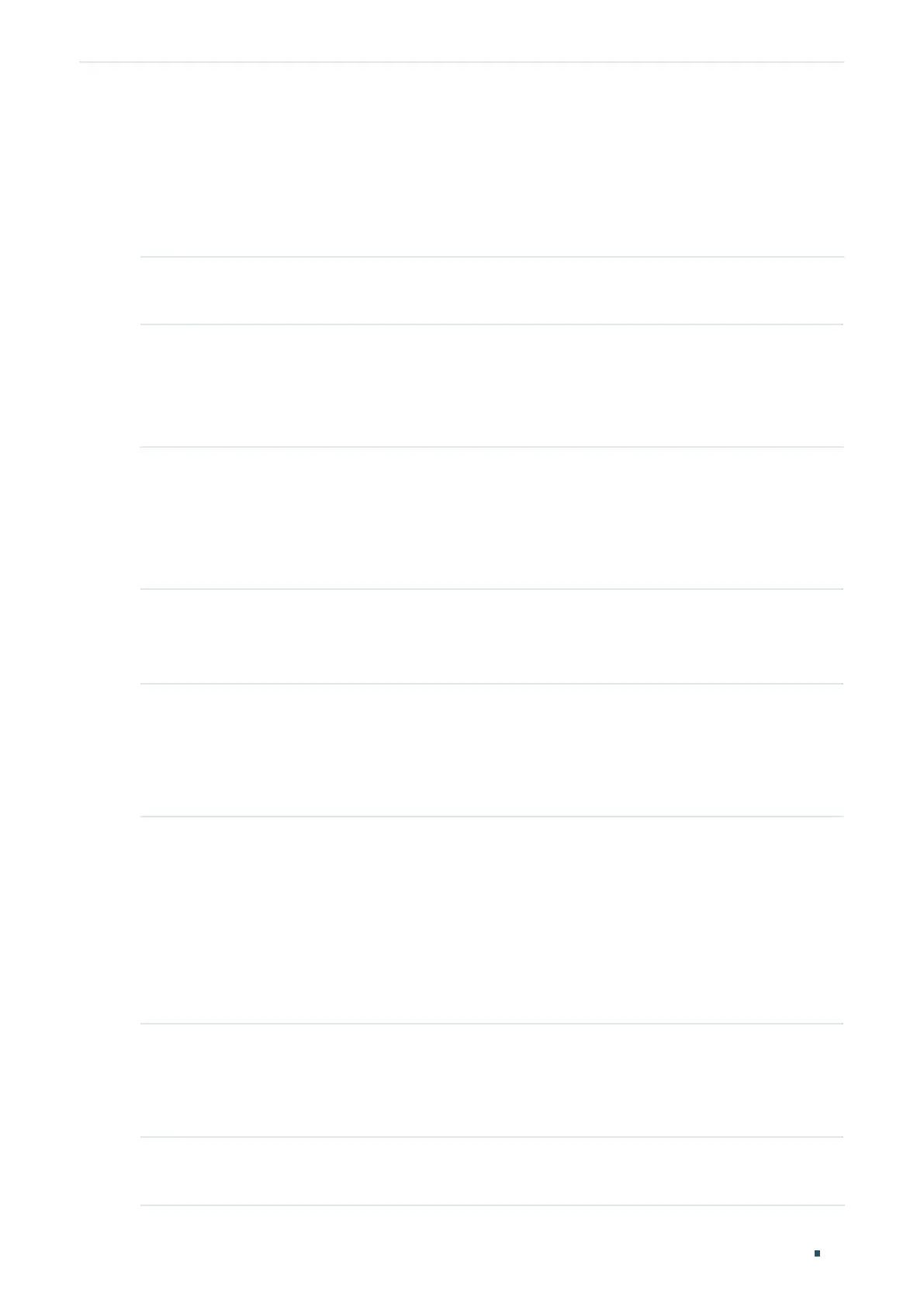Managing System PoE Configurations (Only for Certain Devices)
User Guide
65
6.2 Using the CLI
6.2.1 Configuring the PoE Parameters Manually
Follow these steps to configure the basic PoE parameters:
Step 1 configure
Enter global configuration mode.
Step 2 power inline consumption
power-limit
Specify the maximum power the PoE switch can supply globally.
power-limit
: Specify the maximum power the PoE switch can supply. It ranges from 1.0 to
384.0W, and the default value is 384.0W.
Step 3 interface {
fastEthernet
port
| range fastEthernet
port-list
| gigabitEthernet
port
| range
gigabitEthernet
port-list
| ten-gigabitEthernet
port
| range ten-gigabitEthernet
port-list
}
Enter Interface Configuration mode.
port
: Specify the Ethernet port number, for example 1/0/1.
port-list:
Specify the list of Ethernet ports, for example 1/0/1-3, 1/0/5.
Step 4 power inline supply { enable | disable }
Specify the PoE status for the corresponding port.
enable | disable: Enable or disable the PoE function. By default, it is enable.
Step 5 power inline priority { low | middle | high }
Specify the PoE priority for the corresponding port.
low | middle | high: Select the priority level for the corresponding port. When the supply power
exceeds the system power limit, the switch will power off PDs on low-priority ports to ensure
stable running of other PDs. The default setting is low.
Step 6 power inline consumption {
power-limit
| auto | class1 | class2 | class3 | class4 }
Specify the maximum power the corresponding port can supply.
power-limit
| auto | class1 | class2 | class3 | class4: Select or enter the maximum power the
corresponding port can supply. The following options are provided: Auto represents that
the switch will allocate the maximum power that the port can supply automatically. Class1
represents 4W, Class2 represents 7W, Class3 represents 15.4W and Class4 represents 30W,
or you can enter a value manually. The value ranges from 1 to 300. It is in the unit of 0.1 watt.
For instance, if you want to configure the maximum power as 5W, you should enter 50. By
default, it is Class4.
Step 7 power inline time-range
name
Specify a time range for the port. Then the port will supply power only during the time range.
For how to create a time range, refer to Time Range Configuration.
name:
Specify the name of the time range.
Step 8 show power inline
Verify the global PoE information of the system.
