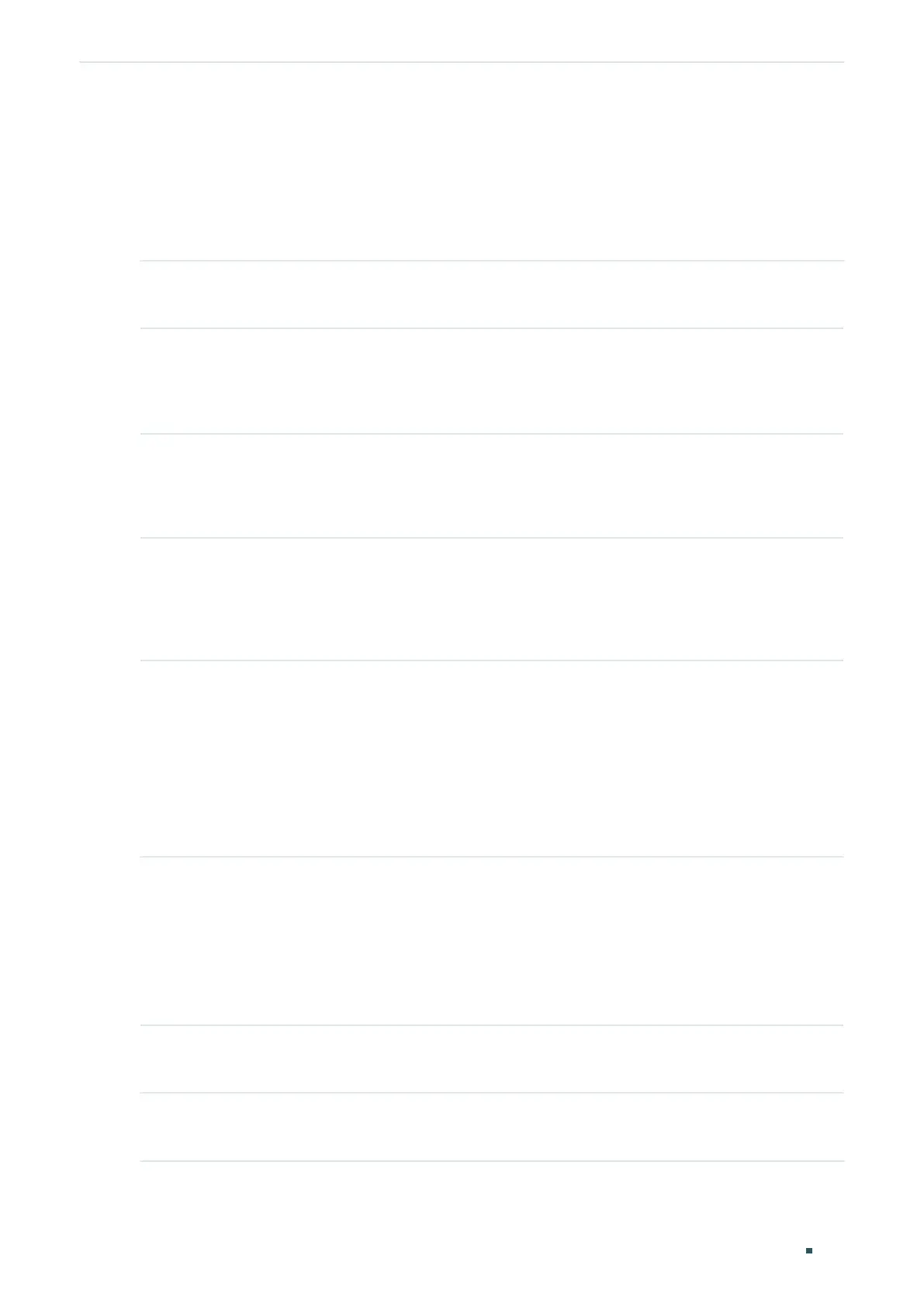User Guide 346
Configuring Layer 2 Multicast Multicast Filtering Configuration
5.2.2 Binding the Profile to Ports
You can bind the created IGMP profile or MLD profile to ports, and configure the number of
multicast groups a port can join and the overflow action.
Binding the IGMP Profile to Ports
Step 1 configure
Enter global configuration mode.
Step 2 interface {fastEthernet
port
| range fastEthernet
port-list
| gigabitEthernet
port
| range
gigabitEthernet
port-list
| ten-gigabitEthernet
port
| range ten-gigabitEthernet
port-list
|
port-channel
port-channel-id
| range port-channel
port-channel-list
}
Enter interface configuration mode.
Step 3 ip igmp filter
profile-id
Bind the IGMP profile to the specified ports.
profile-id
: Specify the ID of the profile to be bound. It should be an existing profile.
Step 4 ip igmp snooping max-groups
maxgroup
Configure the maximum number of multicast groups the port can join.
maxgroup
: Specify the maximum number of multicast groups the port can join. Valid values are
from 1 to 1000.
Step 5 ip igmp snooping max-groups action {drop | replace}
Specify the action towards the new multicast group when the number of multicast groups the
port joined exceeds the limit.
drop: Drop all subsequent membership report messages, and the port join no more new
multicast groups.
replace: Replace the existing multicast group owning the lowest multicast MAC address with
the new multicast group.
Step 6 show ip igmp profile [
id
]
Show the detailed IGMP profile configurations.
show ip igmp snooping interface [fastEthernet [
port-list
]
| gigabitEthernet [
port-list
] | ten-
gigabitEthernet [
port-list
] | port-channel [
port-channel-list
] ] max-groups
Show the multicast group limitation on the specified port(s) or of all the ports.
Step 7 end
Return to privileged EXEC mode.
Step 8 copy running-config startup-config
Save the settings in the configuration file.
