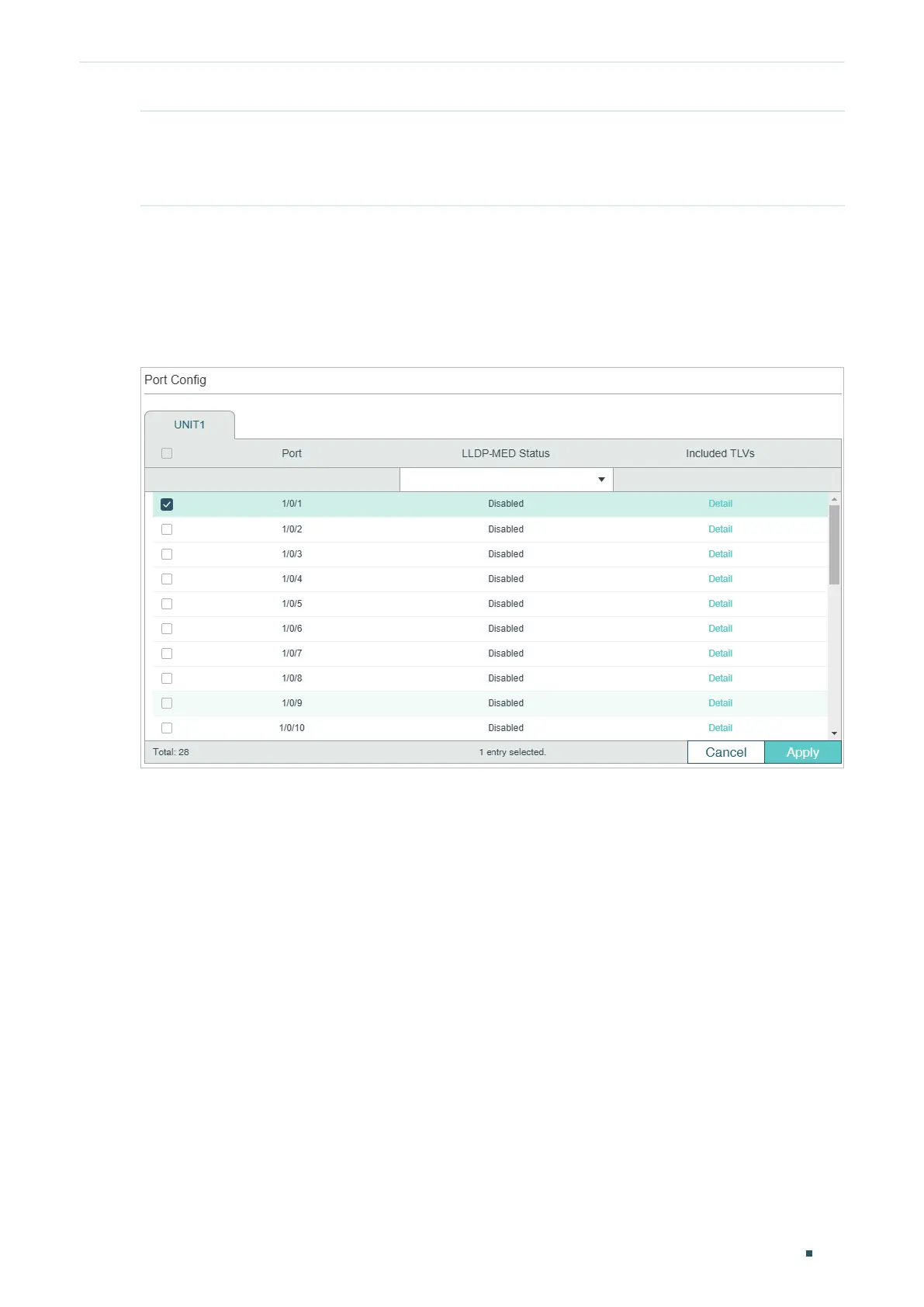Configuring LLDP LLDP-MED Configurations
User Guide
455
Device Class Display the current device class.
LLDP-MED defines two device classes, Network Connectivity Device and Endpoint
Device. The switch is a Network Connectivity device.
3.1.2 Configuring LLDP-MED for Ports
Choose the menu L2 FEATURES > LLDP > LLDP-MED Config > Port Config to load the
following page.
Figure 3-2 LLDP-MED Port Config
Follow these steps to enable LLDP-MED:
1) Select the desired port and enable LLDP-MED. Click Apply.
2) Click Detail to enter the following page. Configure the TLVs included in the outgoing
LLDP packets. If Location Identification is selected, you need configure the Emergency
Number or select Civic Address to configure the details. Click Apply.
