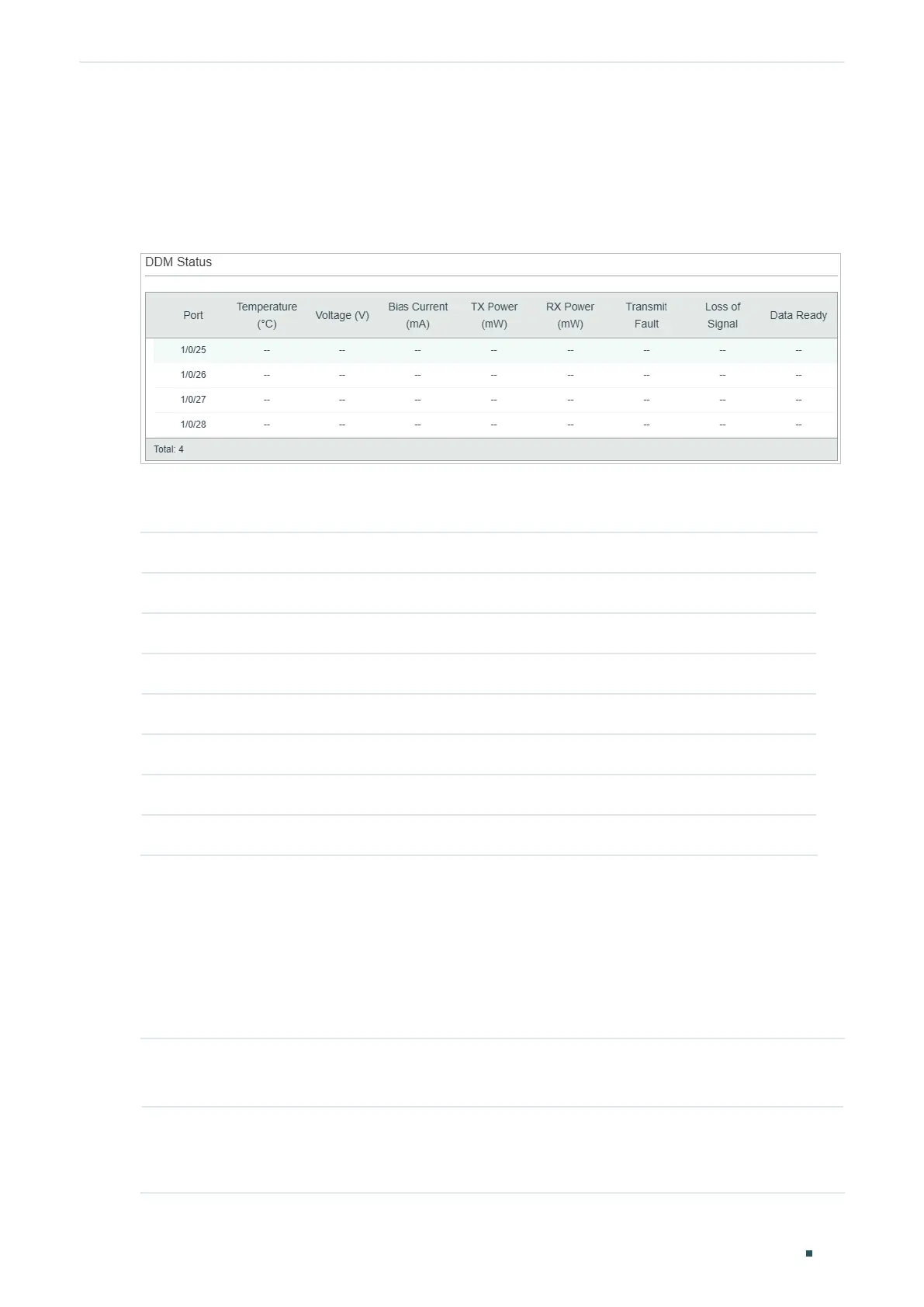Configuring DDM (Only for Certain Devices) DDM Configuration
User Guide
133
2.1.3 Viewing DDM Status
Choose the menu L2 FEATURES > Switching > DDM > DDM Status to load the following
page.
Figure 2-7 View DDM Status
In the Port Config table, view the current operating parameters for the SFP modules
inserted into the SFP ports.
Temperature The current temperature of the SFP module inserted into this port.
Voltage The current voltage of the SFP module inserted into this port.
Bias Current The current bias current of the SFP module inserted into this port.
Tx Power The current Tx power of the SFP module inserted into this port.
Rx Power The current Rx power of the SFP module inserted into this port.
Data Ready Indicates whether SFP module is operational. The values are True and False.
Loss of Signal Reports local SFP module signal loss. The values are True and False.
Transmit Fault Reports remote SFP module signal loss. The values are True, False and No Signal.
2.2 Using the CLI
2.2.1 Configuring DDM Globally
Follow these steps to enable DDM on specified SFP ports:
Step 1 configure
Enter global configuration mode.
Step 2 interface { fastEthernet
port
| range fastEthernet
port-list
|
gigabitEthernet
port
| range
gigabitEthernet
port-list
| ten-gigabitEthernet
port
| range ten-gigabitEthernet
port-list
}
Enter interface configuration mode.
