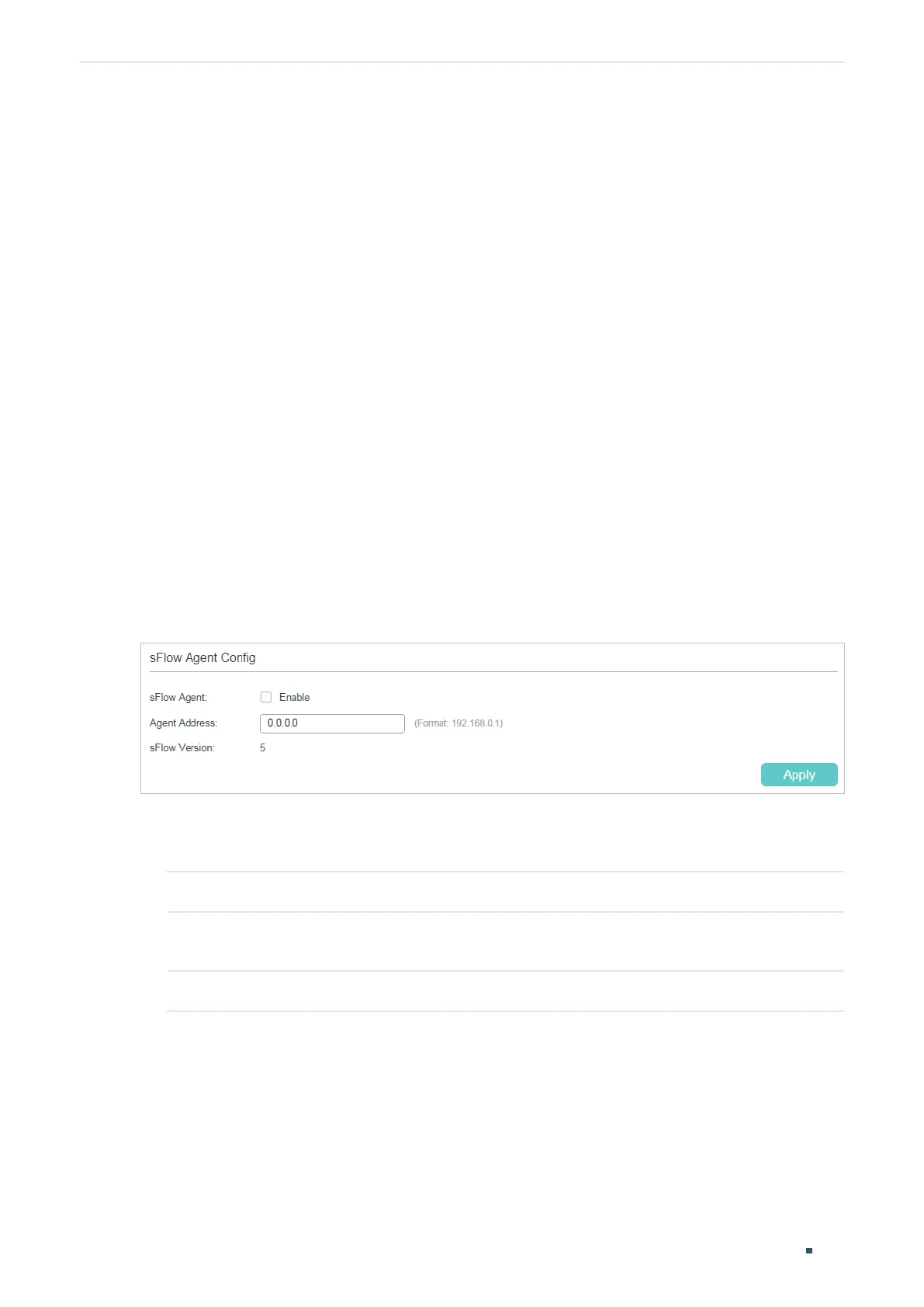User Guide 964
Configuring sFlow (Only for Certain Devices) sFlow Configuration
2
sFlow Configuration
To complete the configuration, follow these steps:
1) Configure the sFlow Agent.
2) Configure the sFlow Collector.
3) Configure the sFlow Sampler.
Configuration Guidelines
To get analytic results, you should choose a proper collector. For details on sFlow
collectors, refer to https://sflow.org.
2.1 Using the GUI
2.1.1 Configuring the sFlow Agent
Choose the menu MAINTENANCE > sFlow > sFlow Agent to load the following page.
Figure 2-1 Configuring the sFlow Agent
Follow these steps to configure the sFlow Agent:
1) Enable the sFlow function, specify the sFlow Agent IP address.
sFlow Agent Enable or disable sFlow Agent. When enabled, the switch acts as an sFlow Agent.
Agent Address Enter the IP address of the sFlow Agent. Normally it is the management IP address
of the switch.
sFlow Version The sFlow version is v5.
2) Click Apply.
