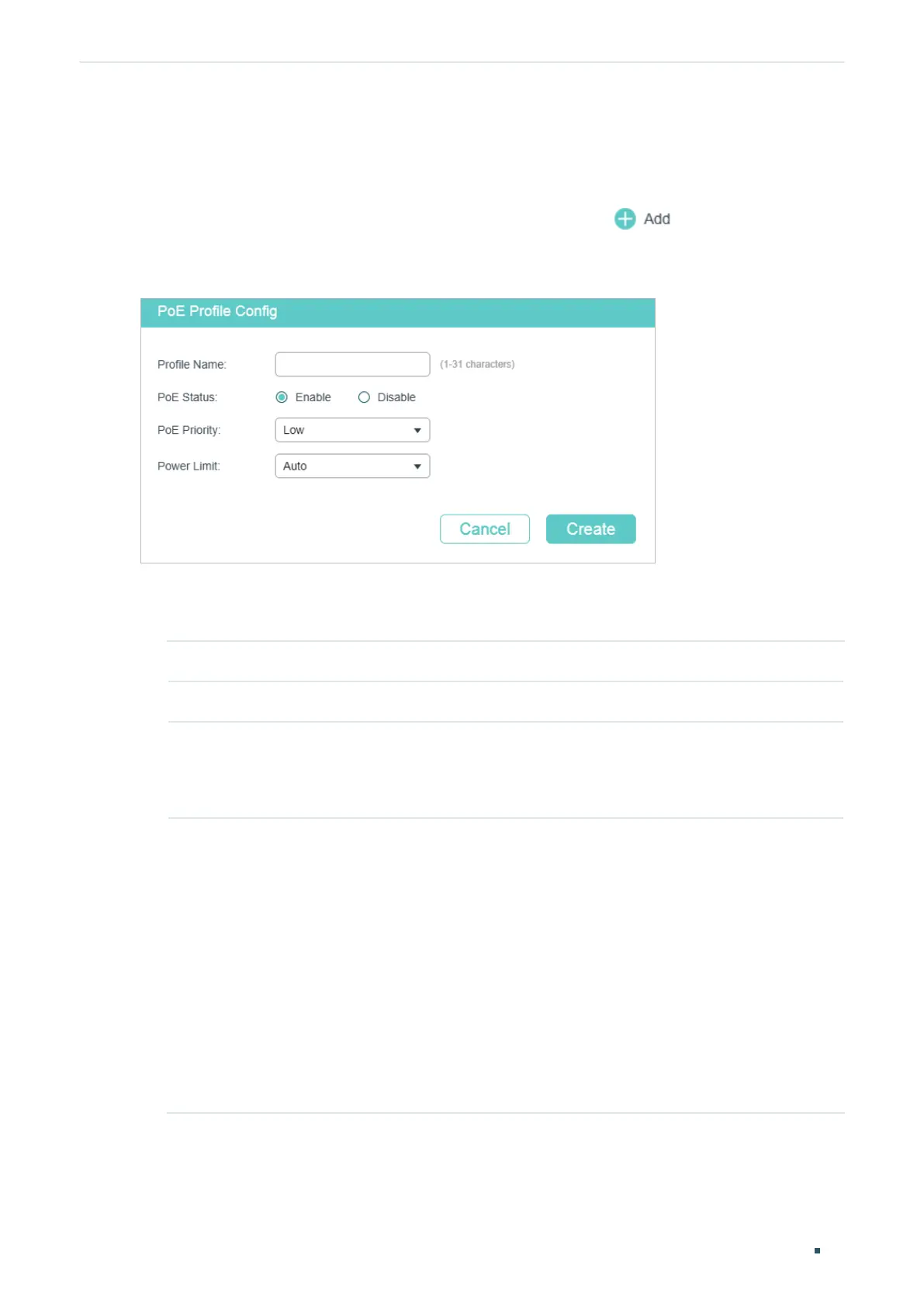User Guide 62
Managing System PoE Configurations (Only for Certain Devices)
6.1.2 Configuring the PoE Parameters Using the Profile
■ Creating a PoE Profile
Choose the menu SYSTEM > PoE > PoE Profile and click
to load the following
page.
Figure 6-3 Creating a PoE Profile
Follow these steps to create a PoE profile:
1) In the Create PoE Profile section, specify the desired configurations of the profile.
Profile Name Specify a name for the PoE profile.
PoE Status Specify the PoE status for the PoE profile.
PoE Priority Specify the priority level for the PoE profile. The following options are provided:
High, Middle and Low. When the supply power exceeds the system power limit,
the switch will power off PDs on low-priority ports to ensure stable running of
other PDs.
Power Limit Specify the maximum power the port can supply for the PoE profile. The following
options are provided:
Auto: The switch will allocate a value as the maximum power that the port can
supply automatically.
Class1 (4w): The maximum power that the port can supply is 4W.
Class2 (7w): The maximum power that the port can supply is 7W.
Class3 (15.4w): The maximum power that the port can supply is 15.4W.
Class4 (30w): The maximum power that the port can supply is 30W.
Manual: Enter a value manually.
2) Click Create.
