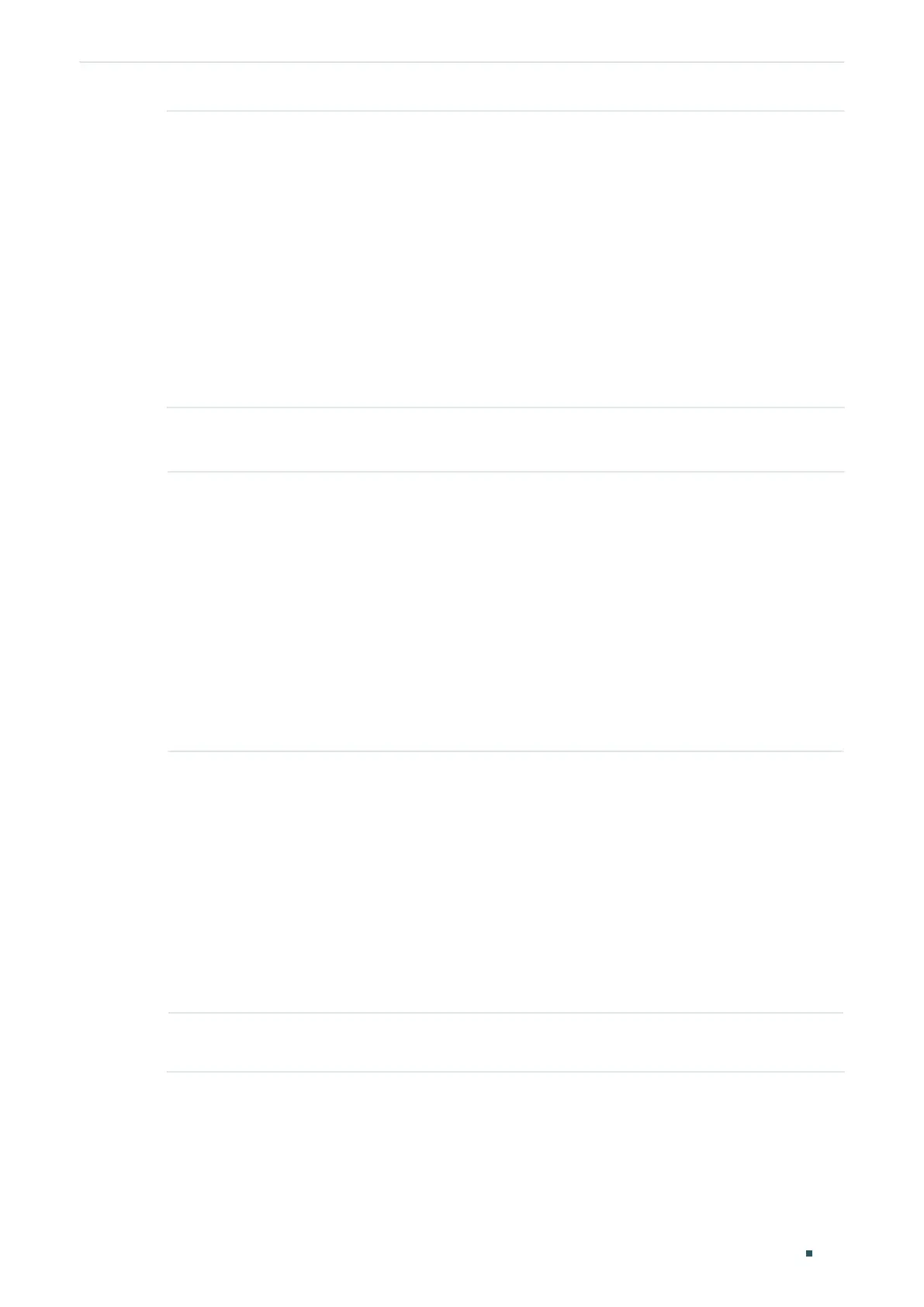Configuring OAM Ethernet OAM Configurations
User Guide
981
Current Link
Event
Select Link Event type. The following options are provided:
Error Symbol Period: An Error Symbol Period event occurs if the number of error
symbols exceeds the defined threshold within a specific period of time.
Error Frame: An Error Frame event occurs if the number of error frames exceeds
the defined threshold within a specific period of time.
Error Frame Period: An Error Frame Period event occurs if the number of error
frames in a specific number of received frames exceeds the defined threshold.
Error Frame Seconds: An Error Frame Seconds event occurs if the number
of error frame seconds exceeds the threshold within a specific period of time.
A second is defined as an error frame second if error frames occur within that
second.
2) In the Link Monitoring Config section, select one or more ports, and configure the
threshold and period for the selected link event.
Threshold Specify the threshold for the selected link event.
Threshold (Error Symbols): If you select Error Symbol Period as the link event
type, specify the threshold of received error symbols within a specific period of
time. Valid error frame values are from 1 to 4294967295, and the default value is 1.
Threshold (Error Frames): If you select Error Frame or Error Frame Period as
the link event type, specify the threshold of error frames within a specific period
of time or in specific number of received frames. Valid error frame values are from
1 to 4294967295, and the default value is 1.
Threshold (Error Seconds): If you select Error Frame Seconds as the link event
type, specify the threshold of error frame seconds. Valid values are from 1 to 900,
and the default value is 1.
Window Specify the period for the selected link event.
Window (100ms): If you select Error Symbol Period, Error Frame or Error Frame
Seconds as the link event type, specify the time period in units of 100ms (for
example, 2 refers to 200ms), in which if the received errors exceed the threshold,
a link event will be generated. For Error Symbol Period and Error Frame, valid
values are from 10*100 to 600*100 ms. For Error Frame Seconds, valid values
are from 100*100 to 9000*100 ms.
Window (Frames): If you select Error Frame Period as the link event type, specify
the number of frames, in which if the frame errors exceed the threshold, a link
event will be generated. Valid values are from 148810 to 89286000 frames, and
the default value is 1488100 frames.
Event
Notification
Enable or disable notifications to report the link event. By default, all types of link
event can be reported.
3) Click Apply.
