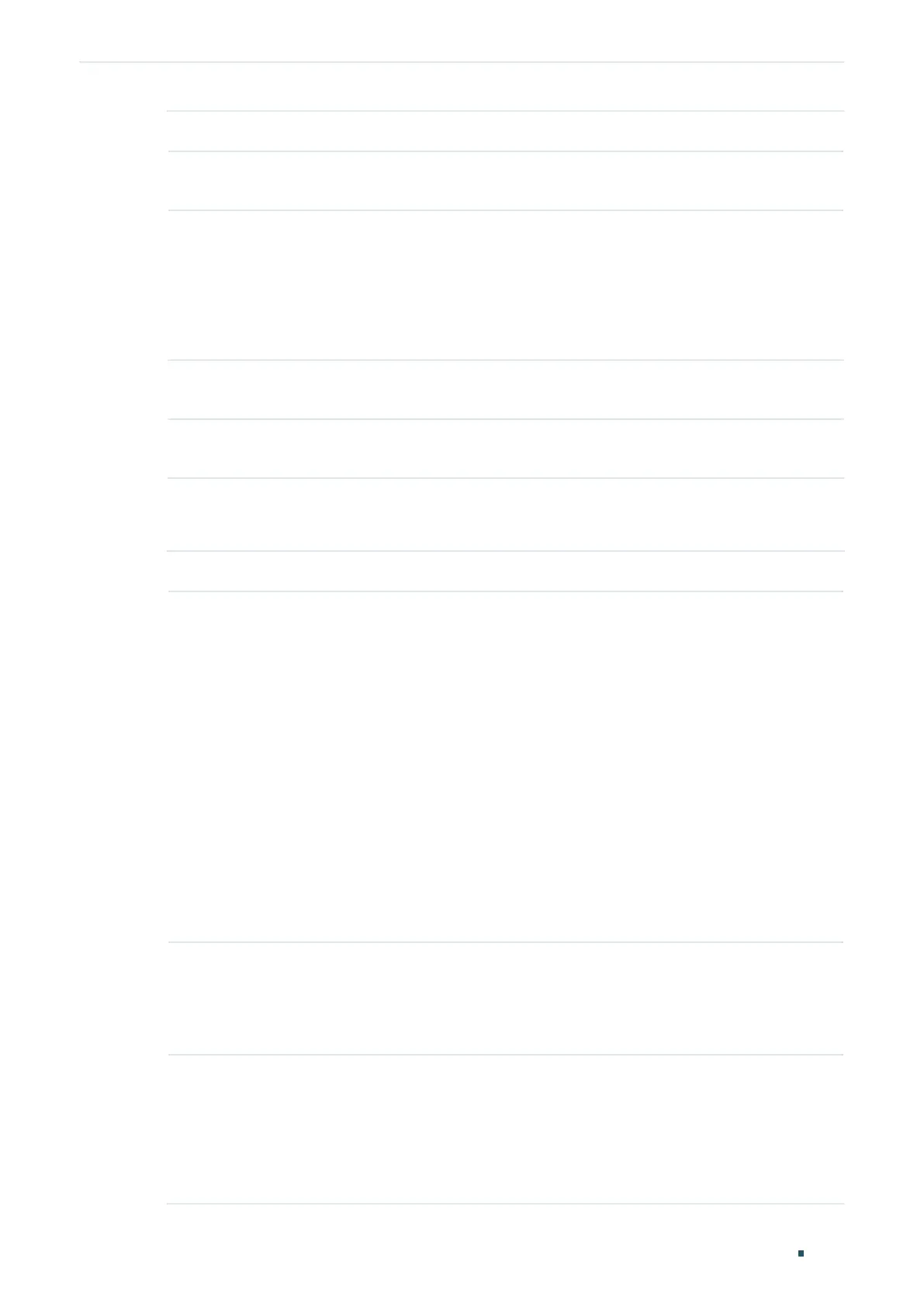Configuring DLDP DLDP Configuration
User Guide
1017
DLDP State Enable or disable DLDP globally.
Advertisement
Interval
Configure the interval to send advertisement packets. Valid values are from 1 to
30 seconds, and the default value is 5 seconds.
Shut Mode Choose how to shut down the port when a unidirectional link is detected:
Auto: When a unidirectional link is detected on a port, DLDP will generate logs and
traps then shut down the port, and DLDP on this port will change to Disabled.
Manual: When a unidirectional link is detected on a port, DLDP will generate logs
and traps, and then users can manually shut down the unidirectional link ports.
Auto Refresh With this option enabled, the switch will automatically refresh the DLDP
information.
Refresh Interval Specify the time interval at which the switch will refresh the DLDP information.
Valid values are from 1 to 100 seconds, and the default value is 3 seconds.
2) In the Port Config section, select one or more ports, enable DLDP and click Apply.
Then you can view the relevant DLDP information in the table.
DLDP Enable or disable DLDP on the port.
Protocol State Displays the DLDP protocol state.
Initial: DLDP is disabled.
Inactive: DLDP is enabled but the link is down.
Active: DLDP is enabled and the link is up, or the neighbor entries in this device are
empty.
Advertisement: No unidirectional link is detected (the device has established
bidirectional links with all its neighbors) or DLDP has remained in an Active status
for more than 5 seconds.
Probe: In this state, the device will send out Probe packets to detect whether the
link is unidirectional. The port enters this state from the Active state if it receives a
packet from an unknown neighbor.
Disable: A unidirectional link is detected.
Link State Displays the link state.
Link-Down: The link is down.
Link-Up: The link is up.
Neighbour
State
Displays the neighbour state.
Unknown: Link detection is in progress.
Unidirectional: The link between the port and the neighbor is unidirectional.
Bidirectional: The link between the port and the neighbor is bidirectional.
