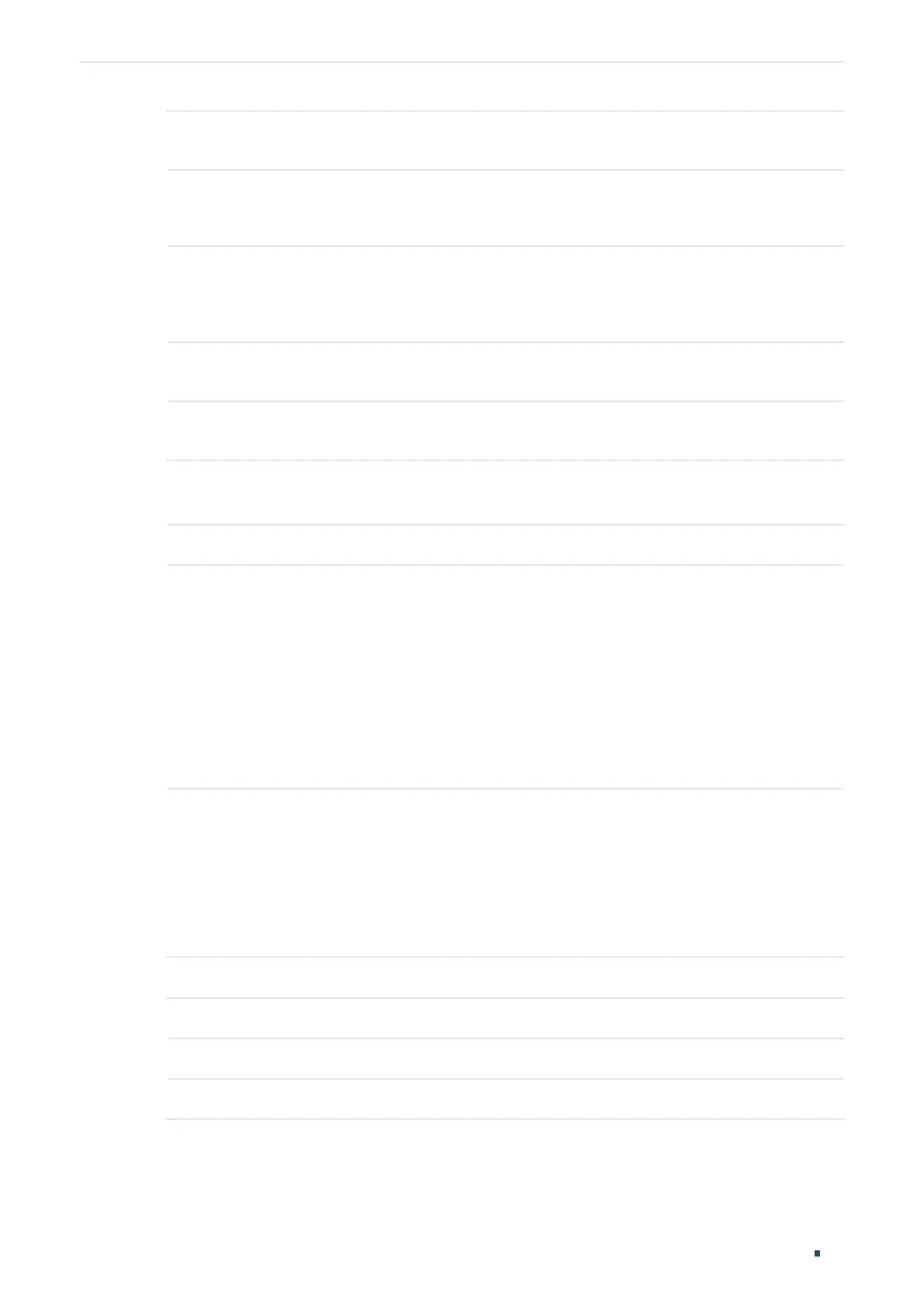Managing Physical Interfaces Loopback Detection Configuration
User Guide
97
Loopback
Detection Status
Enable loopback detection globally.
Detection
Interval
Set the interval of sending loopback detection packets in seconds.
The valid value ranges from 1 to 1000 and the default value is 30.
Auto-recovery
Time
Set the recovery time globally. The blocked port in Auto Recovery mode will
automatically be recovered to normal status after the Auto-recovery Time
expires. The value ranges from 2 to 100,000 in seconds, and the default value is
90.
Web Refresh
Status
With this option enabled, the switch will refresh the web timely. By default, it is
disabled.
Web Refresh
Interval
If you enabled web refresh status, set the refresh interval in seconds between 3
and 100. The default value is 6.
2) In the Port Config section, select one or more ports to configure the loopback
detection parameters. Then click Apply.
Status Enable loopback detection for the port.
Operation Mode Select the operation mode when a loopback is detected on the port:
Alert: The Loop Status will display whether there is a loop detected on the
corresponding port. It is the default setting.
Port Based: In addition to displaying alerts, the switch will block the port on which
the loop is detected.
VLAN-Based: If a loop is detected in a VLAN on that port, in addition to displaying
alerts, the switch will block that VLAN. The traffic of the other VLANs can still be
normally forwarded by the port.
Recovery Mode If you select Port Based or VLAN-Based as the operation mode, you also need to
configure the recovery mode for the blocked port:
Auto: The blocked port will automatically be recovered to normal status after the
automatic recovery time expires. It is the default setting.
Manual: You need to manually release the blocked port. Click Recovery to
release the selected port.
3) (Optional) View the loopback detection information.
Loop Status Displays whether a loop is detected on the port.
Block Status Displays whether the port is blocked.
Block VLAN Displays the blocked VLANs.
