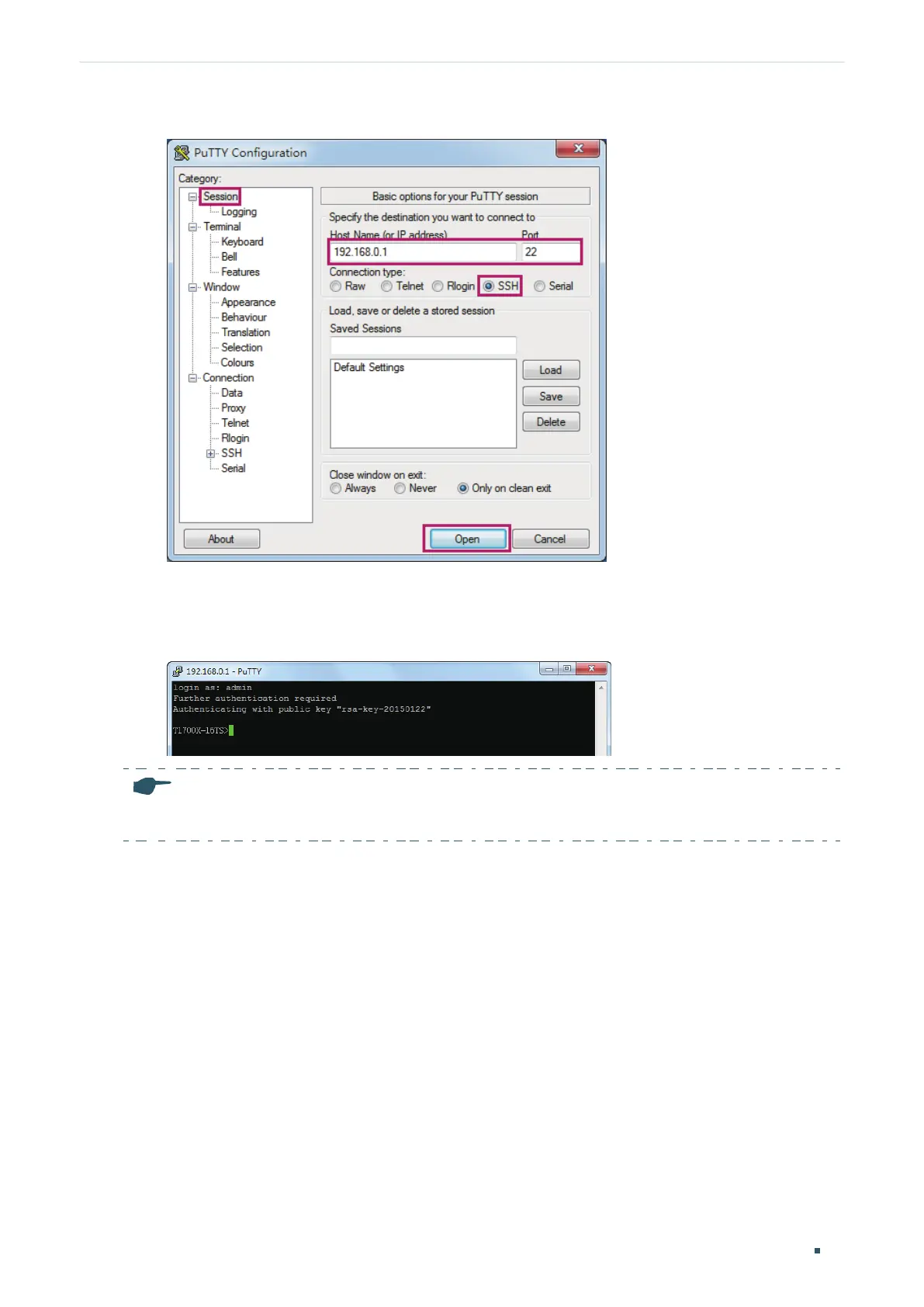User Guide 14
Accessing the Switch Command Line Interface Access
Figure 3-8 Configurations in PuTTY
2) Enter the login username and password to log in to the switch, and you can continue to
configure the switch.
Figure 3-9 Log In to the Switch
Note:
The first time you log in, change the password to better protect your network and devices.
Key Authentication Mode
1) Open the PuTTY Key Generator. In the Parameters section, select the key type and
enter the key length. In the Actions section, click Generate to generate a public/private
key pair. In the following figure, an SSH-2 RSA key pair is generated, and the length of
each key is 1024 bits.
