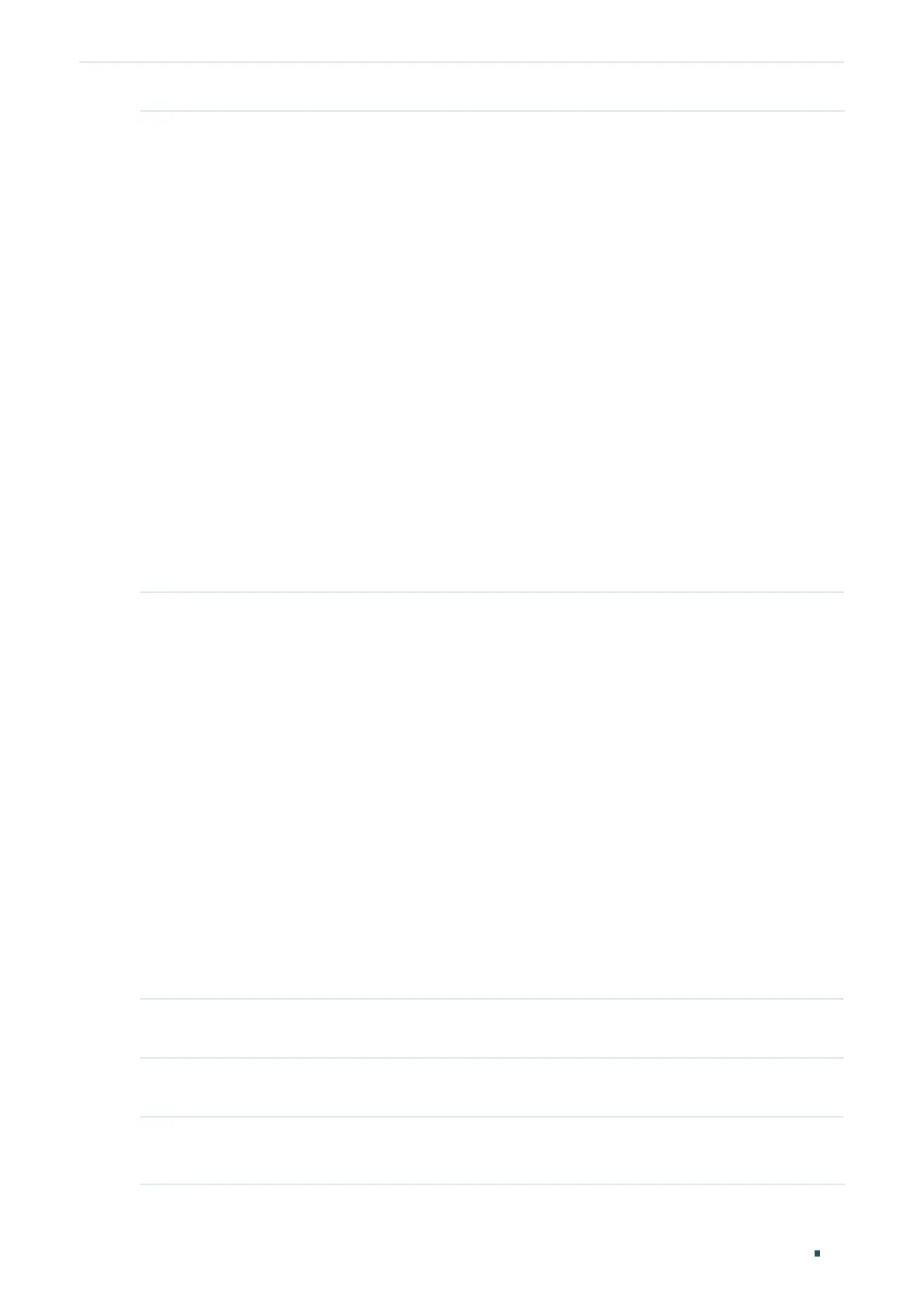Managing System System Info Configurations
User Guide
35
Use the following command to set the Daylight Saving Time in recurring mode:
system-time dst recurring {
sweek
} {
sday
} {
smonth
} {
stime
} {
eweek
} {
eday
} {
emonth
} {
etime
} [
offset
]
Specify the Daylight Saving Time in Recuring mode.
sweek
: Enter the start week of Daylight Saving Time. There are 5 values showing as follows:
first, second, third, fourth, last.
sday
: Enter the start day of Daylight Saving Time. There are 7 values showing as follows: Sun,
Mon, Tue, Wed, Thu, Fri, Sat.
smonth
: Enter the start month of Daylight Saving Time. There are 12 values showing as follows:
Jan, Feb, Mar, Apr, May, Jun, Jul, Aug, Sep, Oct, Nov, Dec.
stime
: Enter the start time of Daylight Saving Time,in the format of HH:MM.
eweek
: Enter the end week of Daylight Saving Time. There are 5 values showing as follows:
first, second, third, fourth, last.
eday
: Enter the end day of Daylight Saving Time. There are 7 values showing as follows: Sun,
Mon, Tue, Wed, Thu, Fri, Sat.
emonth
: Enter the end month of Daylight Saving Time. There are 12 values showing as follows:
Jan, Feb, Mar, Apr, May, Jun, Jul, Aug, Sep, Oct, Nov, Dec.
etime
: Enter the end time of Daylight Saving Time,in the format of HH:MM.
offset
: Enter the offset of Daylight Saving Time. The default value is 60.
Use the following command to set the Daylight Saving Time in date mode:
system-time dst date {
smonth
} {
sday
} {
stime
} {
syear
} {
emonth
} {
eday
} {
etime
} {
eyear
} [
offset
]
Specify the Daylight Saving Time in Date mode.
smonth
: Enter the start month of Daylight Saving Time. There are 12 values showing as follows:
Jan, Feb, Mar, Apr, May, Jun, Jul, Aug, Sep, Oct, Nov, Dec.
sday
: Enter the start day of Daylight Saving Time, which ranges from 1 to 31.
stime
: Enter the start time of Daylight Saving Time,in the format of HH:MM.
syear
: Enter the start year of Daylight Saving Time.
emonth
: Enter the end month of Daylight Saving Time. There are 12 values showing as follows:
Jan, Feb, Mar, Apr, May, Jun, Jul, Aug, Sep, Oct, Nov, Dec.
eday
: Enter the end day of Daylight Saving Time, which ranges from 1 to 31.
etime
: Enter the end time of Daylight Saving Time,in the format of HH:MM.
eyear
: Enter the end year of Daylight Saving Time.
offset
: Enter the offset of Daylight Saving Time. The default value is 60.
Step 3 show system-time dst
Verify the DST information of the switch.
Step 4 end
Return to privileged EXEC mode.
Step 5 copy running-config startup-config
Save the settings in the configuration file.
