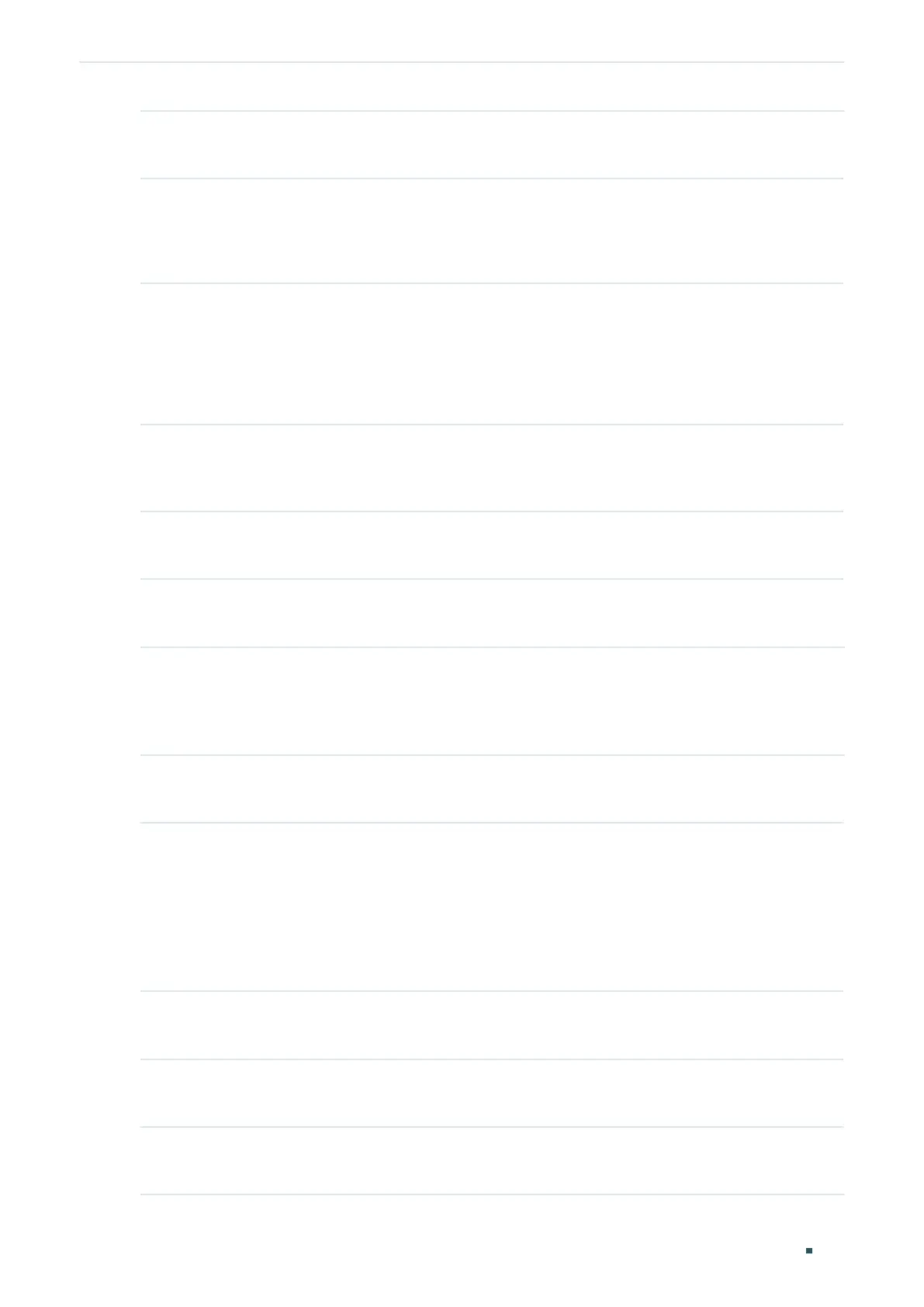User Guide 640
Configuring QoS Class of Service Configuration
Step 1 configure
Enter global configuration mode
Step 2 interface {fastEthernet
port
| range fastEthernet
port-list
| gigabitEthernet
port
| range
gigabitEthernet
port-list
| ten-gigabitEthernet
port
| range ten-gigabitEthernet
port-list
|
port-channel
port-channel-id
| range port-channel
port-channel-list
}
Enter interface configuration mode.
Step 3 qos trust mode {
untrust
|
dot1p
|
dscp
}
Select the trust mode for the port. By default, it is untrust. Here we set the trust mode as dscp.
dscp:
Specify the ports’ trust mode as dscp. In this mode, the IP packets will be processed
according to the DSCP priority configuration and the non-IP packets will be processed
according to the port priority configuration.
Step 4 show qos trust interface [fastEthernet
port
| gigabitEthernet
port
| ten-gigabitEthernet
port
| port-channel
port-channel-id
]
Verify the trust mode of the ports.
Step 5 end
Return to privileged EXEC mode.
Step 6 copy running-config startup-config
Save the settings in the configuration file.
■ Configuring the 802.1p to Queue Mapping
Follow these steps to configure the 802.1p to queue mapping:
Step 1 configure
Enter global configuration mode
Step 2 qos cos-map {
dot1p-priority
} {
tc-queue
}
Specify the 802.1p to queue mapping. The packets with the desired 802.1p priority will be put
in the corresponding queues. By default, the 802.1p priority 0 to 7 is respectively mapped to
TC-1, TC-0, TC-2, TC-3, TC-4, TC-5, TC-6, TC-7.
dot1p-priority:
Specify the 802.1p priority. The valid values are from 0 to 7.
tc-queue:
Specify the ID number of the TC queue. The valid values are from 0 to 7.
Step 3 show qos cos-map
Verify the 802.1p to queue mappings.
Step 4 end
Return to privileged EXEC mode.
Step 5 copy running-config startup-config
Save the settings in the configuration file.
