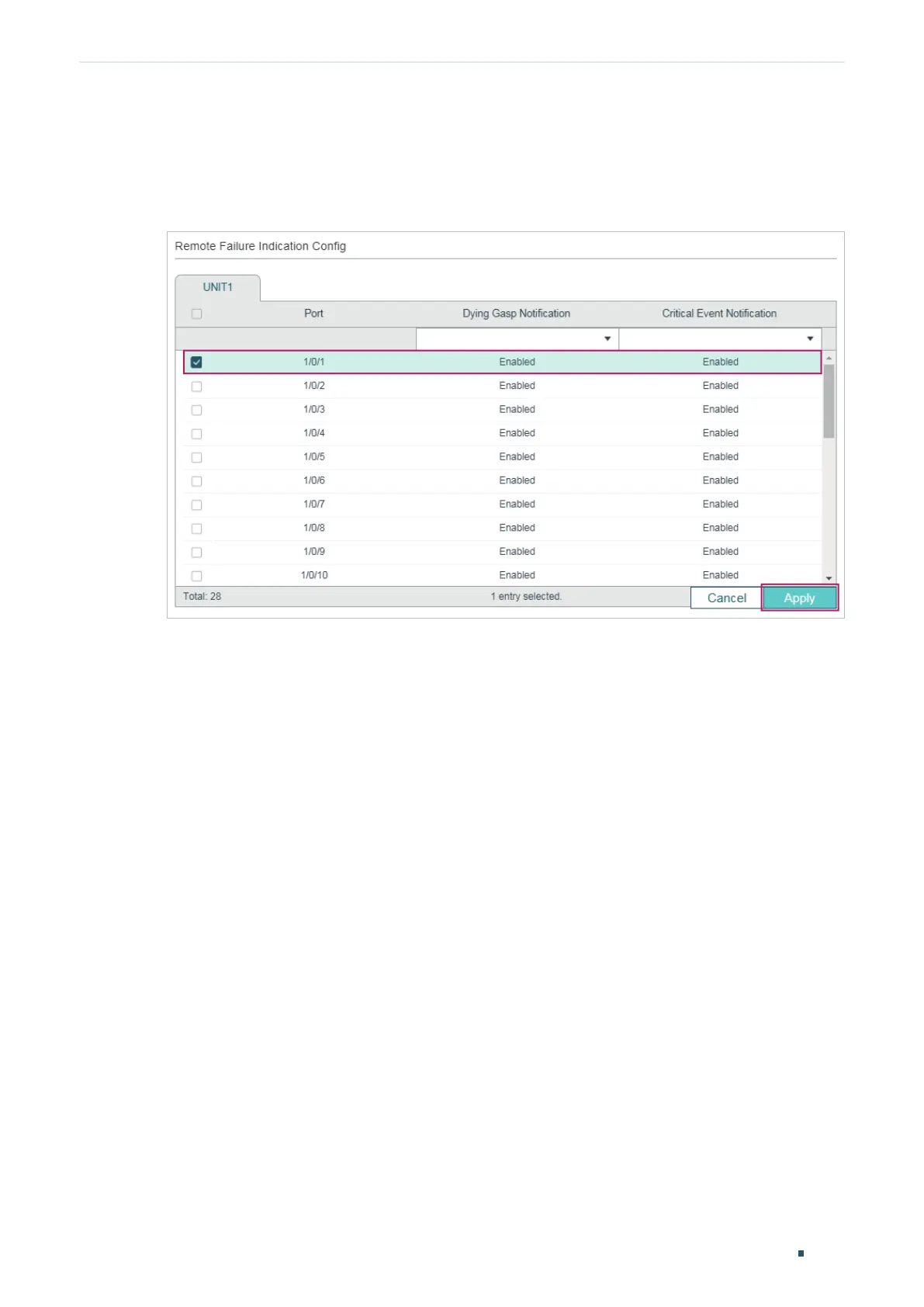Configuring OAM Configuration Example
User Guide
1007
3) Choose the menu MAINTENANCE > Ethernet OAM > Remote Failure Indication to
load the following page. Select port 1/0/1 and enable Dying Gasp Notification and
Critical Event Notification. Click Apply.
Figure 4-4 Remote Failure Indication Configuration
4) Choose the menu MAINTENANCE > Ethernet OAM > Basic Config > Discovery
Info to load the following page. Select port 1/0/1 to check the OAM status. When the
connection status becomes Operational, it indicates that OAM connection has been
established and OAM works normally.
