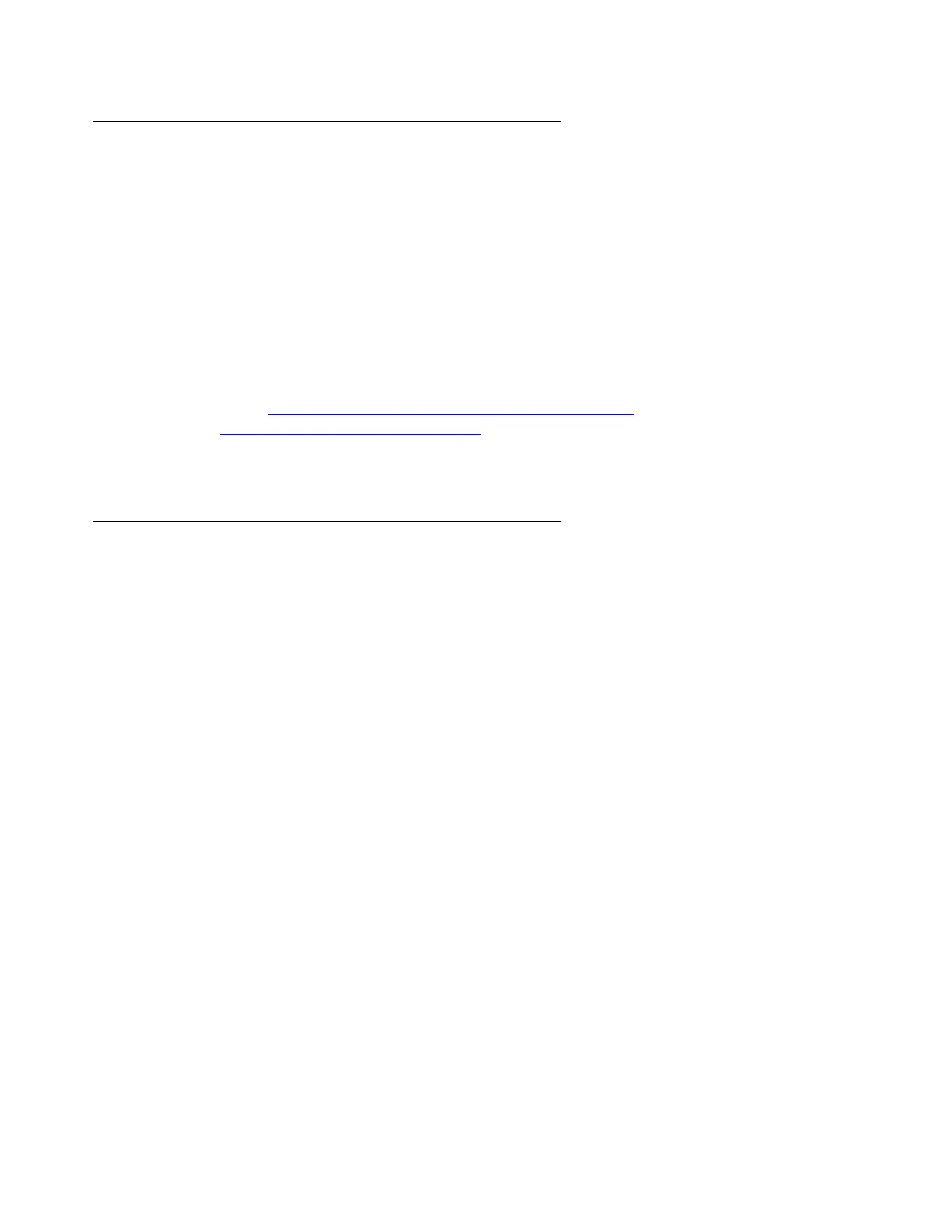Upgrading Communication Manager on Avaya S8700 Media Server from R1.x to R3.1
152 Upgrading, Migrating, and Converting Media Servers and Gateways
Starting a SAT session
To start a SAT session:
1. Start a terminal emulation application, such as Native Configuration Manager or Microsoft
HyperTerminal or use a telnet session.
2. Type telnet 192.11.13.6 5023. Press Enter.
3. Log on as craft or dadmin.
4. Suppress alarm origination.
Note:
Note: Tasks Checking link status with SAT (main server only) on page 152 through
Checking for translation corruption
on page 154 use SAT commands. You can
perform these tasks on the active media server only.
Checking link status with SAT (main server only)
To use the SAT to check the status of various links:
1. Type display communication-interface links and press Enter.
2. Note all administered links.
3. Type status link number and press Enter for each administered link.
4. Check the following fields for the values listed:
● Link Status = connected
● Service State = in service
5. Type list signaling group and press Enter.
6. Note the signaling groups that are listed by number.
7. For each of the signaling groups listed, type status signaling group number and
press Enter.
8. Make a note of any links that are not operating. Also, note any links that might be not
operating because the customer does not use the links.
