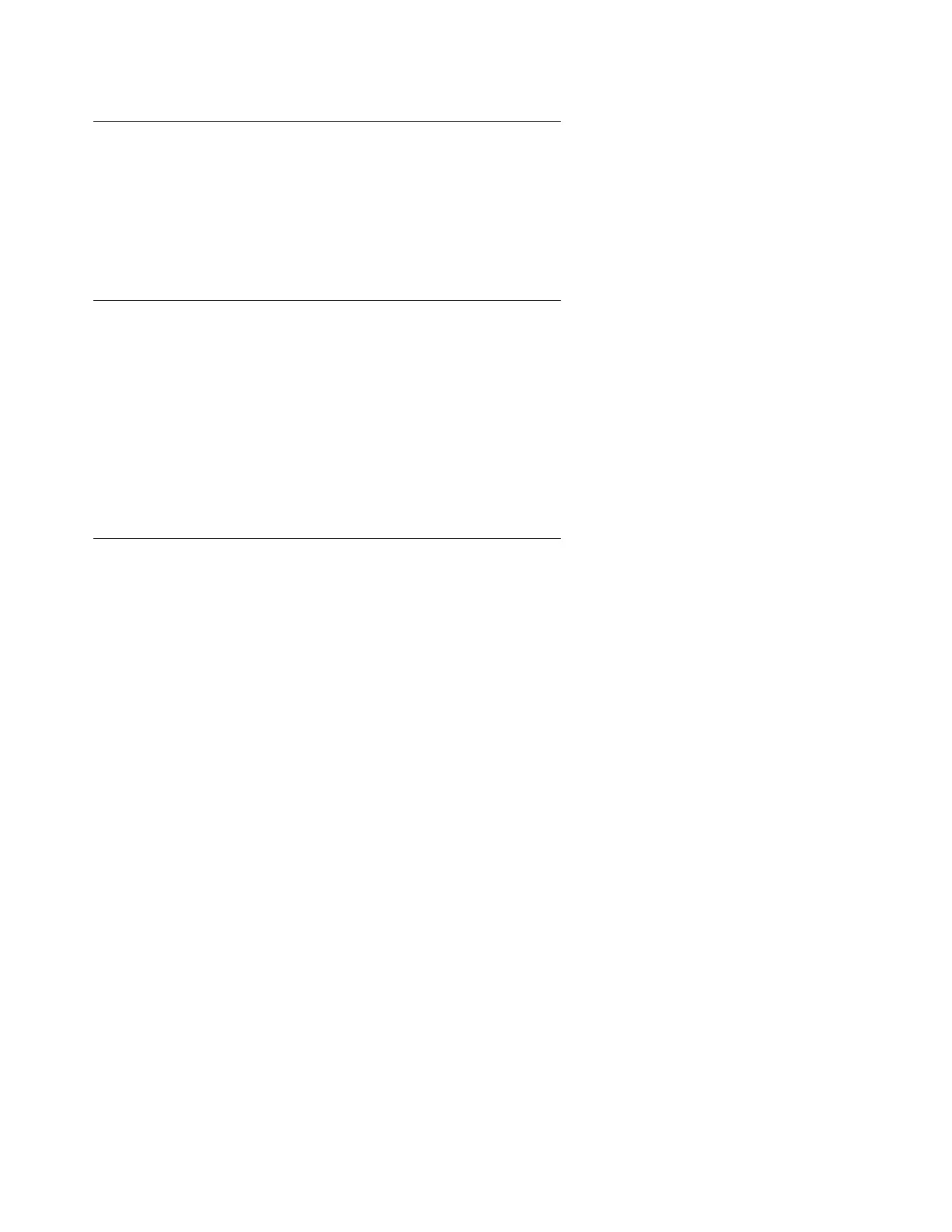Migrating a DEFINITY ONE/S8100 to an S8500 Media Server
560 Upgrading, Migrating, and Converting Media Servers and Gateways
Verifying the license file
To verify the Communication Manager license file:
1. Under Security, click License File.
2. Verify that the Communication Mgr License Mode field is set to Normal.
Copying translation files to media server
To copy translation files to the media server:
1. Under Miscellaneous, click Download Files.
2. Click Files(s) to download from the machine I’m using to connect to the server.
3. Click Browse and select the file that you saved on the Services laptop.
4. Click Download to place a copy of the file on the media server.
Restoring translation files
To restore translation files:
1. Under Data Backup/Restore, click View/Restore Data.
2. Select Local Directory and click View. The field automatically shows the default directory.
3. Select the first file. The latest file might be at the top of the list.
4. Select Force restore if server name mismatch and Force restore if backup version
mismatch.
5. Click Restore to restore the translation files.
6. Click Restore Status.
7. Select the first file and then scroll down and click Review Status to see the results of the
restore.
When the restore process completes, the screen displays Restore is finished.
8. Use Native Configuration Manager or Avaya Site Administration to start a SAT session.
9. Type reset system 4. Press Enter to load the restored translations.
If the restore process fails, the system displays an error message that states the reason for the
failure. The translation file is not restored. You must resolve the reason for the failure and restart
the process.
