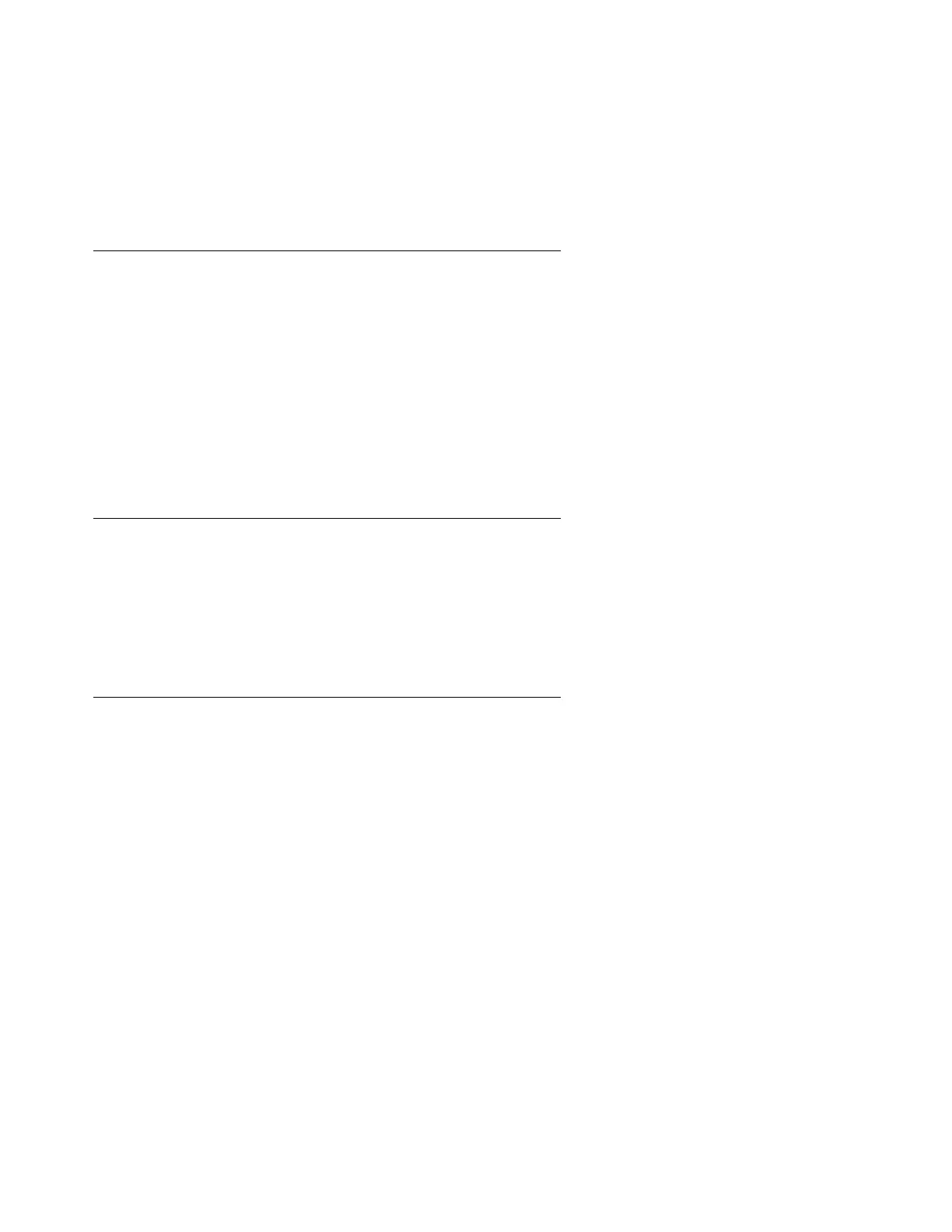Migrating from a DEFINITY Server SI in an SCC to an S8700-Series Media Server with Fiber-PNC
684 Upgrading, Migrating, and Converting Media Servers and Gateways
4. Select yes to suppress alarms
The system displays the Integrated Management Standard Management Solutions
Maintenance Web page.
5. Click Launch Maintenance Web Interface to go to the main menu.
Checking system status
To check the system status:
1. Under Server, click Status Summary.
2. Verify the following information:
● Standby Refreshed is set to Yes
● Standby Shadowing is set to On
● Duplication Link is set to Up
Verifying the license file
To verify the Communication Manager license file:
1. Under Security, click License File.
2. Verify that the Communication Mgr License Mode field is set to Normal.
Restoring data for a migration (S8710 only)
You cannot perform this procedure unless you have:
● Received the customer conversion files from the Avaya STS team.
● Saved the conversion files on your Services laptop computer.
Accessing the media server from your laptop
To access the media server from your laptop:
1. Connect a crossover cable to the Services port on the back of the media server.
2. Start the Web browser.
3. In the Address field, type 192.11.13.6. Press Enter to display the logon Web page.
4. Log in as craft or dadmin.
