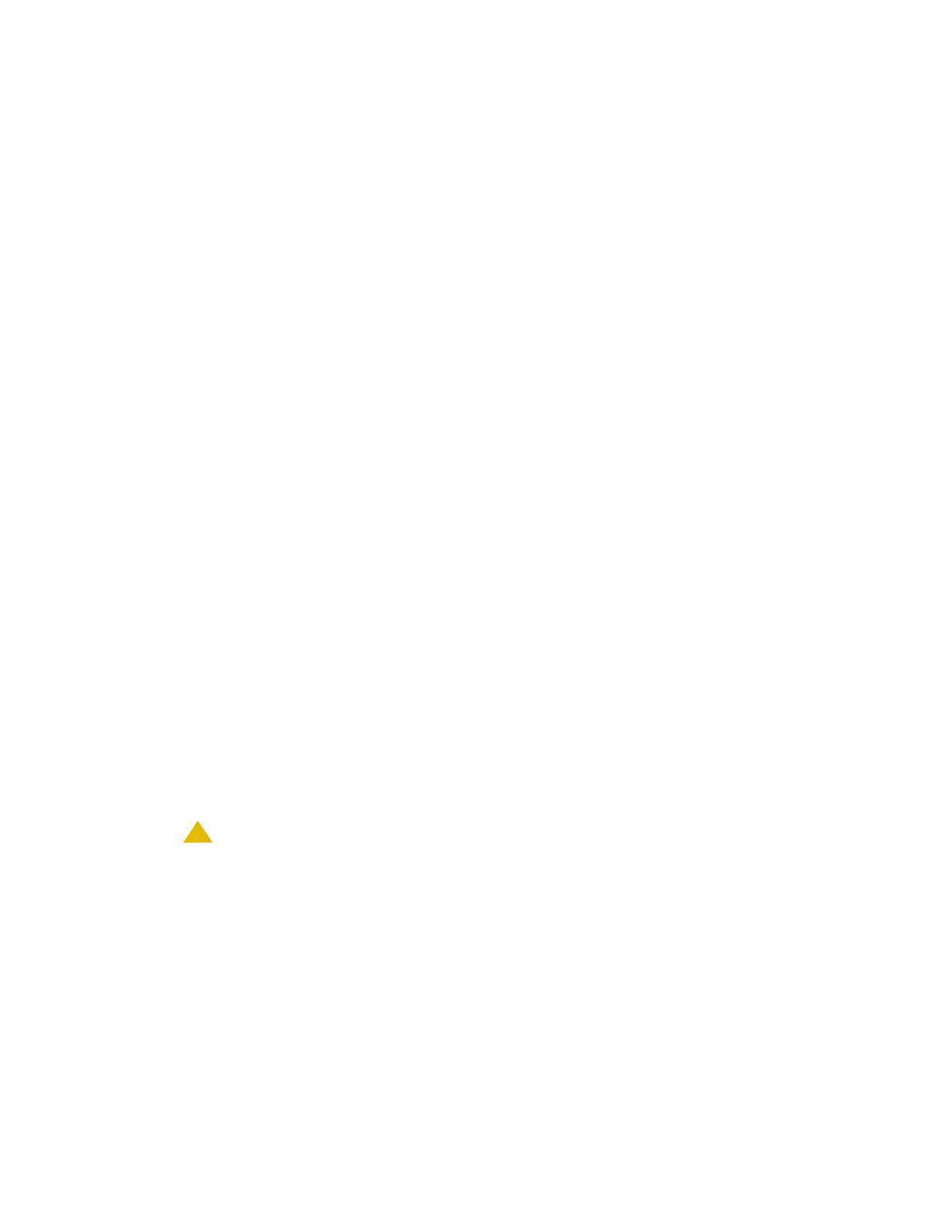Migrating from an S8700 or S8710 Media Server to an S8720 Media Server
960 Upgrading, Migrating, and Converting Media Servers and Gateways
5. Click Start Backup.
6. Click Status to view the backup history.
7. Check the box next to the file being backed up and click Check Status. When the backup is
complete, the system displays the following message.
Backup successful
Backing up the configuration data and translations to an ftp server on the
network
This procedure assumes that you are backing up from Communication Manager Release 3.0
and later.
To back up the configuration data and translations to the network:
1. Under Data Backup/Restore, click Backup Now.
The system displays the Backup Now window.
2. Under Data Sets, click Full Backup (release dependent).
3. Under Backup Method, select a ftp or select from the choices provided.
4. Fill in the following fields for where you are backing up the files:
● User Name
● Password
● Host Name - enter the host IP address
● Directory
5. Click Start Backup.
6. Click Status to view the backup history.
7. Check the box next to the file being backed up and click Check Status. When the backup is
complete, the system displays the following message.
Backup successful
!
CAUTION:
CAUTION: Check the text to verify that there are no error messages. Ignoring the error
message can result in no backup.
Backing up the configuration data and translations to the Services laptop
This procedure assumes that you are backing up from Communication Manager Release 3.0
and later. The backup destination is the IP address of the server being backed up. The backup
is followed by a transfer of the backup file to the laptop. This backup is a manual process.
