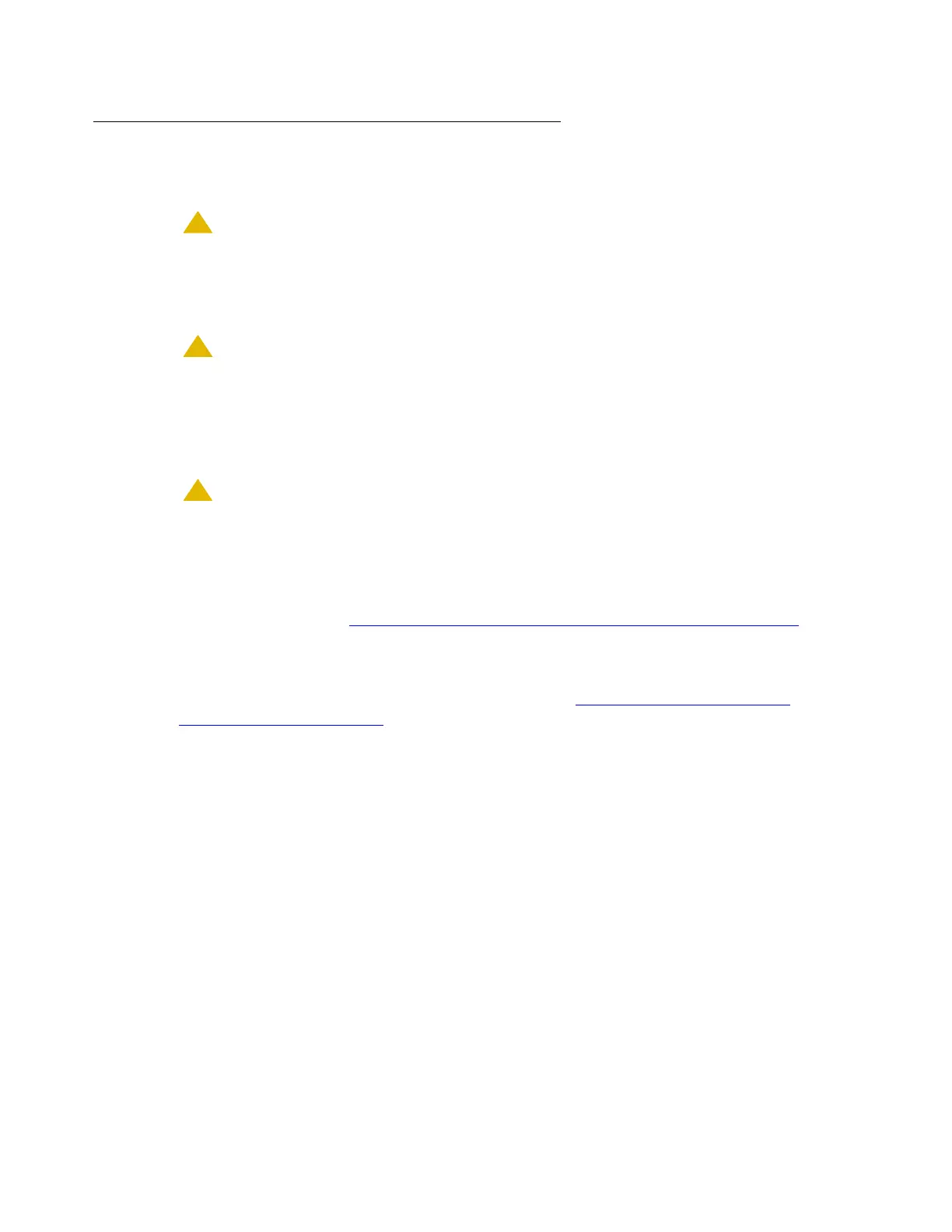On the first S8710 Media Server
Issue 2.1 June 2006 921
Restoring the Linux migration upgrade set from the services
laptop
!
CAUTION:
CAUTION: You must restore the S8700 Media Server 1 files to the S8710 Media Server 1
and the S8700 Media Server 2 files to the S8710 Media Server 2. On media
server 1, restore the backup set from the standby S8700 Media Server, that is,
restore the backup set from media server 1.
!
CAUTION:
CAUTION: Run restore only once. If you run restore more than once, you can corrupt the
system data. If a restore appears to be incomplete, check the Backup History and
the Backup Logs on the Maintenance Web Interface. Check the system log
through the Linux command line interface. If all these sources indicate that a
restore did not complete, you can safely rerun the restore.
!
CAUTION:
CAUTION: When you receive a network transfer protocol (NTP) failure notice, ignore the
notice. This notice occurs because media server 1 does not have a physical
connection and thus cannot read the NTP.
Note:
Note: If you performed Restoring the Linux migration upgrade set from the network on
page 918, do not perform this procedure.
To restore the Linux migration upgrade set from the services laptop to the S8710 Media Server:
1. Access the media server. For more information, see Accessing the media server
maintenance web interface on page 904 and return here.
2. Under Server Upgrades, click Linux Migration (Backup / Restore).
The system displays the Linux Migration - Backup / Restore window.
3. Select Initiate new backup or restore and click Submit.
The system displays the Linux Migration - Backup / Restore Initiate window.
4. In the Restore Method area, select Local Directory.
5. Type /var/home/ftp/pub as the destination location of the Linux migration upgrade set
and press Enter.
6. Click Submit.
7. Under Server Upgrades, click Linux Migration (Backup / Restore) to review the status of
the backup.
The system displays the Linux Migration - Backup / Restore Status window.
8. Select Display status.
