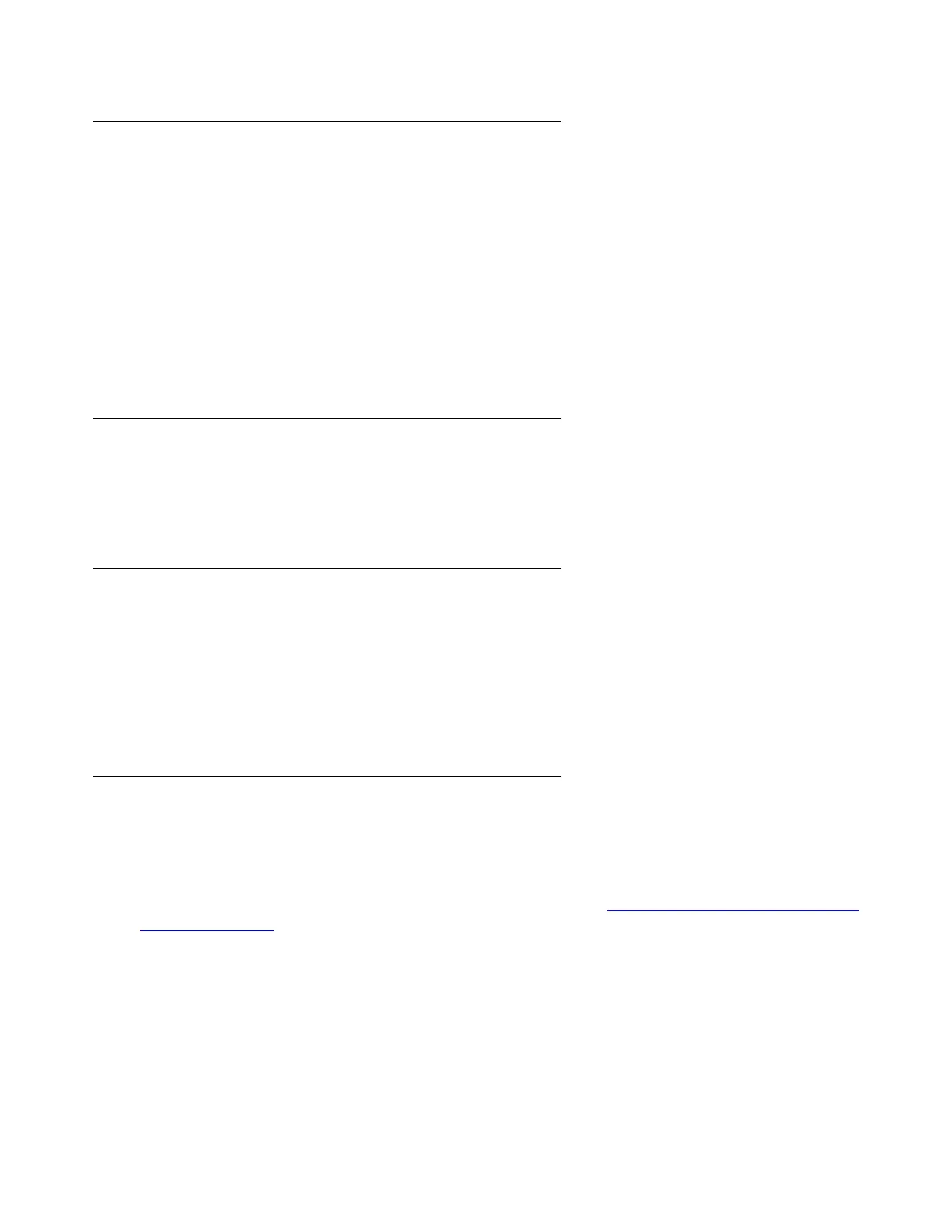Migrating a DEFINITY Server R to an S8700-Series Media Server
770 Upgrading, Migrating, and Converting Media Servers and Gateways
Connecting to the standby media server
To connect to the standby media server:
1. Connect to the Services port (2) on the back of the standby media server.
2. Start a Web browser.
3. Log in as craft or dadmin.
4. Click Launch Maintenance Web Pages.
5. Under Server, click Release Server.
6. Click Release.
Disconnecting from the standby media server
To disconnect from the standby media server:
● Unplug the laptop from the Services port (2) on the back of the standby media server.
Connecting to the active media server
To connect to the active media server:
1. Connect to the Services port (2) on the back of the active media server.
2. Start a SAT session with Native Configuration Manager or Avaya Site Administration.
3. Log in as craft or dadmin.
Installing the translations
To install the translations:
● Type reset system 4. Press Enter.
To add the IPSI translations before you save translations, see Upgrading and administering the
existing hardware on page 776.
