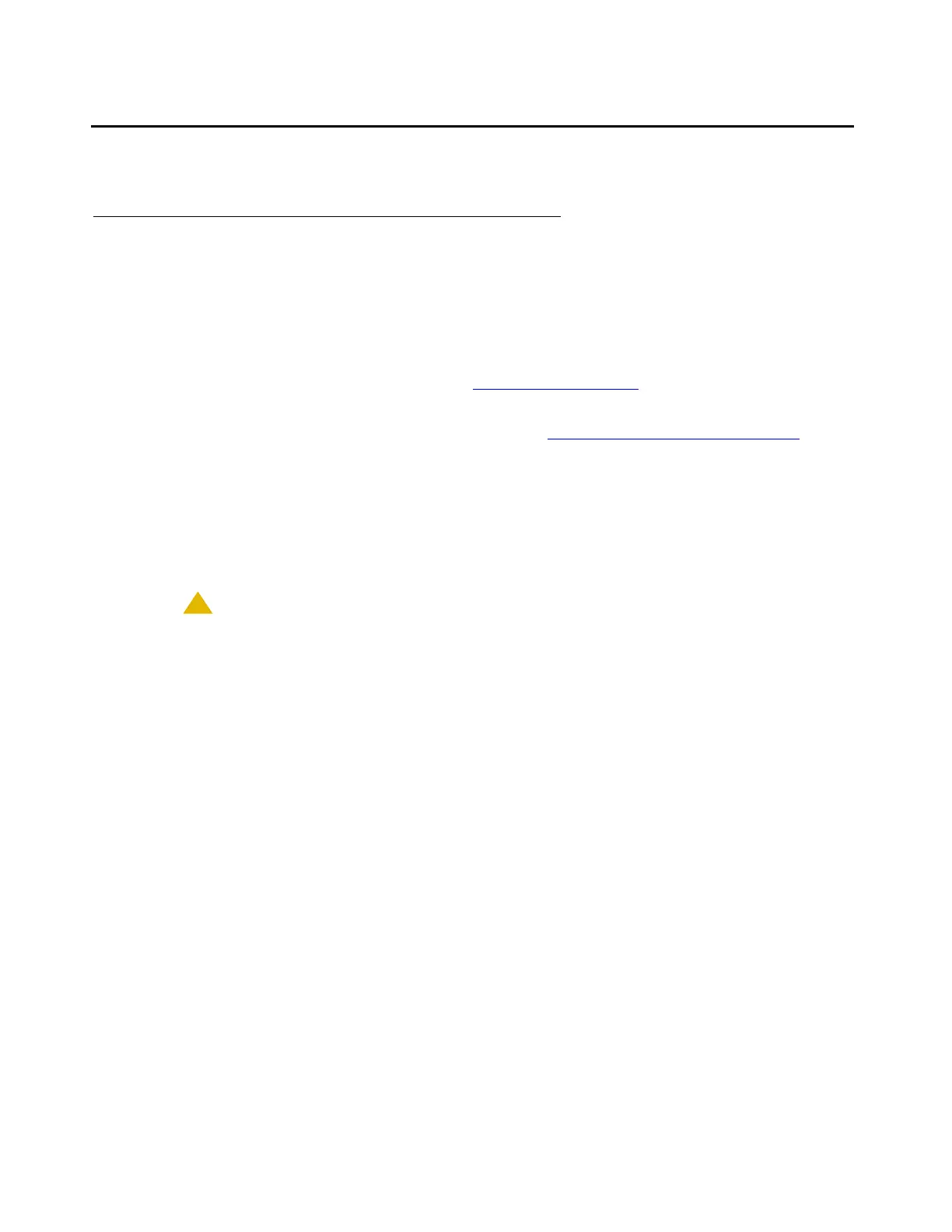Migrating a DEFINITY ONE/S8100 to an S8500 Media Server
566 Upgrading, Migrating, and Converting Media Servers and Gateways
Post-migration administration
Accessing the server command line interface with SSH protocol
Note:
Note: Using the SSH protocol to access the server is applicable to CM Release 3.0 and
forward.
To use this procedure with a laptop cable connection to the services port, you must configure
your laptop for the network connection. See Network configuration
on page 1242. In addition, a
third-party SSH client must already be installed on your computer.
PuTTY is one such client available for download from http://www.putty.nl/download.html
. The
following procedure describes, as an example of SSH access, how to log into the server
command line with PuTTY.
Note:
Note: A version of PuTTY that is defaulted for SSH server access is available for Avaya
services personnel only. In this version, some values below have already been
pre-selected.
!
CAUTION:
CAUTION: While a variety of Avaya products support access using SSH, Avaya does not
provide support for third-party clients used for SSH access. Any problems with an
SSH client, including PuTTY, are the responsibility of the user or the SSH client
vendor.
To access the command line interface using PuTTY with SSH:
1. On your computer, click on the PuTTY desktop link or select Start > Programs > PuTTY >
PuTTY.
The system displays the PuTTY Configuration window, with the Session dialog box open.
2. In the Host Name (or IP address) field, type 192.11.13.6 if connecting to the services
port. Otherwise, for access over the LAN/WAN, type the IP address or the host name of the
server. Press Enter.
3. In the Port field, type 22.
4. Under Protocol, select SSH.
5. In the PuTTY menu on the left, click Connection > SSH.
The Options controlling SSH connections dialog box opens.
6. In the Preferred SSH protocol version field, select 2.
