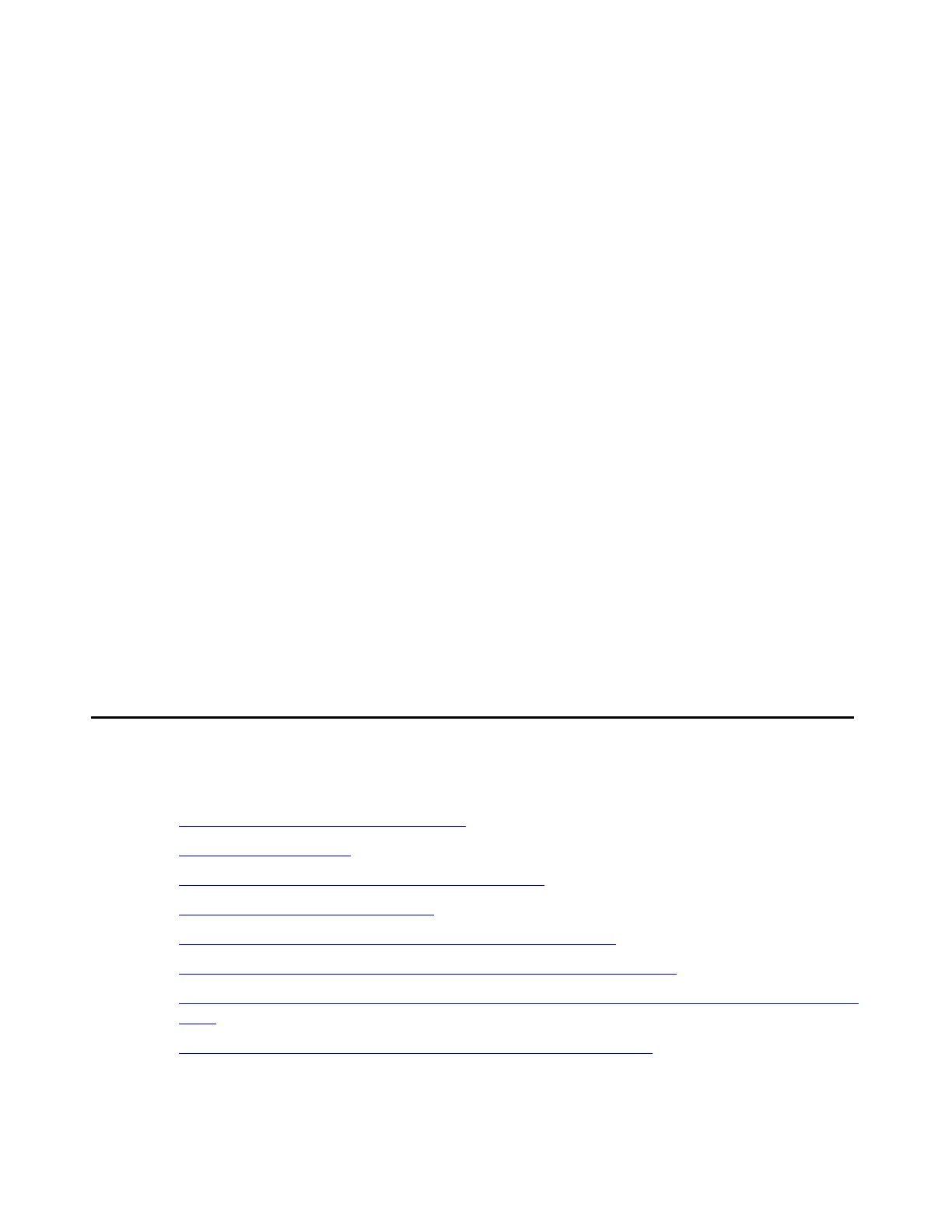Upgrade tasks
Issue 2.1 June 2006 257
● Copy the new Communication Manager software to all the LSPs and ESSs with the
Manage Software Web page. You can log in remotely to each LSP/ESS to copy software
if one of the following tasks is done first:
- Someone at each location inserts the software CD-ROM for you.
- You loaded the software on a TFTP or HTTP server in the customer LAN.
3. Use the Maintenance Web Interface pages to copy the postupgrade service packs and
license files of the LSPs, ESSs, and primary controller from one of the following devices:
- Your laptop
- An FTP server
- Another means of transport onto the primary controller.
4. Copy the new Communication Manager software to the primary controller with the Manage
Software Web page.
5. Start the Upgrade Tool to upgrade
● Communication Manager, postupgrade service packs, and license files on the LSPs.
● The firmware on the G350 and G700 media gateways and media modules.
● Communication Manager, post-upgrade service packs, and license files on the ESSs.
● Communication Manager and post-upgrade service pack on the primary controller.
6. If installed, upgrade the G150 and G250 Media Gateways manually. You cannot use the
Upgrade Tool to upgrade the G150 and G250 Media Gateways.
Upgrade tasks
Preupgrade tasks:
● Connecting to the active media server on page 259
● Starting a SAT session on page 259
● Checking link status with SAT (main server only) on page 260
● Recording all busyouts using SAT on page 260
● Checking synchronization with the SAT (main server only) on page 260
● Disabling scheduled maintenance with the SAT (main server only) on page 261
● Busying out MMI circuit packs with SAT for a duplicated control network only (main server
only) on page 261
● Checking for translation corruption with SAT (main server only) on page 262
