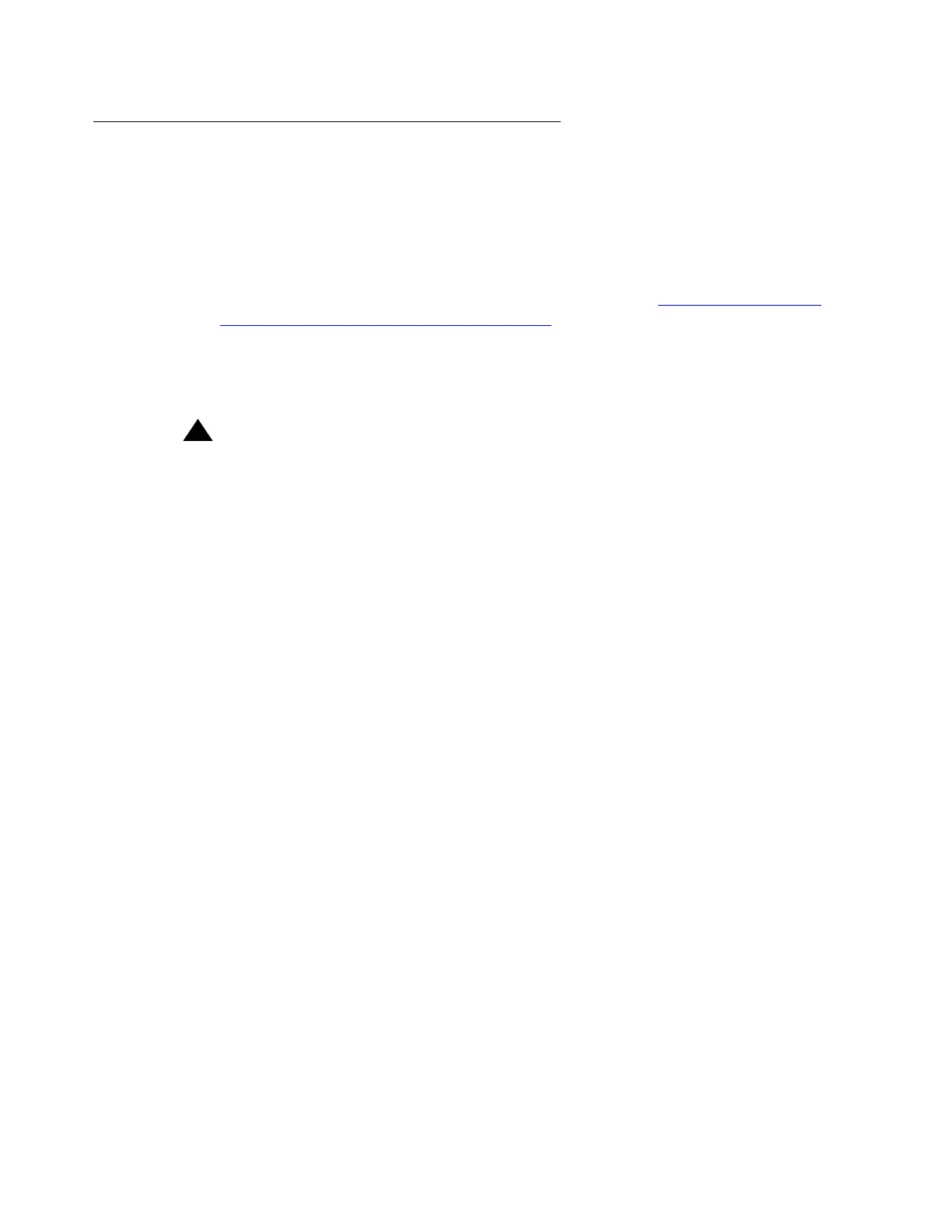On the active S8700 Media Server
Issue 2.1 June 2006 907
Backing up the Linux migration upgrade set to the network
Note:
Note: Because the S8710 Media Server does not have a PCMCIA flash drive, you must
back up the files to either the customer network or the Services laptop. You then
must restore the files to the S8710 Media Server later in the process. If you
backed up the files to the Services laptop or if the FTP server of the customer is
unavailable, do not perform this procedure. Continue with Backing up the Linux
migration upgrade set to the services laptop on page 908.
Note:
Note: During this backup, the system backs up the necessary Avaya Call Processing
(ACP) translations and other files and labels these files as upgrade.
!
Important:
Important: Do not back up or restore any sets or files other than the Linux migration upgrade
set.
To back up the Linux migration set to the network:
1. Perform one of the following actions:
● For Communication Manager Release 1.x, under Server Configuration and Upgrades,
click Linux Migration (Backup).
● For Communication Manager Release 2.x, under Server Upgrades, click Linux
Migration (Backup/Restore)
2. Perform one of the following actions:
● For Communication Manager Release 1.x, select Initiate new backup and click Submit.
● For Communication Manager Release 2.x, select Initiate new backup or restore and
click Submit.
3. Under Backup Method, select FTP. Complete the User Name, the Password, the Host
Name, and the Directory fields for where you want to back up the files. The Host Name
field must use the host IP address.
4. Click Submit.
5. Click Status to view the Backup History.
6. Select the box that is next to the file that is being backed up and click Check Status. When
the backup is complete, the system displays the following message:
Backup is finished
