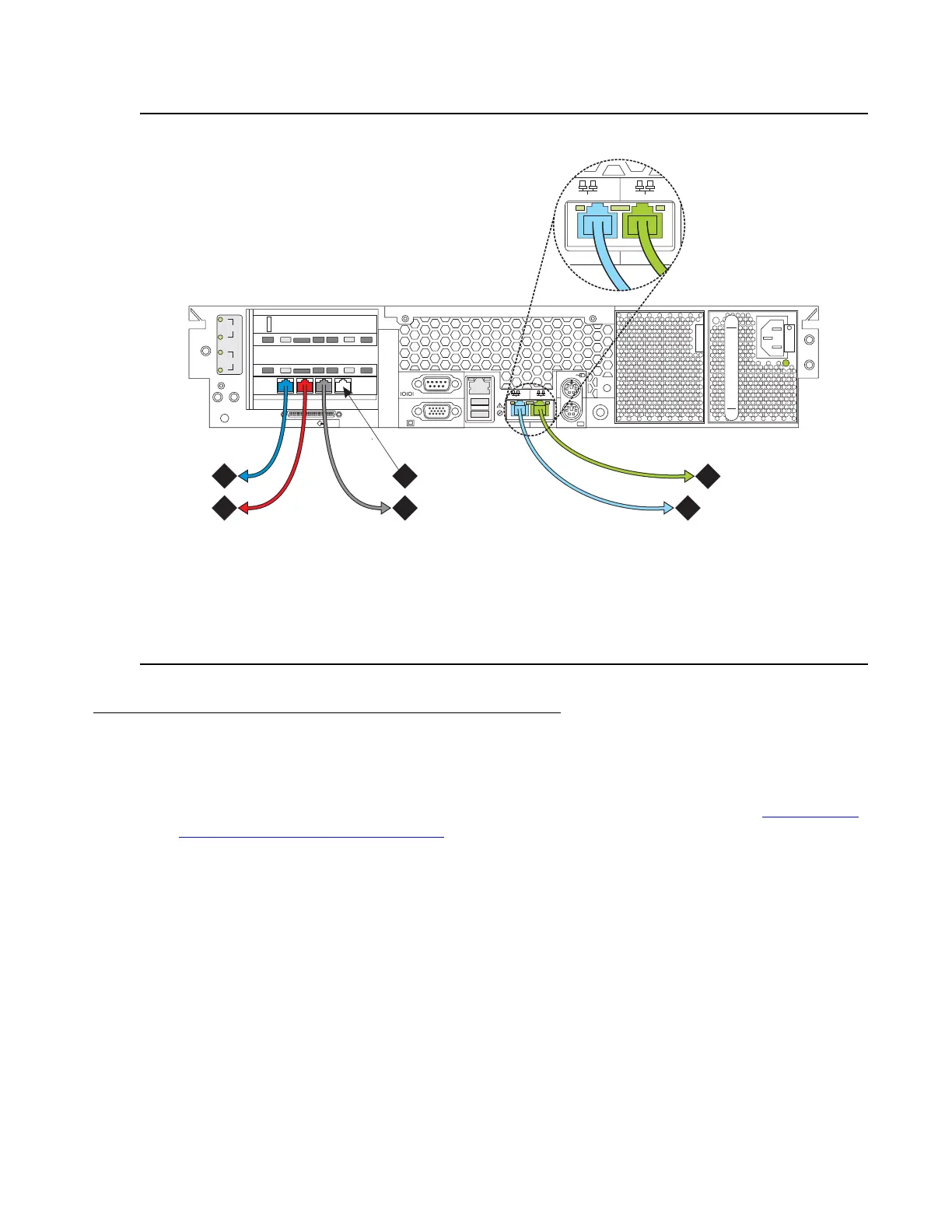Migrating from an S8700 or S8710 Media Server to an S8720 Media Server
1010 Upgrading, Migrating, and Converting Media Servers and Gateways
Figure 73: Duplication and control network cables for software duplication
Figure notes:
1. Duplication cable (Crossover) — Eth0
2. Services port — Eth1
3. CNA (also LAN for nondedicated control network) — Eth2
4. CNB (if used) — Eth3
5. LAN (if dedicated control network) — Eth4
6. CNC (if used) — Eth5
Accessing the media server
To access the media server:
1. Clear the ARP cache from the laptop if necessary. For more information, see Clearing the
ARP cache on the laptop computer on page 967 and return here.
2. Connect the laptop to the Services port (2) on the back of the media server with a
cross-connect CAT5 cable.
3. On your laptop computer, click Start > Run to open the Run dialog box,
4. Type ping 192.11.13.6. Press Enter to check connectivity between the Services laptop
and the media server.
5. Wait at least 3 minutes after turning on the media server before starting a Telnet session to
access the information on the CD.
cadsnetb LAO 092305
2
3
iLO
VDCI
1
2
3
133 MGz
100 MGz
100 MGz
UID
2 1
2
1
4
3
5
6
