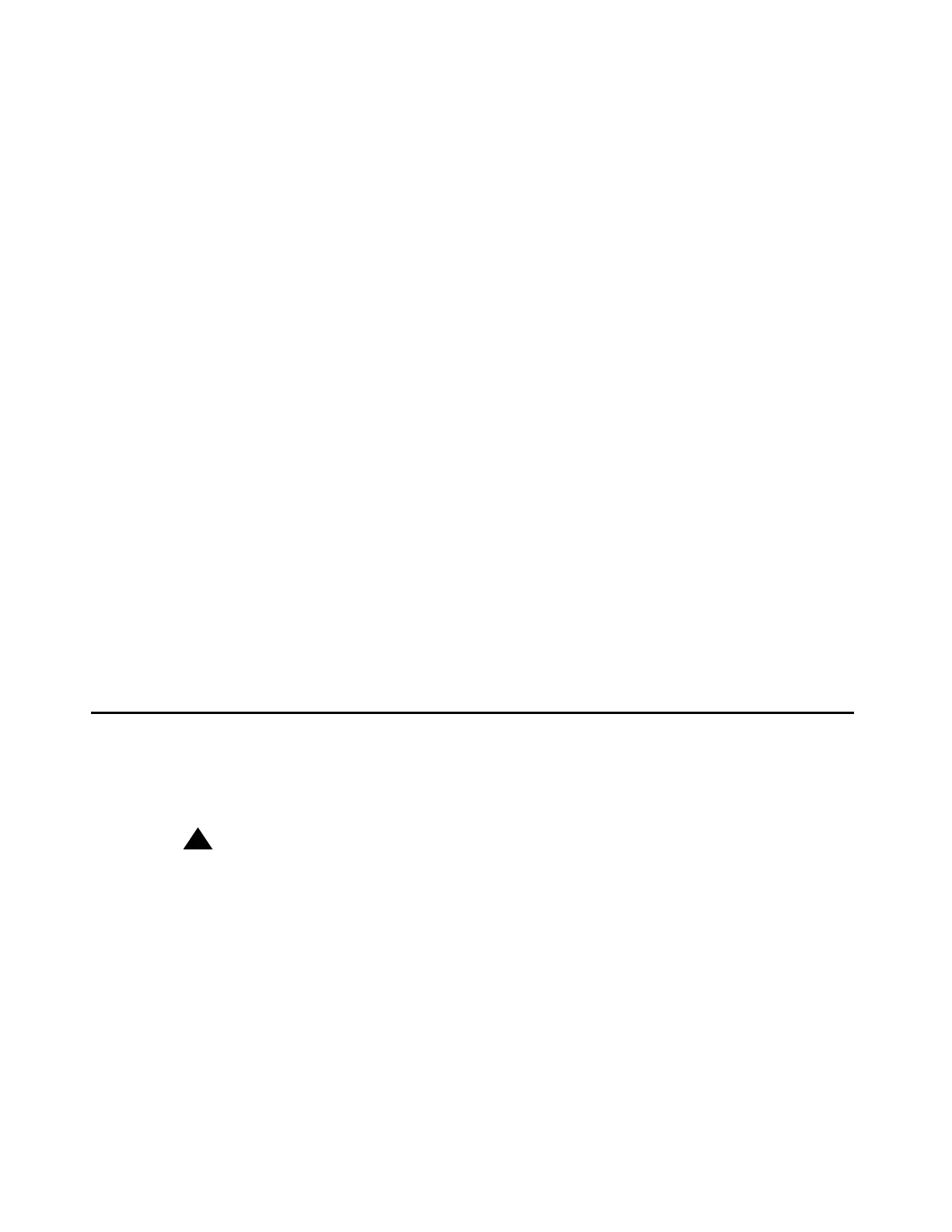Post-migration administration
Issue 2.1 June 2006 433
4. Select Files to download from the machine I’m using to connect to the server.
5. Click Browse and select the translation file saved on the Services laptop and click
Download. A translation file example might be C:\Program Files\PCM\xltn1_data.xln and
xl.tn2_data.xln
The file is placed in the /var/home/ftp/pub directory of the S8400 Media Server.
6. On the Services laptop, click Start > Run to open the Run window
7. Type telnet 192.11.13.6 and click OK to telnet in to the Services port on the
TN8400AP S8400 circuit pack.
8. Log in as craft or dadmin.
9. Type cd /var/home/ftp/pub directory. Press Enter.
10. From the /var/home/ftp/pub directory, type read_s8100_file. Press Enter.
The system renames the translation files as xln1 and xln2.
If the restore process fails, you get an error message with the reason for the failure. If that
happens, the translation file is not restored. Resolve the reason for the failure and restart
the process.
11. Type cd /etc/opt/defty. Press Enter.
12. Type ls -ltr. Press Enter.
Verify that the xln1 and xln2 files are not zero length.
13. Open a SAT session.
14. Type reset system 4. Press Enter to load the restored translations into memory.
Post-migration administration
This section describes the post-migration administration to complete the migration to the S8400
Media Server.
!
Important:
Important: When you format the compact flash card for use in the S8400 Media Server, all
data is erased from the compact flash card.
Note:
Note: Do not use the compact flash card (Comcode 700381841) in an S8100 Windows
system. The operating system does not recognize the compact flash card.
After the migration, you can format the compact flash card with Comcode 700381841 for the
S8400 Media Server and use the compact flash card as the backup compact flash card.
