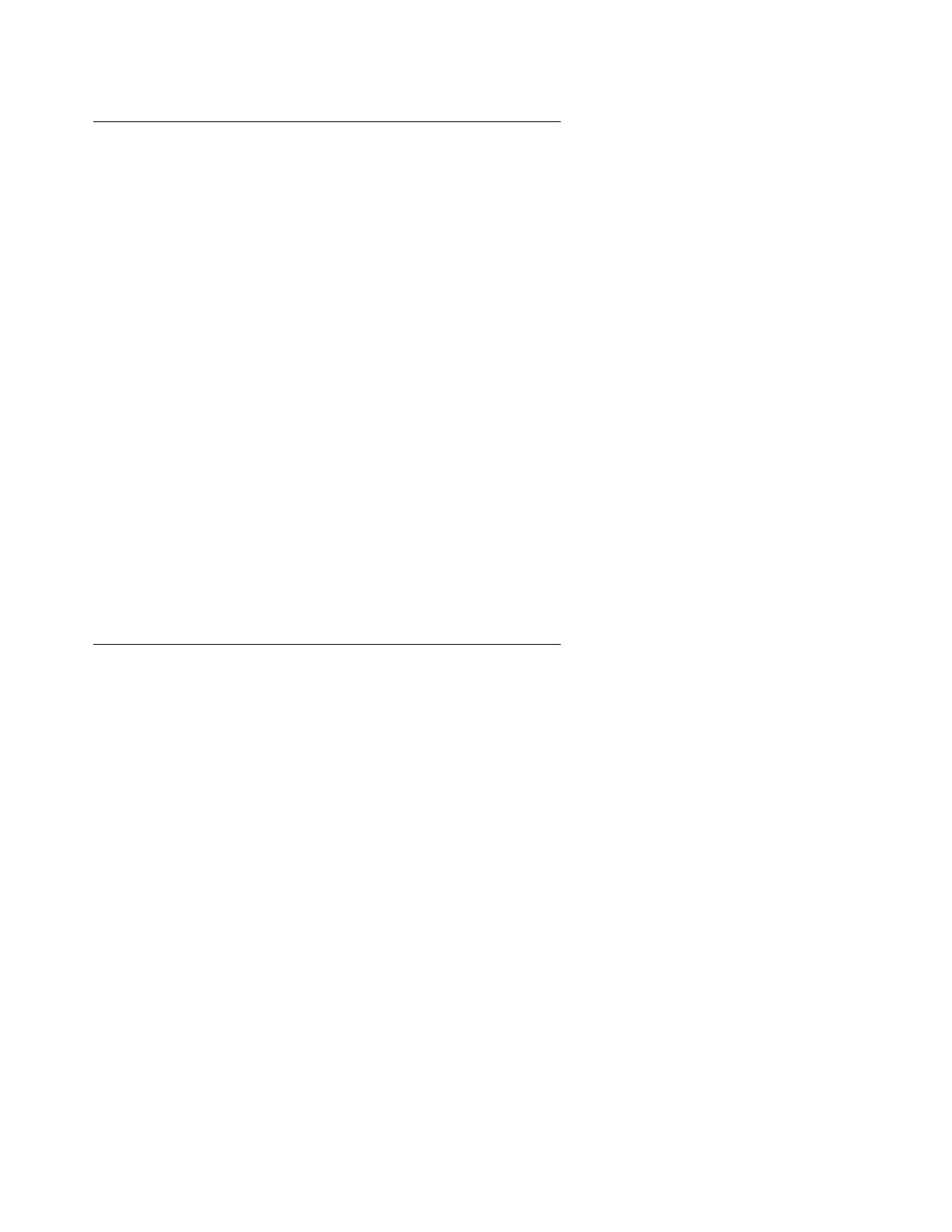Migrating from a DEFINITY Server CSI in a CMC with an ATA Flash to an S8400 Media Server
372 Upgrading, Migrating, and Converting Media Servers and Gateways
Installing the software load
To install the software load:
1. From the Services laptop, click Start > Run to open the Run window.
2. Type ping -t 192.11.13.6. Press Enter to indicate when the Services port is
responding.
3. Click Start > Run to open the Run window.
4. Type telnet 192.11.13.6. Press Enter to telnet in to the Services port on the front of
the S8400 Media Server.
5. When the prompt displays with menu options, select Install or Upgrade Software.
Use the arrow keys to navigate and the space bar to select.
When the system finishes, the media server reboots.
6. Open a Web browser.
7. In the Address field, type http://192.11.13.6. Press Enter to access the login Web
page.
8. Log in as craft or dadmin.
Configuring the media server
To configure the media server:
1. Open a Web browser.
2. In the Address field, type http://192.11.13.6. Press Enter to access the login Web
page.
3. Log in as craft or dadmin.
4. Under Maintenance, click Launch Maintenance Web Interface.
5. Under Server, click Server Date/Time.
6. In the Server Date/Time window, verify the data and time are correct. If the date and time
are incorrect::
a. Enter the date
b. Enter the time
c. Select the time zone
d. Click Submit:
