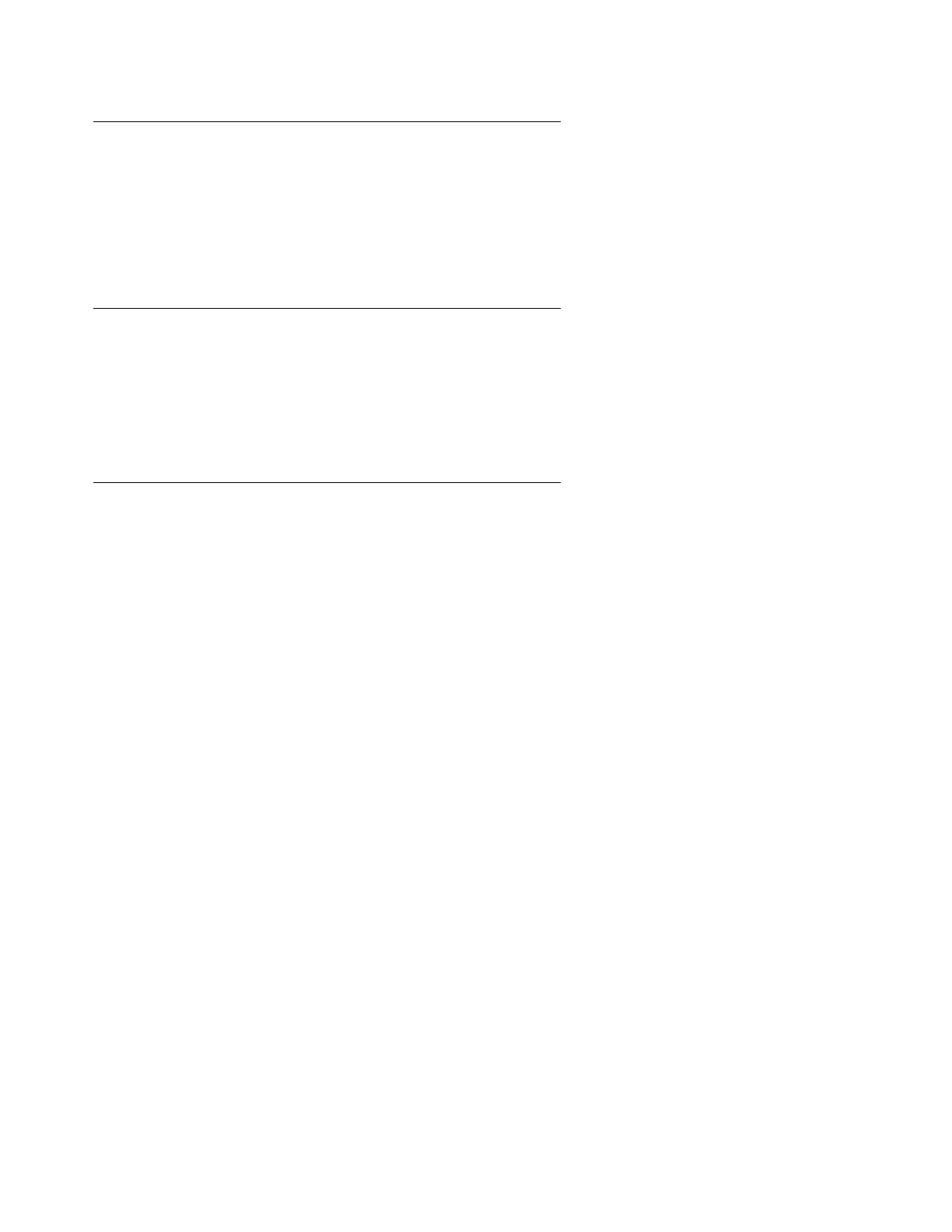Upgrading Communication Manager on Avaya S8700-series Media Servers or S8700-series ESS from R2.x/
216 Upgrading, Migrating, and Converting Media Servers and Gateways
Disconnecting from the active media server
If you are on site, unplug the laptop computer from the services port on the back of the active
media server.
Connecting to the standby media server
If you are on site, connect to the services port on the back of the standby media server.
If you are off site, log on to the standby media server with the actual IP address of the media
server.
Clearing the ARP cache on the laptop computer
You might need to clear the Address Resolution Protocol (ARP) cache before you enter a new
IP address. This need depends on the operating system on your laptop computer. If you enter
an IP address and your computer cannot connect, you might need to clear the cache.
To clear the ARP cache on the laptop:
1. Click Start > Run to open the Run dialog box.
2. To open an MS-DOS command line window, type command. Press Enter.
3. Type arp -d 192.11.13.6. Press Enter. This command produces one of the following
responses:
● The command line prompt displays when the cache is cleared.
● The message The specified entry was not found appears when the specified IP
address does not currently appear in the ARP cache.
4. To access the media server, type ping -t 192.11.13.6. Press Enter.
The -t causes the ping to repeat until you get a response. When you get a response, in
about 3 minutes, wait an additional 30 seconds before you go back to the Web interface.
5. To stop the ping, type ctrl c. Press Enter.
6. Close the MS-DOS window.
