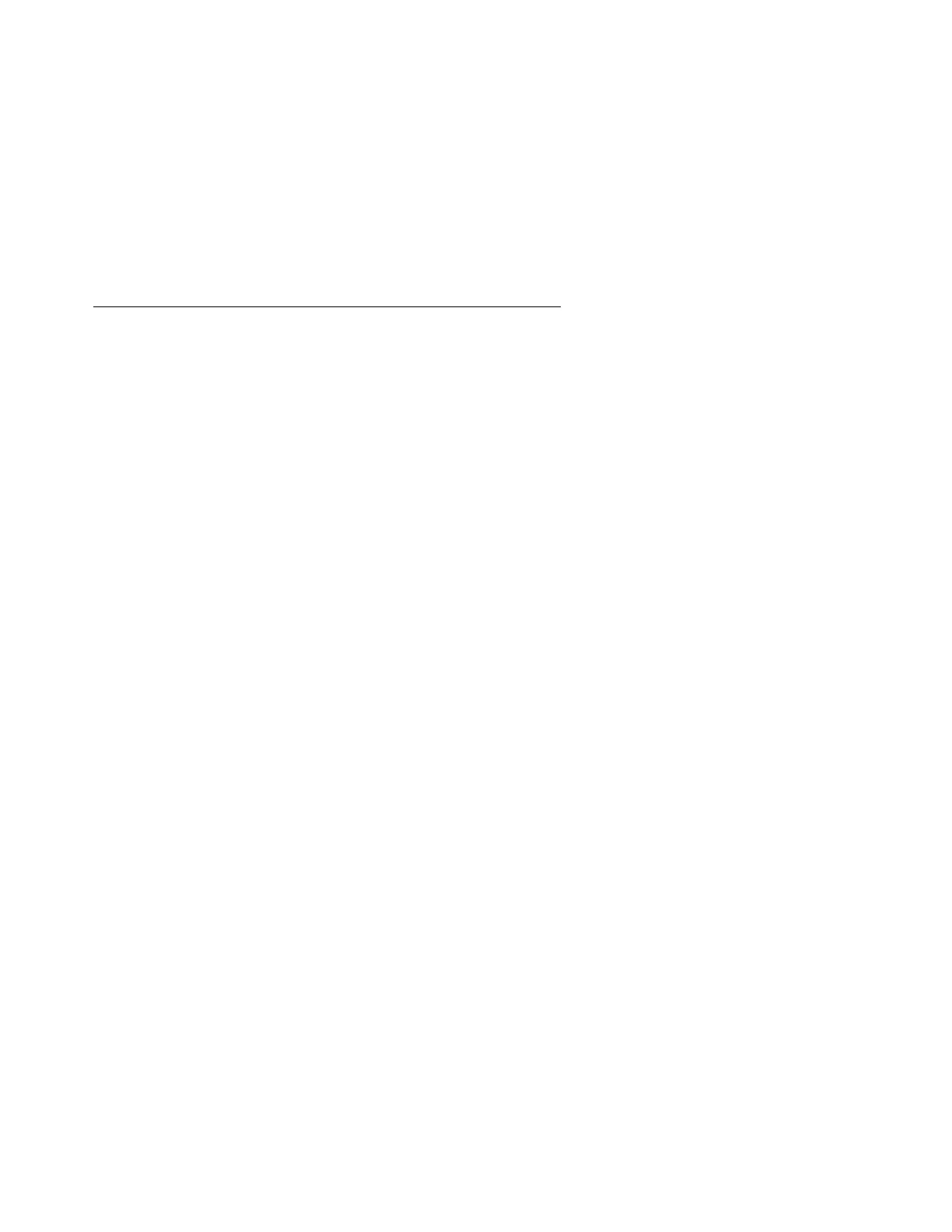Migrating from a DEFINITY Server CSI in a CMC to an S8400 Media Server using Xmodem
402 Upgrading, Migrating, and Converting Media Servers and Gateways
11. Type ls -ltr. Press Enter.
Verify that the xln1 and xln2 files are not zero length.
12. Open a SAT session.
13. Type reset system 4. Press Enter to load the restored translations into memory.
Copying translation files to the media server
To copy translation files to the S8400 Media Server:
1. Open a Web browser.
2. Click Launch Maintenance Web Interface.
3. Under Miscellaneous, click Download Files.
4. Select Files to download from the machine I’m using to connect to the server.
5. Click Browse and select the translation file saved on the Services laptop and click
Download. A translation file example might be C:\Program Files\PCCsixln.
The file is placed in the /var/home/ftp/pub directory of the S8400 Media Server.
6. Click Start > Run to open the Run window.
7. Type telnet 192.11.13.6. Click OK to telnet in to the Services port on the TN8412AP
SIPI circuit pack.
8. Log in as craft or dadmin.
9. From the /var/home/ftp/pub directory, type read_csi_xmod -f filename. Press Enter
where filename in this example is CsiXln.
The system renames the translation files as xln1 and xln2.
If the restore process fails, you get an error message with the reason for the failure. If that
happens, the translation file is not restored. Resolve the reason for the failure and restart
the process.
10. Type cd /etc/opt/defty. Press Enter.
11. Type ls -ltr. Press Enter.
Verify that the xln1 and xln2 files are not zero length.
12. Open a SAT session.
13. Type reset system 4. Press Enter to load the restored translations into memory.
