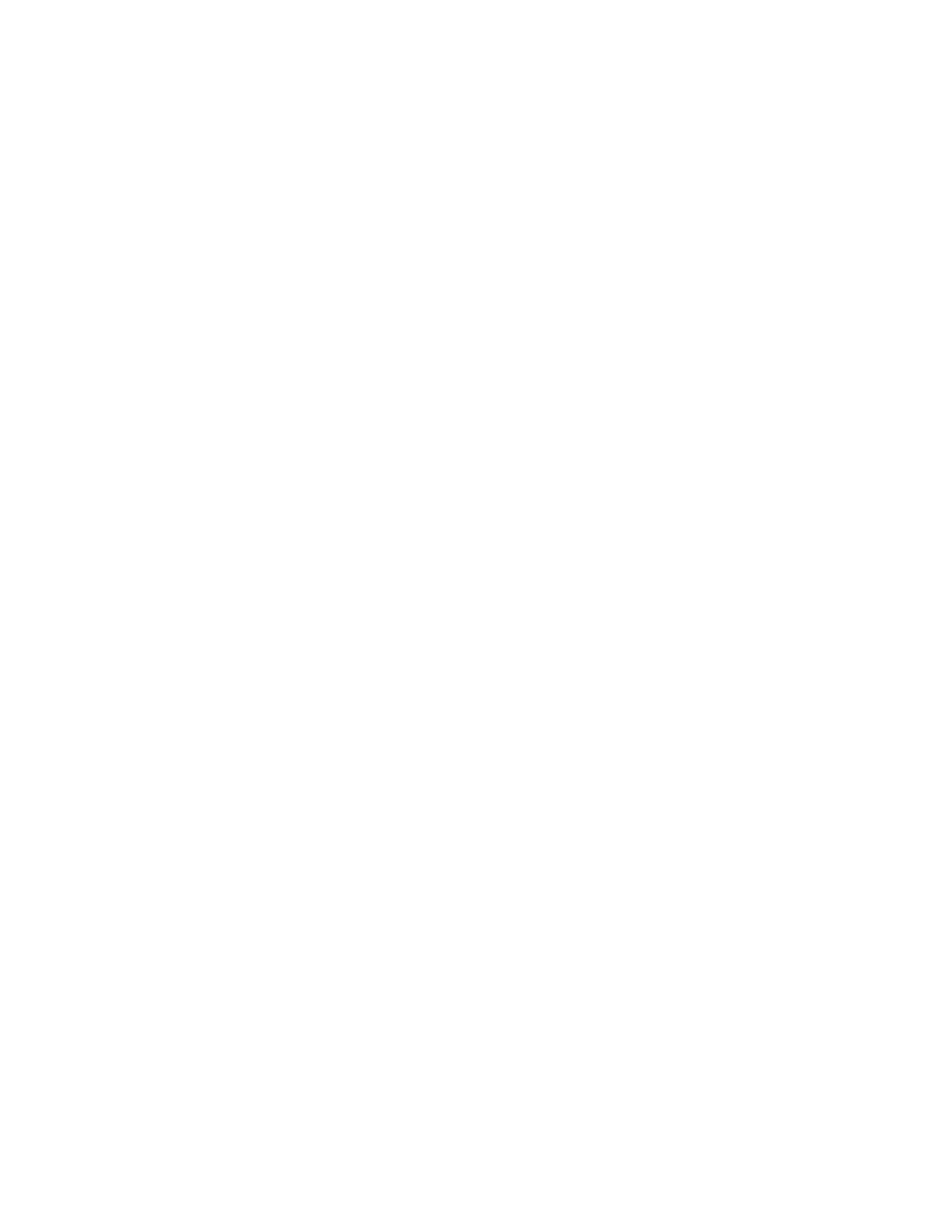Migrating translations
Issue 2.1 June 2006 685
5. Select yes to suppress alarms.
6. Click Launch Maintenance Web Interface to go to the main menu.
Verifying the license file
To verify the license file:
1. Under Security, click License File.
2. Verify that the MultiVantage License Mode field is Normal.
Copying the translation files to media server
To copy translation files to the media server:
1. Under Miscellaneous, click Download Files.
2. Click Browse and select the file that you saved on the Services laptop.
3. Click Download to place the file on the media server.
Restoring translation files
To restore translation files:
1. Under Data Backup/Restore, click View/Restore Data.
2. Select Local Directory and click View. The field automatically displays the default
directory.
3. Select the first file. The latest file should be at the top of the list.
4. Select Force restore if server name mismatch and Force restore if backup version
mismatch.
5. Click Restore to restore the translation files.
6. Click Restore Status.
7. Select the first file, then scroll down and click Review Status to see the results of the
restore.
When done, the screen displays the message Restore is finished.
If the restore process fails, the system displays an error message that states the reason for the
failure and the translation file is not restored. Resolve the reason for the failure and restart the
process.
