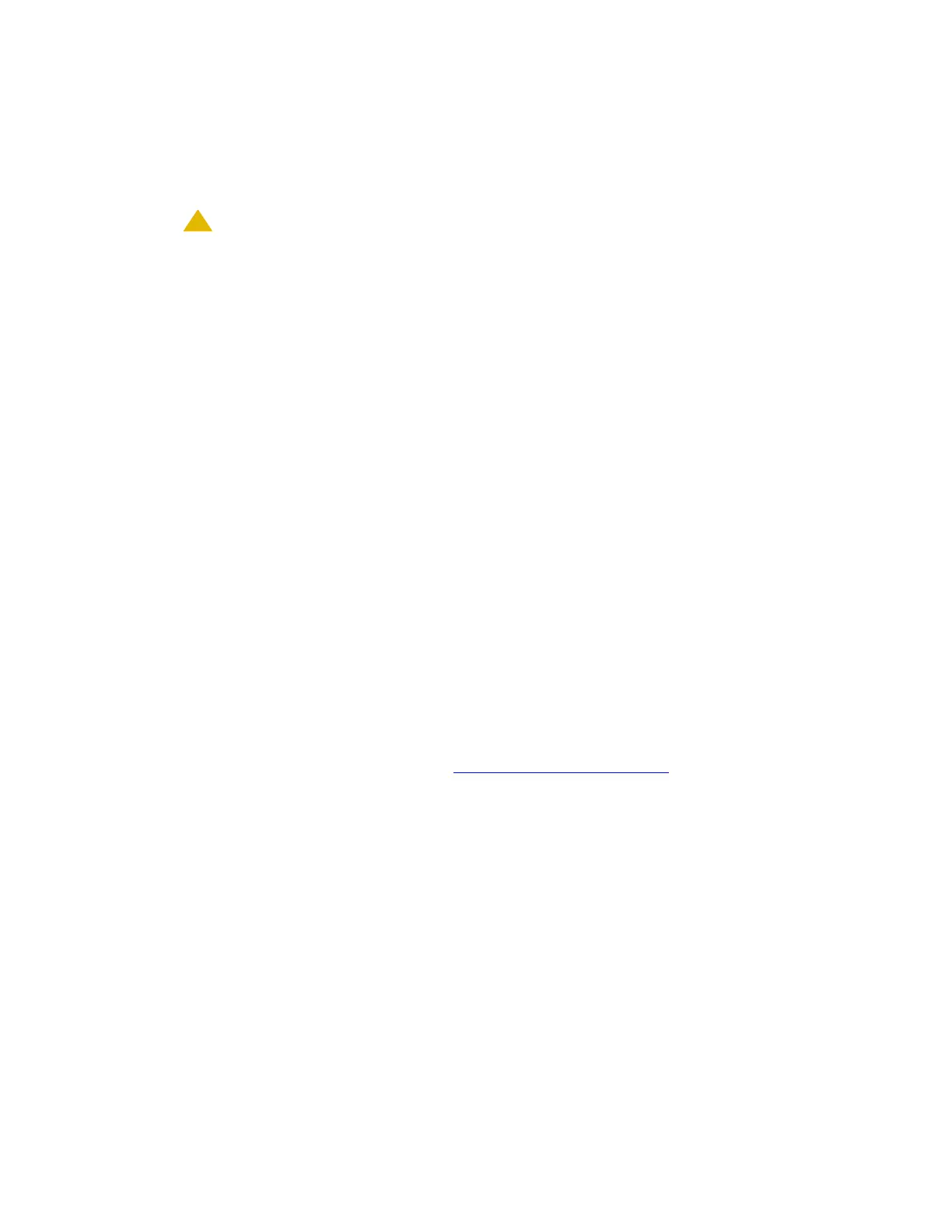Post-migration administration
Issue 2.1 June 2006 503
Note:
Note: A version of PuTTY that is defaulted for SSH server access is available for Avaya
services personnel only. In this version, some values below have already been
pre-selected.
!
CAUTION:
CAUTION: While a variety of Avaya products support access using SSH, Avaya does not
provide support for third-party clients used for SSH access. Any problems with an
SSH client, including PuTTY, are the responsibility of the user or the SSH client
vendor.
To access the command line interface using PuTTY with SSH:
1. On your computer, click on the PuTTY desktop link or select Start > Programs > PuTTY >
PuTTY.
The system displays the PuTTY Configuration window, with the Session dialog box open.
2. In the Host Name (or IP address) field, type 192.11.13.6 if connecting to the services
port. Otherwise, for access over the LAN/WAN, type the IP address or the host name of the
server. Press Enter.
3. In the Port field, type 22.
4. Under Protocol, select SSH.
5. In the PuTTY menu on the left, click Connection > SSH.
The Options controlling SSH connections dialog box opens.
6. In the Preferred SSH protocol version field, select 2.
7. In the Encryption options window, use the up and down arrows to set AES (SSH-2) as the
top option and 3DES as the second option.
Note:
Note: You can also customize the PuTTY tool with other settings, such as for color. For
documentation on PuTTY, see http://www.putty.nl/docs.html
.
8. Click Open.
Note:
Note: If you have not connected to this particular server before, SSH prompts you to
accept the server host key. If you save this key when prompted, you will not be
prompted if you connect again later. If you do not save the key, PuTTY prompts
you the next time you connect to this server.
When connecting through the Services laptop interface on the server, if you save the
host key, the host will be identified as 192.11.13.6. If you later connect to a different
server through its laptop interface, this new host also appears as 192.11.13.6, but it
will have a different key. You get a prompt in this case because it appears that the host
key has changed.
