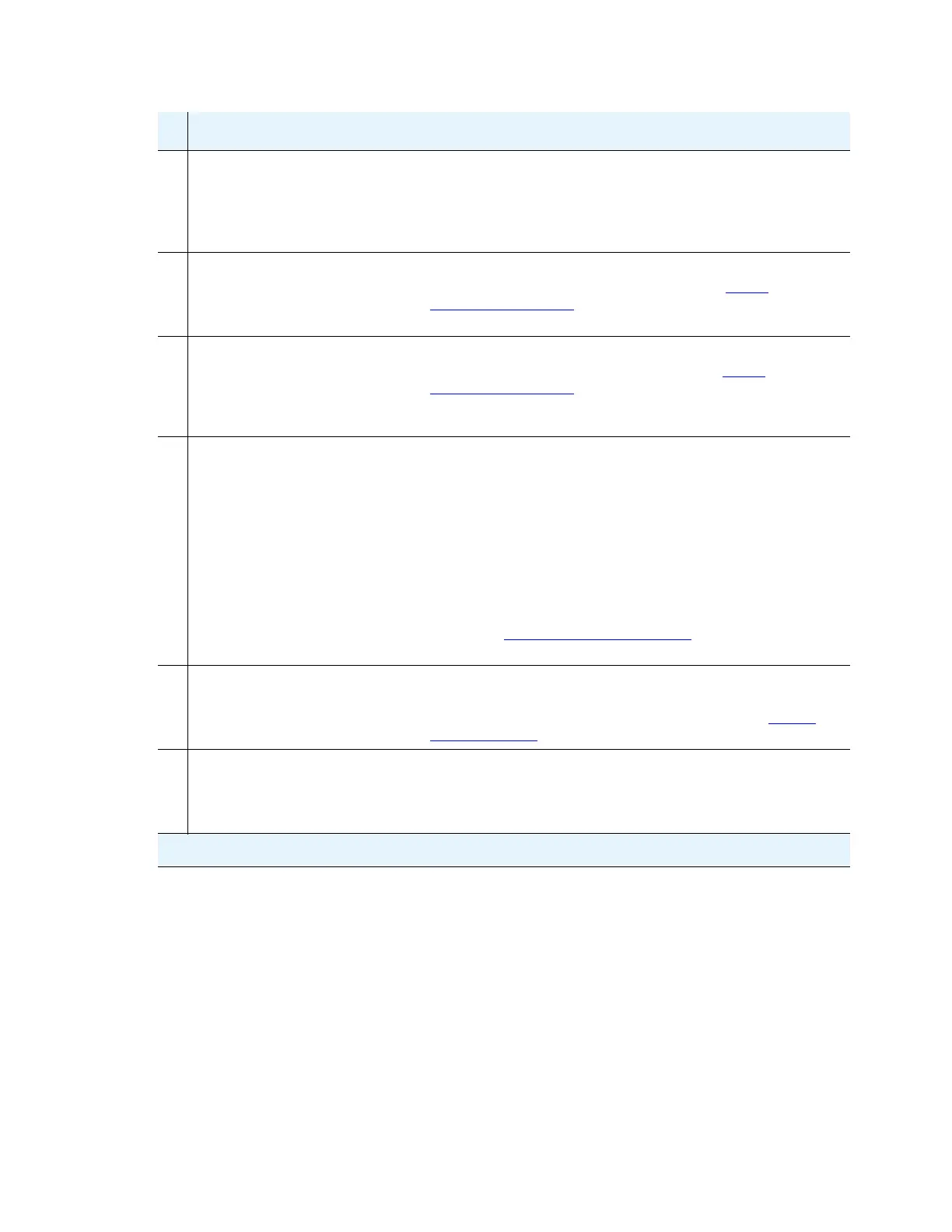Migrating from an S8700 Media Server to an S8710 Media Server
892 Upgrading, Migrating, and Converting Media Servers and Gateways
Verify that you have the
Communication Manager
software distribution
CD-ROM with the current
software and firmware.
Use this CD-ROM to install the software on the media
server and upgrade the firmware. The most recent
versions of the service packs are also on this
CD-ROM.
Verify that you have the
current preupgrade or
premigration service packs,
if required, on your laptop.
Check which service packs you need and download
files from the Avaya Support Web site (http://
avaya.com/support).
Verify that you have the
current post-upgrade or
post-migration service
packs, if required, on your
laptop.
Check which service packs you need and download
files from the Avaya Support web site (http://
avaya.com/support).
Verify that you have the
current firmware available.
The following firmware is on the software CD-ROM:
● IPSIs
● CLAN
● MedPro
● VAL circuit packs
Important: Firmware is upgraded often. To ensure that
you have the latest version, go to the Avaya Support
Web site (http://avaya.com/support
). Click Downloads
and select the product.
Download license and
authentication files to your
Services laptop.
New license and authentication files are necessary.
Obtain information and download files from the
Remote Feature Activation (RFA) web site at http://
rfa.avaya.com.
Avaya technical support
representatives only:
Obtain the static craft
password.
Call the ASG Conversant number 800-248-1234 or
1-720-444-5557 and follow the prompts to get the
password. You need the Product ID, the FL, or IL
number of the customer.
9
Task Description
2 of 3
