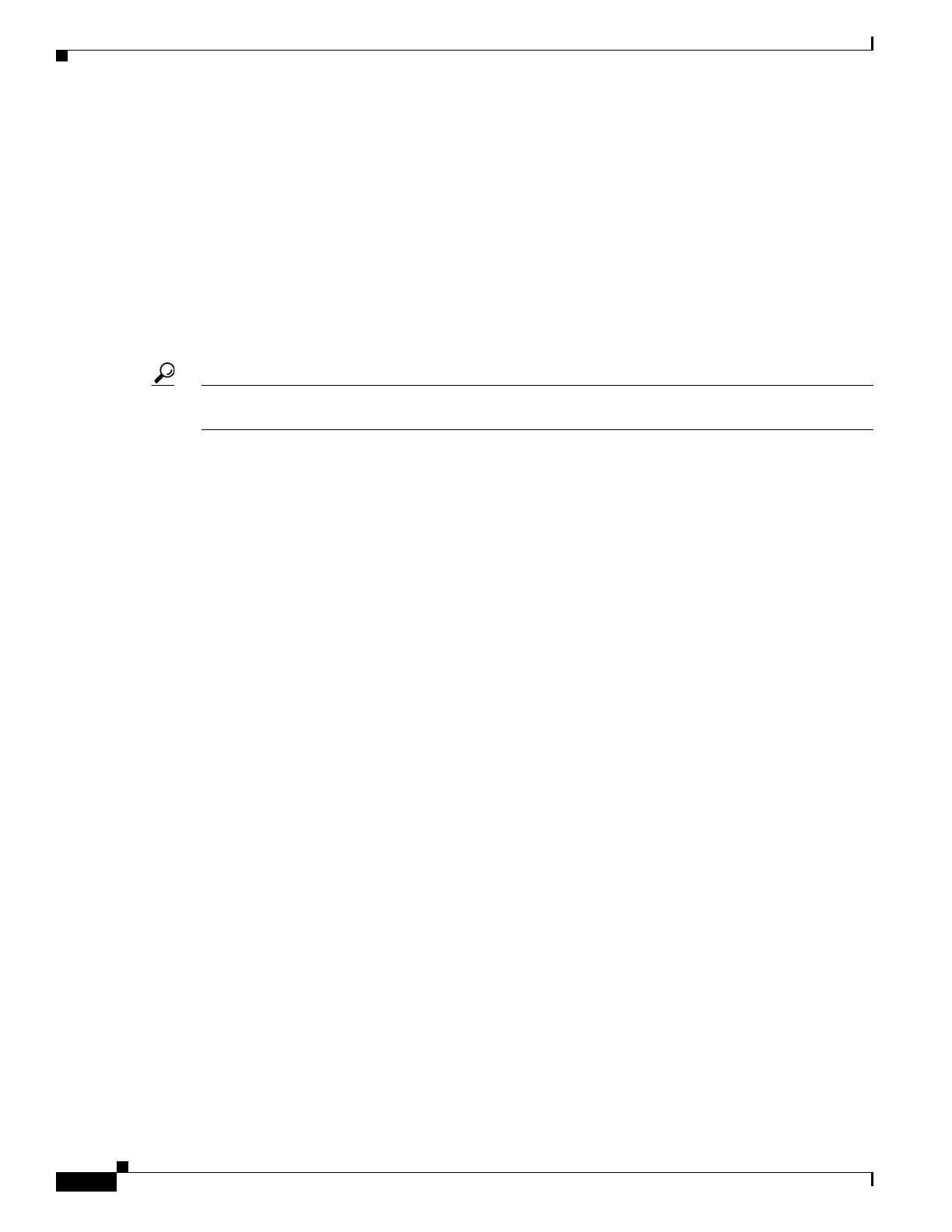2-6
Catalyst 4500 Series Switch, Cisco IOS Software Configuration Guide - Cisco IOS XE 3.9.xE and IOS 15.2(5)Ex
Chapter 2 Command-Line Interfaces
Getting a List of Commands and Syntax
To list keywords or arguments, enter a question mark in place of a keyword or argument. Include a space
before the question mark. This form of help is called command syntax help, because it reminds you
which keywords or arguments are applicable based on the command, keywords, and arguments you have
already entered.
Switch# configure ?
memory Configure from NV memory
network Configure from a TFTP network host
overwrite-network Overwrite NV memory from TFTP network host
terminal Configure from the terminal
<cr>
To redisplay a command you previously entered, press the Up Arrow key or Ctrl-P. You can continue
to press the Up Arrow key to see the last 20 commands you entered.
Tip If you are having trouble entering a command, check the system prompt and enter the question mark (?)
for a list of available commands. You might be in the wrong command mode or using incorrect syntax.
Type exit to return to the previous mode. Press Ctrl-Z or enter the end command in any mode to
immediately return to privileged EXEC mode.
Virtual Console for Standby Supervisor Engine
Catalyst 4500 series switches can be configured with 2 supervisor engines to provide redundancy. When
the switch is powered, one of the supervisor engines becomes active and remains active until a
switchover occurs. The other supervisor engine remains in standby mode.
Each supervisor engine has its own console port. Access to the standby supervisor engine is possible
only through the console port of the standby supervisor engine. You must connect to the standby console
to access, monitor or debug the standby supervisor.
Virtual Console for Standby Supervisor Engine enables you to access the standby console from the active
supervisor engine without requiring a physical connection to the standby console. It uses IPC over
EOBC to communicate with the standby supervisor engine and thus emulate the standby console on the
active supervisor engine. Only one active standby console session is active at any time.
The virtual console for standby supervisor engine enables users who are logged onto the active
supervisor engine to remotely execute show commands on the standby supervisor engine and view the
results on the active supervisor engine. Virtual console is available only from the active supervisor
engine.
You can access the standby virtual console from the active supervisor engine with the attach module,
session module, or remote login commands on the active supervisor engine. You must be in privilege
EXEC mode (level 15) to run these commands to access the standby console.
Once you enter the standby virtual console, the terminal prompt automatically changes to
hostname-standby-console#, where hostname is the configured name of the switch. The prompt is
restored back to the original prompt when you exit the virtual console.
You exit the virtual console with the exit or quit commands. When the inactivity period of the terminal
on the active supervisor engine where you logged in exceeds the configured idle time, you are
automatically logged out of the terminal on the active supervisor engine. In this case, the virtual console
session is also terminated. Virtual console session is also automatically terminated when the standby is
rebooted. After the standby boots up, you need to create another virtual console session.
