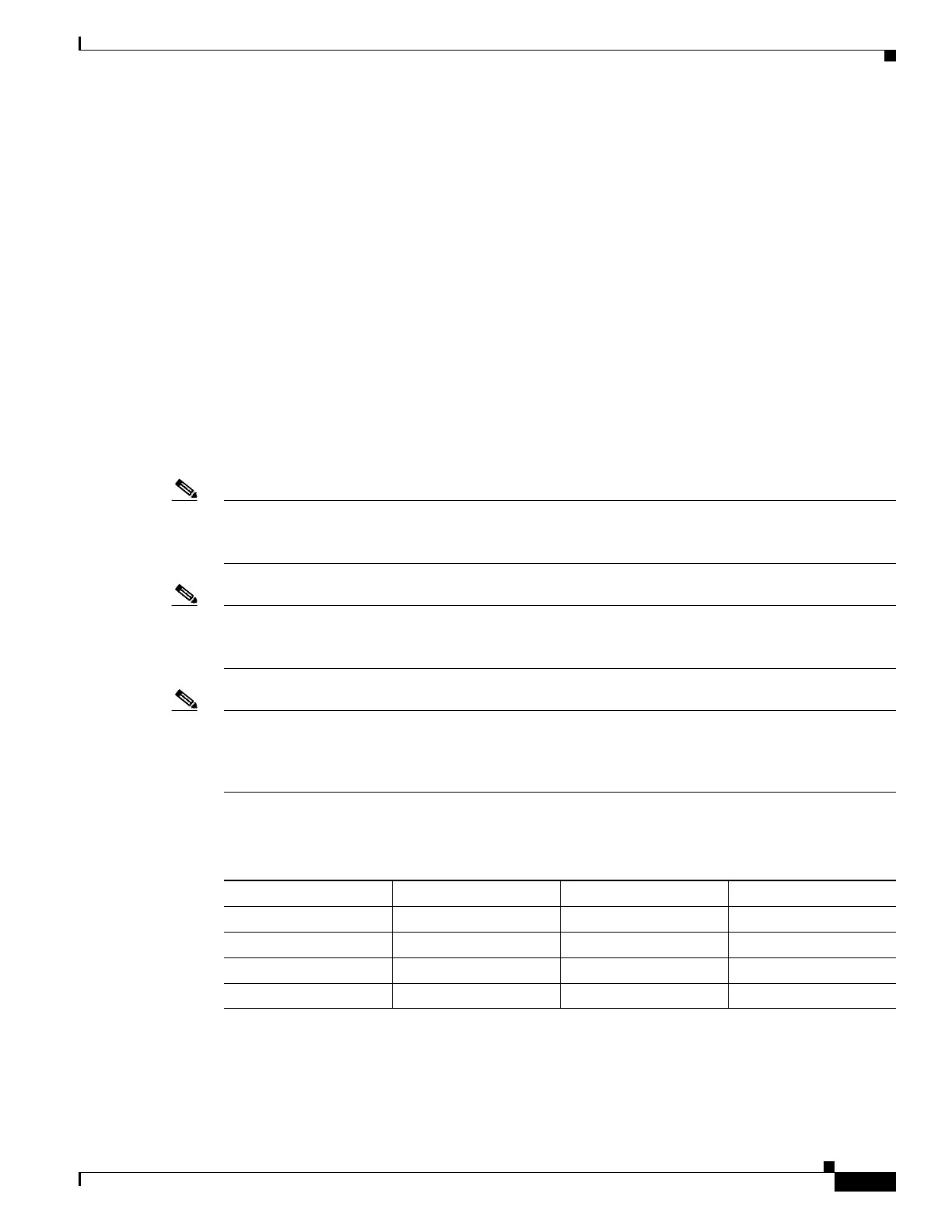Catalyst 4500 Series Switch, Cisco IOS Software Configuration Guide - Cisco IOS XE 3.9.xE and IOS
Chapter 9 Configuring Interfaces
Configuring Optional Interface Features
Warning: Enabling debounce feature causes link down detection to be delayed
Switch(config-if)# end
Switch#
Switch# show interfaces debounce | include enable
Te2/1 enable 10
Te2/2 enable 5000
Switch#
Configuring Auto-MDIX on a Port
When automatic medium-dependent-interface crossover (auto-MDIX) is enabled on an port, the port automatically detects the
required cable connection type (straight through or crossover) and configures the connection appropriately. When connecting
switches without the auto-MDIX feature, you must use straight-through cables to connect to devices such as servers,
workstations, or routers and crossover cables to connect to other switches or repeaters. With auto-MDIX enabled, use either
type of cable to connect to other devices; the interface automatically corrects for any incorrect cabling. For more information
about cabling requirements, see the hardware installation guide.
Auto-MDIX is enabled by default. When you enable auto-MDIX, you must also set the speed on the port to auto so that for
the feature to operate correctly. auto-MDIX is supported on copper media ports. It is not supported on fiber media ports.
Note The following line cards support Auto-MDIX by default, when port auto-negotiation is enabled:
WS-X4424-GB-RJ45, WS-X4448-GB-RJ45,WS-X4548-GB-RJ45 and WS-X4412-2GB-T. You cannot
disable them with the mdix command.
Note The following line cards do not support Auto-MDIX, neither by default nor by CLI:
WS-X4548-GB-RJ45V, WS-X4524-GB-RJ45V, WS-X4506-GB-T,WS-X4148-RJ, WS-X4248-RJ21V,
WS-X4248-RJ45V, WS-X4224-RJ45V and WS-X4232-GB-RJ.
Note The following line cards support Auto-MDIX through the CLI on their copper media ports:
WS-X4124-RJ45, WS-X4148-RJ45 (hardware revision 3.0 or higher), and WS-X4232-GB-RJ45
(hardware revision 3.0, or higher), WS-X4920-GE-RJ45, WS-4648-RJ45V+E, WS-X4748-UPOE+E
and WS-X4748-RJ45+E (Auto-MDIX support when inline power is disabled on the port).
Table 9-7 shows the link states that results from auto-MDIX settings and correct and incorrect cabling.
To configure auto-MDIX on a port, perform this task:
Table 9-7 Link Conditions and auto-MDIX Settings
Local Side auto-MDIX Remote Side auto-MDIX With Correct Cabling With Incorrect Cabling
On On Link up Link up
On Off Link up Link up
Off On Link up Link up
Off Off Link up Link down
