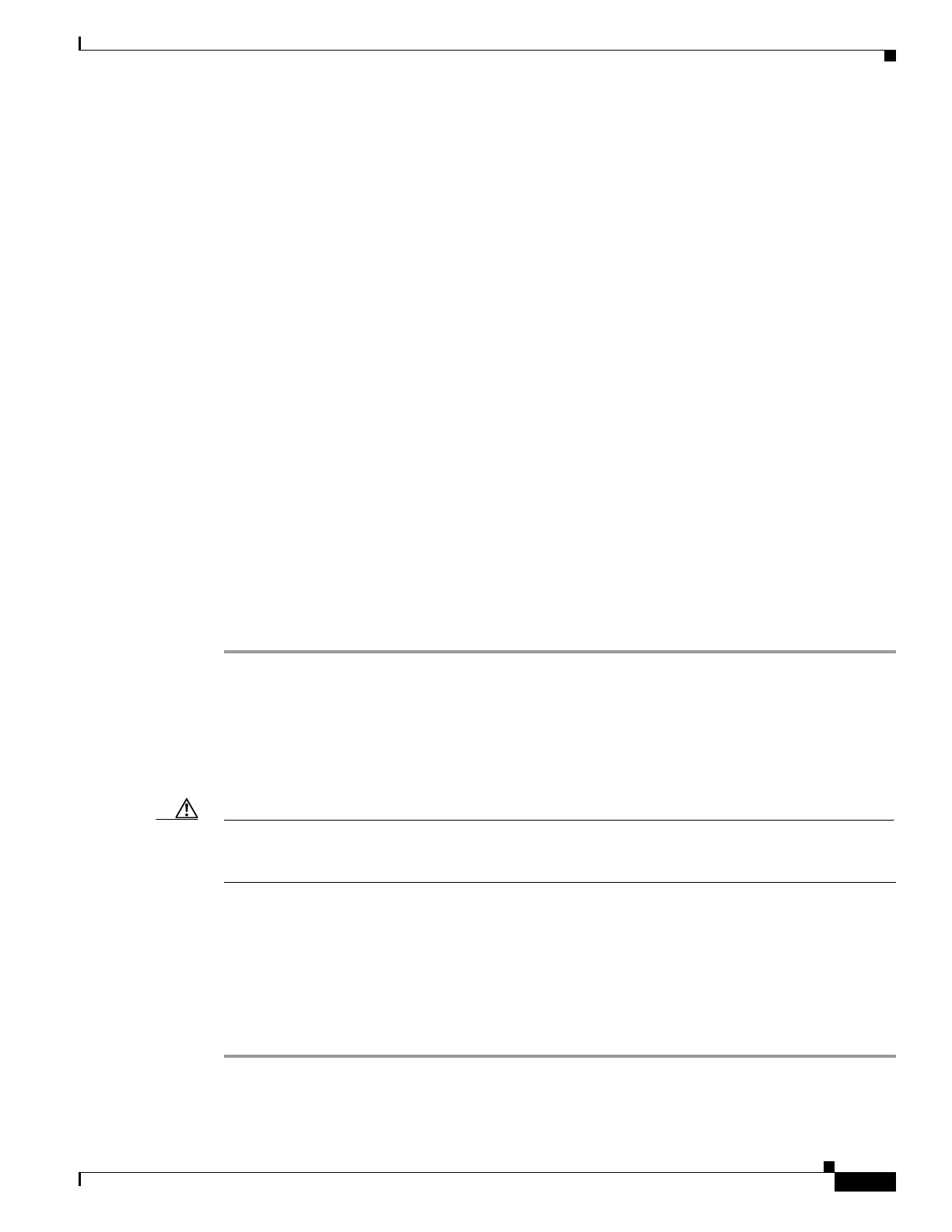5-85
Catalyst 4500 Series Switch, Cisco IOS Software Configuration Guide - Cisco IOS XE 3.9.xE and IOS 15.2(5)Ex
Chapter 5 Configuring Virtual Switching Systems
License Upgrade on a VSS
3 ISSU RF Base
4 ISSU CF client Base
5 ISSU Network RF client Base
...
...
7200 ISSU Archive Client Non-Base
7201 ISSU Rollback Client Non-Base
7203 ISSU Shell Client Non-Base
7301 ISSU ANCP Client Non-Base
Switch#
This example shows how to display negotiated information regarding non-IOSd clients:
Switch# show package compatibility
PackageName PeerPackageName ModuleName Compatibility
----------- --------------- -------------------------------- -------------
rp_base rp_base aaa COMPATIBLE
rp_base rp_base aaacommon COMPATIBLE
rp_base rp_base access_policy COMPATIBLE
rp_base rp_base app_sess COMPATIBLE
rp_base rp_base app_sess_ios COMPATIBLE
rp_base rp_base auth_mgr COMPATIBLE
......
......
License Upgrade on a VSS
When a current license is about to expire, or a new license is to be installed, perform the following task
to update the license on a VSS:
Step 1 Ensure that the new license is installed on both VSS active (Switch 1) and VSS standby (Switch 2). If
your device supports using Right-to-use (RTU) licensing, use the following command to activate the new
license on both switches:
Switch# license right-to-use activate {ipbase |entservices | lanbase} acceptEULA
Step 2 Run the Switch# write memory command to save the configuration.
Step 3 On Switch 2, the VSS standby, shutdown all the non-VSL ports.
Caution Shutting down the VSL ports on the VSS active detaches the standby, which might transition to the VSS
active. If not, reload the VSS standby and allow it to boot as the VSS active. A VSS standby booting as
the active does not pose a network problem because all non-VSL ports are shutdown.
Step 4 On Switch 1, shut down the VSL ports. The VSS standby (Switch 2) becomes the VSS active switch.
Step 5 Reload Switch 2.
Step 6 While Switch 2 boots up with the updated license, run the no shut command on the VSL ports on Switch
1 and reload Switch1 immediately. Switch 2 boots as the VSS standby.
Step 7 When Switch 2 achieves SSO-HOT, run the no shut command on all ports.
Step 8 Failover the chassis to bring the VSS pair license to the correct level.
License installation and subsequent VSS formation are now complete.
