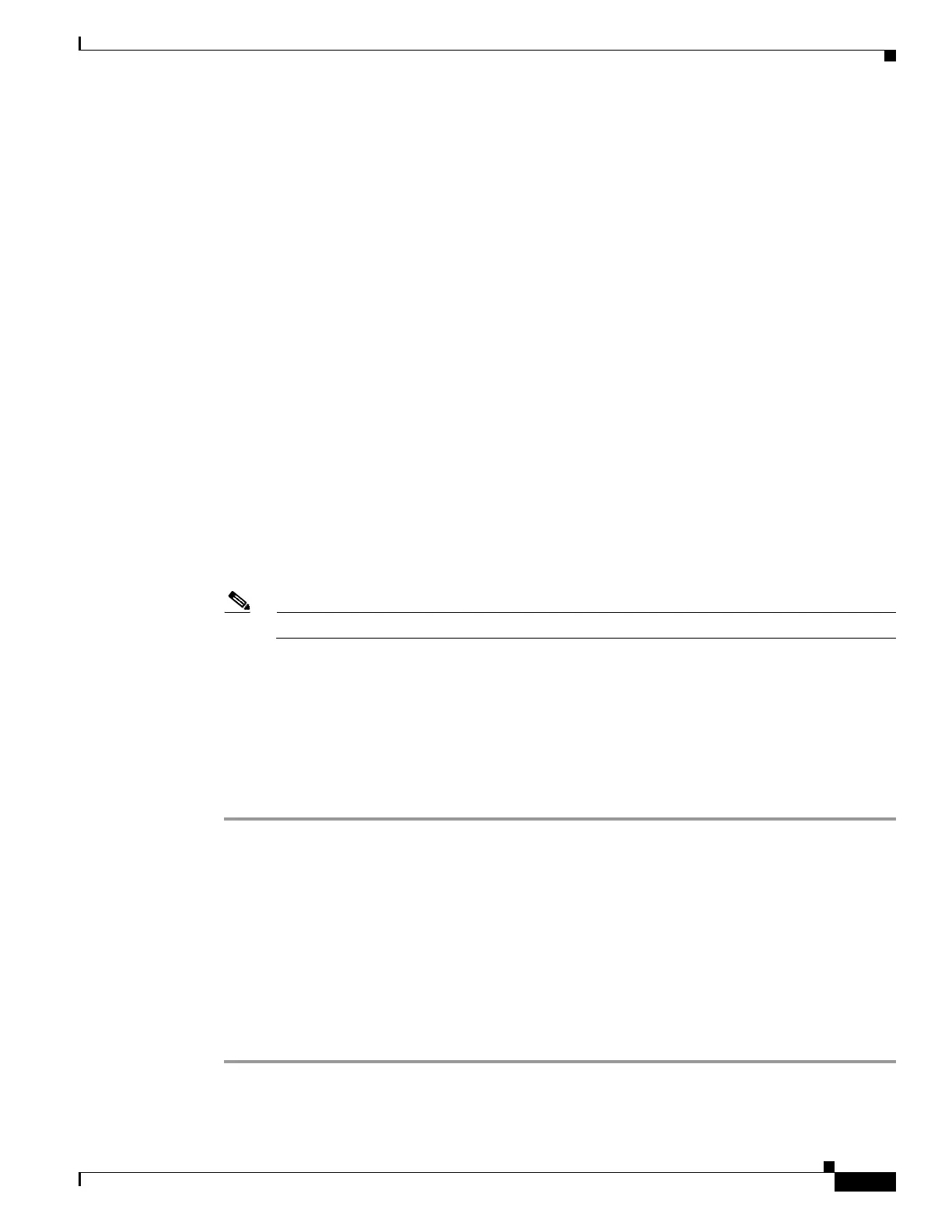82-3
Catalyst 4500 Series Switch, Cisco IOS Software Configuration Guide - Cisco IOS XE 3.9.xE and IOS 15.2(5)Ex
Chapter 82 Configuring MIB Support
Downloading and Compiling MIBs
The next example is considered as a nontrivial error (even though the two definitions are essentially
equivalent), and the MIB is not successfully parsed.
MIB A defines: SomeDatatype ::= DisplayString
MIB B defines: SomeDatatype ::= OCTET STRING (SIZE(0..255))
If your MIB compiler treats these as errors, or you want to delete the warning messages, edit one of
the MIBs that define this same datatype so that the definitions match.
• Many MIBs import definitions from other MIBs. If your management application requires MIBs to
be loaded, and you experience problems with undefined objects, you might want to load the
following MIBs in this order:
SNMPv2-SMI.my
SNMPv2-TC.my
SNMPv2-MIB.my
RFC1213-MIB.my
IF-MIB.my
CISCO-SMI.my
CISCO-PRODUCTS-MIB.my
CISCO-TC.my
• For additional information and SNMP technical tips, go to the following URL:
http://www.cisco.com/en/US/tech/tk648/tk362/technologies_tech_note09186a0080094aa5.shtml
• For a list of SNMP OIDs assigned to MIB objects, go to the following URL and click on
SNMP Object Navigator and follow the links:
http://tools.cisco.com/ITDIT/MIBS/servlet/index
Note You must have a Cisco CCO name and password to access the MIB Locator.
• For information about how to download and compile Cisco MIBs, go to the following URL:
http://www.cisco.com/en/US/tech/tk648/tk362/technologies_tech_note09186a00800b4cee.shtml
Downloading MIBs
to download the MIBs onto your system if they are not already present, follow these steps:
Step 1 Review the guidelines in the previous section (“Guidelines for Working with MIBs”).
Step 2 Go to one of the following Cisco URLs. If the MIB you want to download is not there, try the other URL;
otherwise, go to one of the URLs in Step 5.
ftp://ftp.cisco.com/pub/mibs/v2
ftp://ftp.cisco.com/pub/mibs/v1
Step 3 Click the link for a MIB to download that MIB to your system.
Step 4 Select File > Save or File > Save As to save the MIB on your system.
Step 5 You can download industry-standard MIBs from the following URL:
• http://www.oidview.com/mibs/0/md-0-1.html
