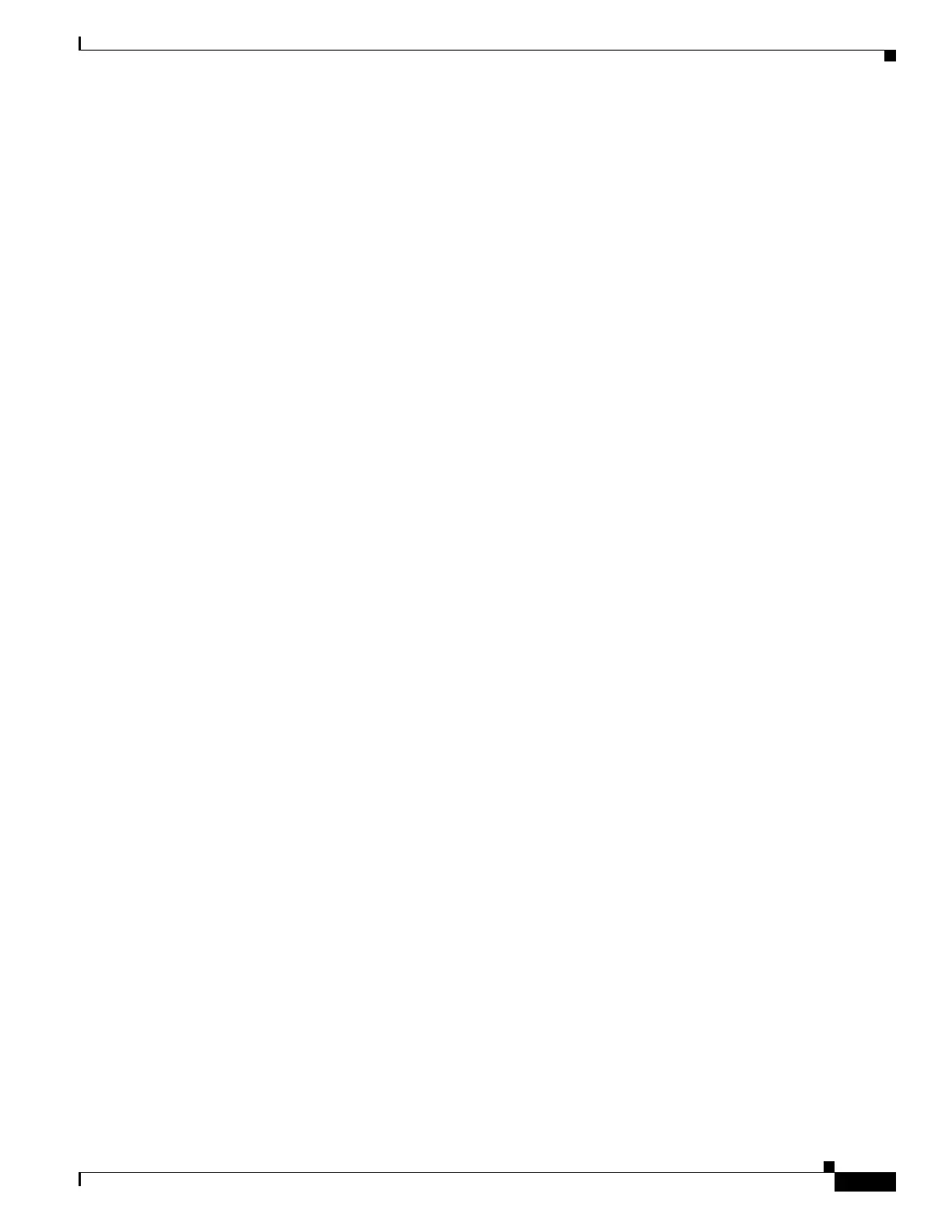16-9
Catalyst 4500 Series Switch, Cisco IOS Software Configuration Guide - Cisco IOS XE 3.9.xE and IOS 15.2(5)Ex
Chapter 16 Configuring the Catalyst 4500 Series Switch with Cisco Network Assistant
Managing a Network Using Community
Access Modes in Network Assistant
When Network Assistant is connected to a community or cluster, two access modes are available:
read-write and read-only, depending on the password.
Community Information
Network Assistant saves all community configuration information and individual device information
such as IP address, hostname, and communication protocol to your local PC. When Network Assistant
connects to a community, it uses the locally saved data to rediscover the member devices.
If you attempt to use a different PC to manage an existing community, the member device information
is not available. You need to create the community again and add the same member devices.
Adding Devices
You can add members to a community using these methods:
• Use the Devices Found window on Network Assistant to add devices that you discovered to a new
community.
–
In the Devices Found window, select the candidate devices that you want to add.
To add more than one candidate, press Ctrl and make your choices, or press Shift and choose
the first and last device in a range.
–
Click Add.
• Use the Modify Community window to add devices to an existing community.
–
Choose Application > Communities to open the Communities window.
–
In the Communities window, select the name of the community to which you want to add a
device, and click Modify.
–
To add a single device manually, enter the IP address for the desired device in the Modify
Community window, and click Add.
–
To discover candidate devices, enter the IP address for the starting device, and click Discover.
–
Select a candidate device from the list, click Add, and click OK.
–
To add more than one candidate, press Ctrl and make your choices, or press Shift and choose
the first and last device in a range.
• Add a device using the Topology view.
–
If the Topology view is not displayed, choose View window> Topology from the feature bar.
–
Right-click a candidate icon, and select Add to Community.
Candidates are cyan; members are green. To add more than one candidate, press Ctrl and
left-click the candidates that you want to add.
When a community has 20 members, the Add to Community option is not available for that
community. You must remove a member before adding a new one.
