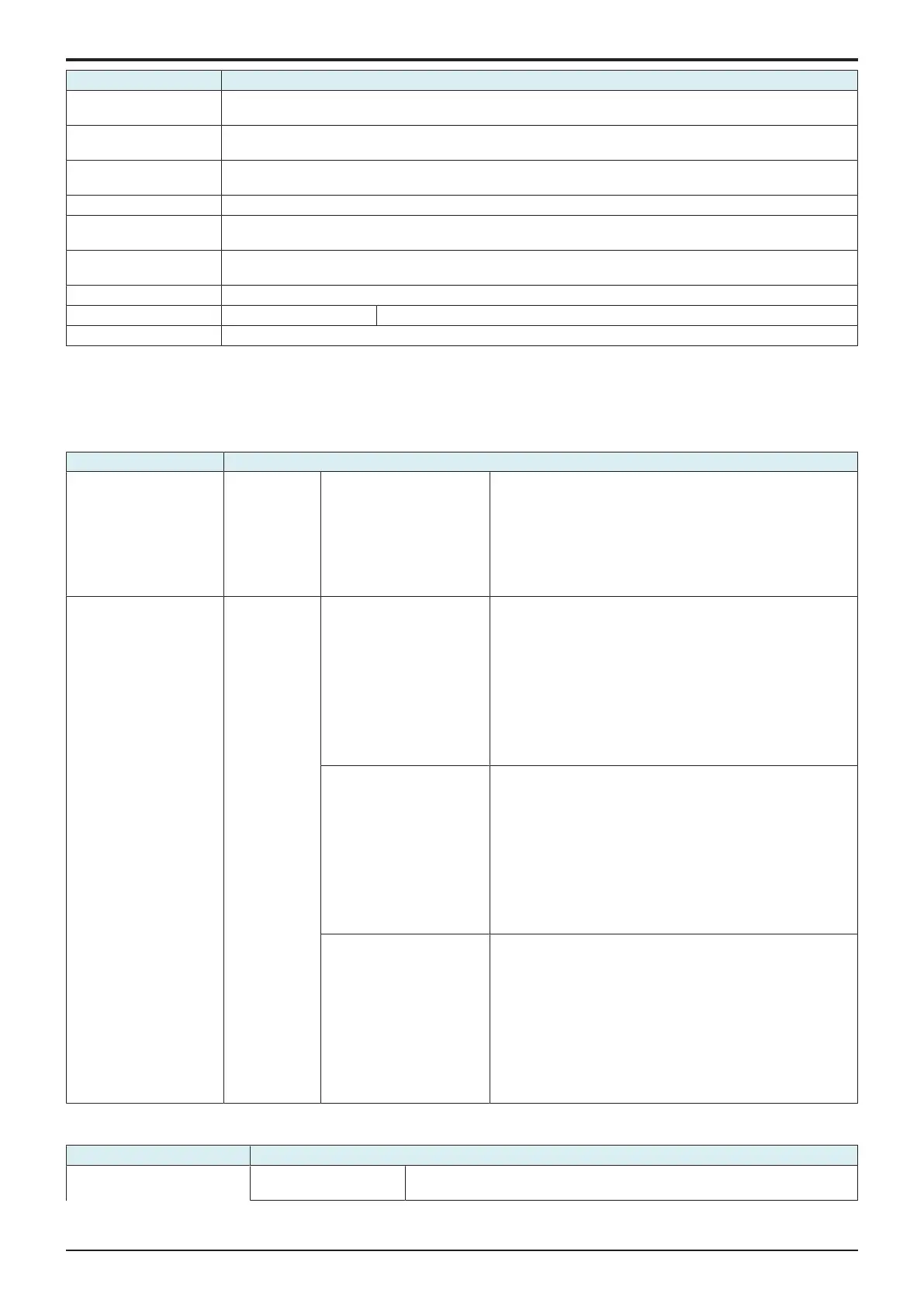d-Color MF4003/MF3303
H UTILITY MODE > 4. Utility
H-5
Key name Function/Precondition
• It will not be displayed when [Service Mode] -> [Billing Setting] -> [Management Function Choice] is set to
“Vendor 2.”
Page Number Print
Position
It will be displayed when [Administrator] -> [Security] -> [Administrator Security Levels] is set to “Level 2.”
Select Keyboard The type of keyboard to be displayed when [Local Keyboard] is selected depends on the language selected in
[Utility] -> [Language Selection].
Separate Scan from Platen -
Blank Sheet Detection
Level
-
Multi-Feed Detection
Setting
It will be displayed when Double feed detection kit is mounted.
Searchable PDF Setting To use this function, i-Option LK-105 v4 or i-Option LK-110 v2 is required.
Network TWAIN TWAIN Lock Time -
Left Panel Display Default -
4.3Box
NOTE
▪ In a machine where the user authentication function that uses an external server or MFP is set to ON, when you operate the
machine without performing user authentication, this menu is not displayed.
▪ It will not be displayed is [Service Mode] -> [Billing Setting] shows that [Authentication Device2] is mounted.
Key name Function/Precondition
User Box List New
Registration
Create User Box (Public/
Personal)
• It will not be displayed when [Service Mode] -> [Billing
Setting] -> [Management Function Choice] is set to “Vendor
2.” (It will be displayed when the key counter is mounted.)
• It will not be displayed due to functional restriction upon user
authentication when [User Box] is set to “Restrict.”
• It will not be displayed when [Administrator] -> [System
Settings] -> [User Box Setting] -> [Allow/Restrict User Box] is
set to “OFF.”
System User Box List New
Registration
Bulletin Board User Box • It will be displayed when fax kit is mounted.
• It will not be displayed when [Service Mode] -> [Billing
Setting] -> [Management Function Choice] is set to “Vendor
2.” (It will be displayed when the key counter is mounted.)
• It will not be displayed due to functional restriction upon user
authentication when [User Box] is set to “Restrict.”
• It will not be displayed when [Administrator] -> [System
Settings] -> [User Box Setting] -> [Allow/Restrict User Box] is
set to “OFF.”
• It will not be displayed due to functional restriction upon user
authentication when [Fax] is set to “Restrict.”
Relay User Box • It will be displayed when fax kit is mounted.
• It will be displayed when [Service Mode] -> [FAX] -> [System]
-> [Display Setting] -> [Relay] is set to “ON.”
• It will not be displayed when [Service Mode] -> [Billing
Setting] -> [Management Function Choice] is set to “Vendor
2.” (It will be displayed when the key counter is mounted.)
• It will not be displayed due to functional restriction upon user
authentication when [User Box] is set to “Restrict.”
• It will not be displayed when [Administrator] -> [System
Settings] -> [User Box Setting] -> [Allow/Restrict User Box] is
set to “OFF.”
Annotation User Box • It will be displayed when fax kit is mounted.
• It will not be displayed when [Service Mode] -> [Billing
Setting] -> [Management Function Choice] is set to “Vendor
2.” (It will be displayed when the key counter is mounted.)
• It will not be displayed due to functional restriction upon user
authentication when [User Box] is set to “Restrict.”
• It will not be displayed when [Administrator] -> [System
Settings] -> [User Box Setting] -> [Allow/Restrict User Box] is
set to “OFF.”
• When conducting user authentication, it will be displayed
when the administrator authentication is complete.
4.4Copier Settings
Key name Function/Precondition
Basic Setting Auto Zoom for Combine/
Booklet
-
