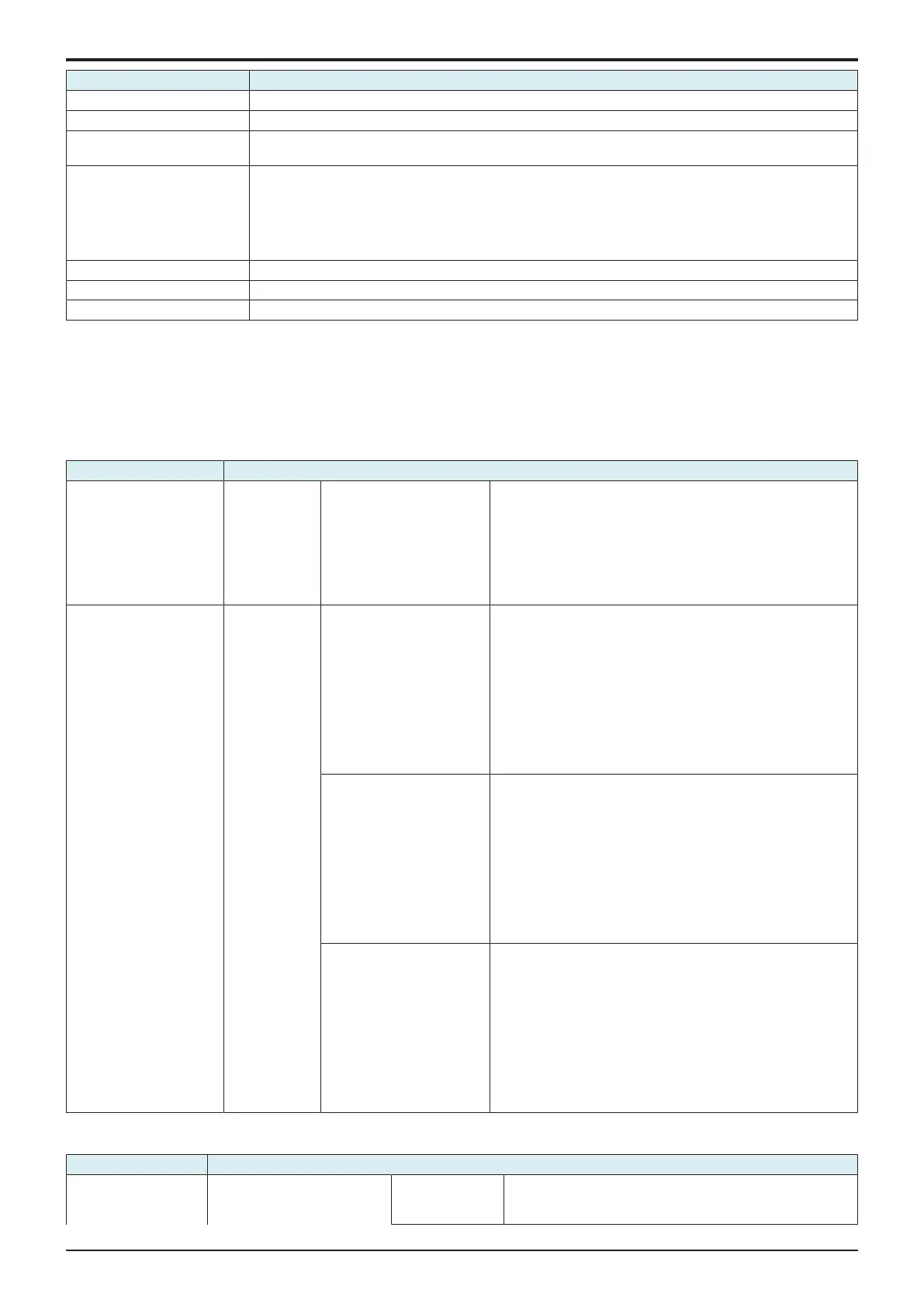d-Color MF4003/MF3303
H UTILITY MODE > 6. Administrator
H-22
Key name Function/Precondition
Network I/F Configuration (*1) For details of the functions, refer to “ H.12.5.4 Network I/F Configuration.”
Wireless Network Setting (*1) For details of the functions, refer to “ H.12.5.5 Wireless Network Setting.”
Domain Send Operation
Restriction Setting
-
HTTP Server Settings • It will not be displayed when [Service Mode] -> [Billing Setting] shows that [Authentication Device2] is
mounted.
• To use the Web Connection, enable “JavaScript” and “Cookie” of the Web browser. If this machine is
connected to the internet via a proxy server, register the Proxy Settings of the Web browser as
“Exceptions.” When the Web Connection is not displayed properly even if the above settings have been
conducted, delete the cache of the Web browser.
MAC Address -
Network Settings List -
Awake from ErP -
• *1: It will be displayed when optional wireless LAN devices are mounted.
6.7Box
NOTE
▪ In a machine where the user authentication function that uses an external server or MFP is set to ON, when you operate the
machine without performing user authentication, this menu is not displayed.
▪ It will not be displayed is [Service Mode] -> [Billing Setting] shows that [Authentication Device2] is mounted.
Key name Function/Precondition
User Box List New
Registration
Create User Box (Public/
Personal)
• It will not be displayed when [Service Mode] -> [Billing
Setting] -> [Management Function Choice] is set to “Vendor
2.” (It will be displayed when the key counter is mounted.)
• It will not be displayed due to functional restriction upon user
authentication when [User Box] is set to “Restrict.”
• It will not be displayed when [Administrator] -> [System
Settings] -> [User Box Setting] -> [Allow/Restrict User Box] is
set to “OFF.”
System User Box List New
Registration
Bulletin Board User Box • It will be displayed when fax kit is mounted.
• It will not be displayed when [Service Mode] -> [Billing
Setting] -> [Management Function Choice] is set to “Vendor
2.” (It will be displayed when the key counter is mounted.)
• It will not be displayed due to functional restriction upon user
authentication when [User Box] is set to “Restrict.”
• It will not be displayed when [Administrator] -> [System
Settings] -> [User Box Setting] -> [Allow/Restrict User Box] is
set to “OFF.”
• It will not be displayed due to functional restriction upon user
authentication when [Fax] is set to “Restrict.”
Relay User Box • It will be displayed when fax kit is mounted.
• It will be displayed when [Service Mode] -> [FAX] -> [System]
-> [Display Setting] -> [Relay] is set to “ON.”
• It will not be displayed when [Service Mode] -> [Billing
Setting] -> [Management Function Choice] is set to “Vendor
2.” (It will be displayed when the key counter is mounted.)
• It will not be displayed due to functional restriction upon user
authentication when [User Box] is set to “Restrict.”
• It will not be displayed when [Administrator] -> [System
Settings] -> [User Box Setting] -> [Allow/Restrict User Box] is
set to “OFF.”
Annotation User Box • It will be displayed when fax kit is mounted.
• It will not be displayed when [Service Mode] -> [Billing
Setting] -> [Management Function Choice] is set to “Vendor
2.” (It will be displayed when the key counter is mounted.)
• It will not be displayed due to functional restriction upon user
authentication when [User Box] is set to “Restrict.”
• It will not be displayed when [Administrator] -> [System
Settings] -> [User Box Setting] -> [Allow/Restrict User Box] is
set to “OFF.”
• When conducting user authentication, it will be displayed
when the administrator authentication is complete.
6.8Printer Settings
Key name Function/Precondition
Basic Setting Print/Fax Output Print It will not be displayed when [Service Mode] -> [Billing Setting]
-> [Management Function Choice] shows that the “Vendor 2” is
mounted.
