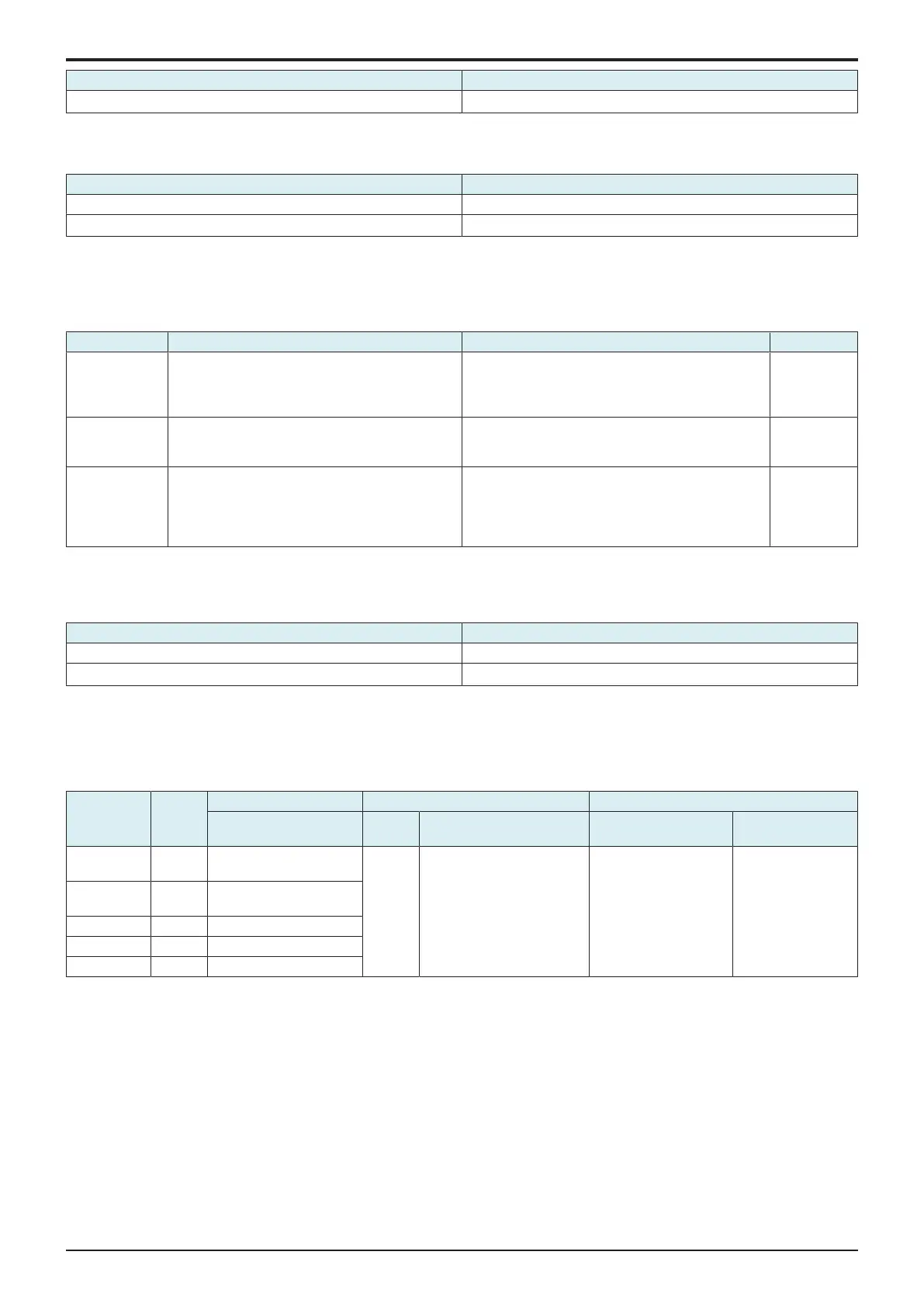d-Color MF4003/MF3303
I SERVICE MODE > 10. System 2
I-52
Setting value Default setting
Do Not Change
○
10.10ADF Settings
• To configure ADF installation settings.
Setting value Default setting
Unset
Dual Scan Document Feeder
○
10.11Image Stabilization Setting
• To change the type and timing of image stabilization.
• To provide the desirable image stabilization control that depends on customer’s machine usage pattern, i.e. the ratio of color to black print.
Setting value Target user Contents Default setting
Standard This mode is suitable for low-volume users and
reduces the number of times image stabilization is
carried out when the main power switch is turned
ON.
If the change of absolute humidity is detected during
warm-up, normal stabilization is performed during
warm-up.
○
Color priority This mode is suitable for high-volume and high ratio
of color print users.
Color stabilization sequence is performed
unconditionally when the main power switch is turned
ON.
Black priority This mode is suitable for users who use mainly
black print and use less color print. It provides
monochrome stabilization and reduces the number
of times image stabilization is carried out when the
main power switch is turned ON.
If the change of absolute humidity is detected during
warm-up, monochrome stabilization is performed
during the warm-up and color stabilization is performed
before color printing.
10.12Multifeed Sensor Status
• To set the mounting status of the optional Double feed detection Kit.
• To use when setting up the Double feed detection Kit.
Setting value Default setting
Set
Unset
○
10.13User Paper Settings
• To set and register individual user paper that includes a different basic weight, fusing temperature, 2nd image transfer fine adjustment
value.
• [User Paper Settings] is also available from [Utility] -> [Expert Adjustment].
• To register a paper type that is suitable for individual customer’s intended use and use environment.
Registered
Key
Paper
Type
Basic weight Fusing Temperature 2nd Transfer Adj.
Setting range Setting
item
Setting range Setting item Setting range
User Paper 1 Plain
paper
60 to 90 g/m
2
(Step: 1) 600 dpi - 20 °C to +10 °C (step: 5 °C) Front - Color
Front - Black
Back - Color
Back - Black
-8 to +7 (Step: 1)
User Paper 2 Plain
paper+
91 to 105 g/m
2
(Step: 1)
User Paper 3 Thick 1 106 to 120 g/m
2
(Step: 1)
User Paper 4 Thick 1+ 121 to 157 g/m
2
(Step: 1)
User Paper 5 Thick 2 158 to 209 g/m
2
(Step: 1)
<Procedure>
1. Select the desired key from [User Paper 1] to [User Paper 5] to register user paper.
2. Select [Basic Weight] and enter a value with the [+] / [-] key.
3. Select a target item of Fusing Temperature and enter a fusing temperature with the [+] / [-] key.
4. Select a target item of 2nd Transfer Adj., and enter a 2nd image transfer fine adjustment value with the [+] / [-] key.
5. Load the manual bypass tray with paper.
• Paper Size: A4S, 81/2 x 11S
6. Select [1Side] (only front side) or [Front Side] (only back side) and press the Start key.
7. Check the image of the output test pattern.
• If the image is not acceptable, adjust the settings and output the test pattern again.
Test Pattern in User Paper Settings
• The printable test pattern for user paper settings is provided to ease determining the most appropriate 2nd image transfer output value
when customizing user paper.
• The test pattern outputs a pattern for Standard value A (2nd image transfer output control) according to the 2nd image transfer fine
adjustment setting range. (Every two steps)
• Refer to the printed pattern, and select the 2nd image transfer fine adjustment setting.
