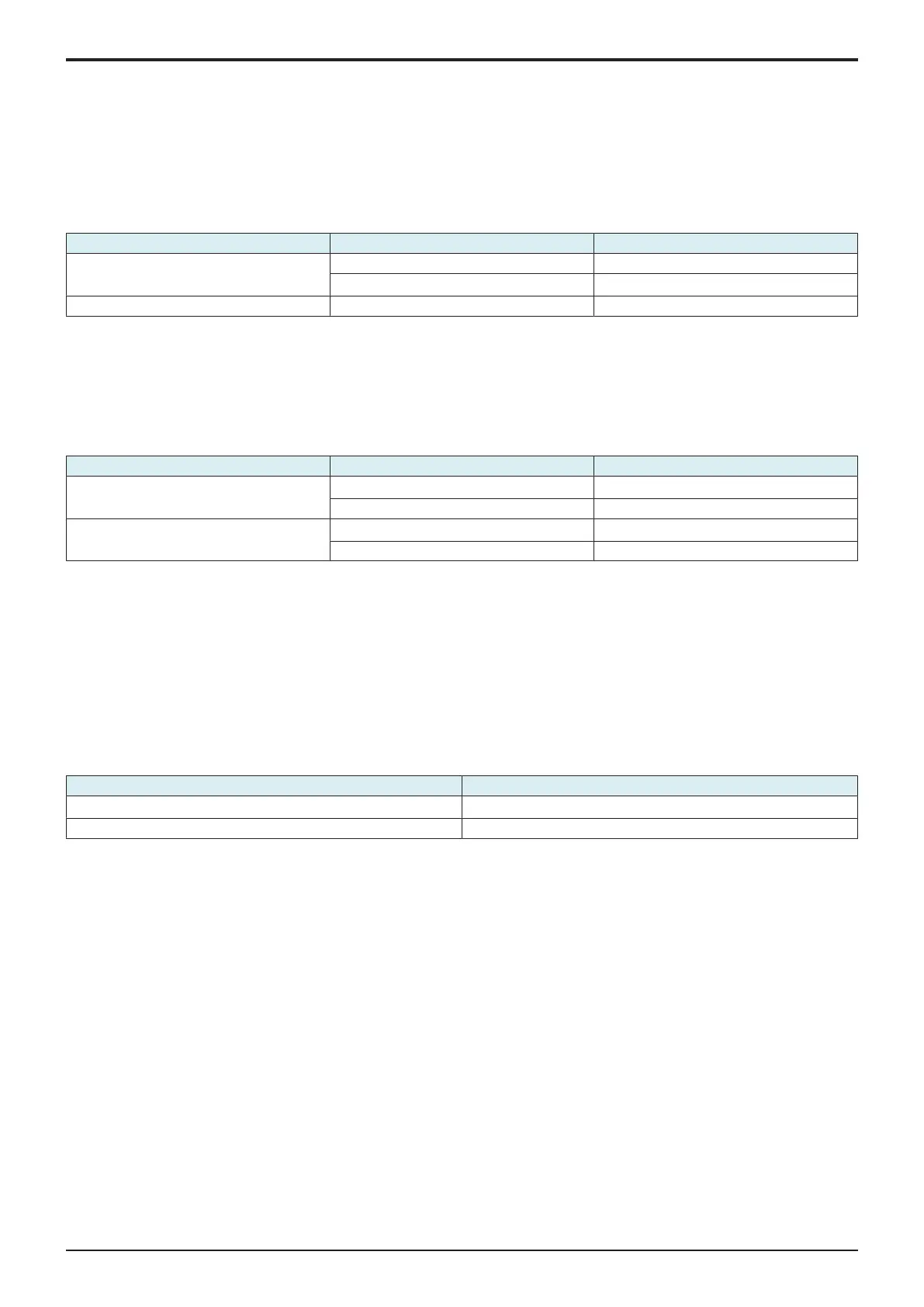d-Color MF4003/MF3303
I SERVICE MODE > 10. System 2
I-55
10.19Display Eco Index
• To set whether or not to display [Power Consumption] and [CO2 Emission] in [Utility] -> [Counter] -> [Eco Info].
NOTE
▪ The amount of power consumption displayed on MFP is an estimated value calculated from the average amount of power
consumption and the operating hours of MFP, so that is not an exact power consumption value. Therefore, explain this to
users before selecting the option of displaying these items.
• To set an emission coefficient used to calculate the amount of CO2 emission.
NOTE
▪ As the CO2 emission coefficient is different depending on the electric power provider with whom the user contracts and the
user's MFP use environment, the coefficient needs to be set individually.
Setting item Setting Default setting
Power Savings Display Level ON
OFF
○
Output Coefficient Settings 0.0001 - 0.9999 0.4166
<Procedure>
1. Explain to users that [Power Consumption] and [CO2 Emission] displayed on MFP are estimated values, and obtain their consent.
2. Select [ON] in [Power Savings Display Level].
3. Depending on the user's MFP use environment, configure [Output Coefficient Settings] using the 10-key pad.
4. Touch [END].
10.20Internal Error. Auto Cancel
• To set whether or not to automatically reset trouble when a trouble code classified as rank B or C occurs.
Setting item Setting value Default setting
Rank B Yes
○
No
Rank C Yes
○
No
<Operation when set to “Yes”>
1. When specified trouble occurs, the trouble warning screen displays for about 10 seconds the message that the trouble is automatically
reset. Then automatic trouble reset is performed.
2. If the trouble reset is successful, MFP can be used.
• If the trouble reset fails, retry is performed. (The number of retries is up to 2 times.)
10.21Acquiring Settings
• To count frequency of use by each function and collect machine configuration information.
• This setting allows us to understand the trend in the market and the usage of MFP by collecting and counting frequency of use by each
function.
• The collected information can be obtained only via CSRC and cannot be displayed on the control panel or printed.
• To send the collected information, [Administrator] -> [System Settings] -> [List/Counter] -> [Meter Count and Device Confirmation Tx
Settings] must be set to “Allow.”
Setting value Default setting
ON
○
OFF
10.22Driver Install
• To install/uninstall the loadable device driver.
• Used when the authentication device that needs the loadable device driver is attached.
NOTE
▪
Only when one of the following conditions is met, the driver can be installed/uninstalled.
▪ [Administrator] -> [Security] -> [USB Connection Permission setting] -> [Detail Setting] -> [External Memory(Service)] ->
[Storage data backup] is set to [ON].
▪ [Administrator] -> [Security] -> [USB Connection Permission setting] -> [Detail Setting] -> [External Memory(Service)] ->
[Firmware Update Parameters] is set to [Allow].
▪
[Administrator] -> [Security] -> [Enhanced Security Mode] is set to “OFF.”
<Installation procedure>
1. Prepare a USB memory where only the loadable device driver directory is stored in the root directory.
• Only one loadable device driver must be stored in the USB memory, and please do not save any other data in the USB memory.
Please do not save any other data in the USB memory.
2. Connect the USB memory to the USB port of the MFP.
3. Touch [Driver Install] -> [Install].
4. Touch [Loadable Driver] and touch [Start] to install the data.
5. Check that data is normally installed from the message that appears on the control panel.
6. Touch [Reboot].
7. Remove the USB memory.
<Uninstallation procedure>
1. Touch [Driver Install] -> [Uninstall].
2. Select a driver to be uninstalled.
3. Touch [Start] to uninstall the data.
