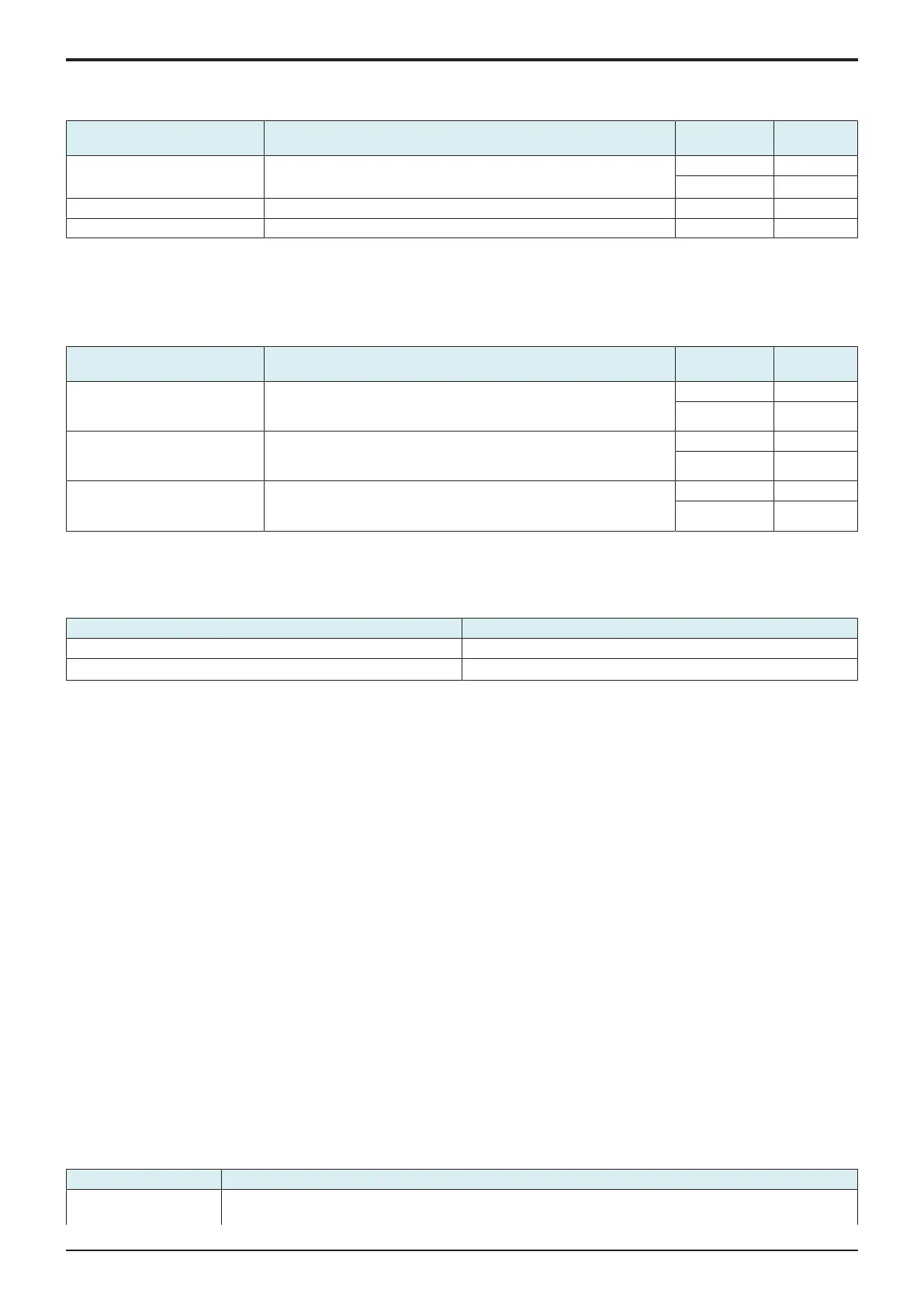H UTILITY MODE > 12. Supplementary explanation of utility mode
H-41
d-Color MF4003/MF3303
SMTP RX Setting
• To set SMTP RX when network fax function is being used.
• To set SMTP RX port number and connecting time out period when network fax function is being used.
Setting item Contents Setting value Default
setting
SMTP RX To set whether or not to use SMTP RX Settings. ON
OFF
○
Port No. To set SMTP RX port number. 1 to 65535 25
Connection Timeout To set the connection timeout time. 5 to 1000 sec. 300
<Procedure>
1. To set SMTP Setting to [ON] or [OFF]. When [ON] is selected, configure the following Procedure.
2. Touch [Input] for the target item.
3. Enter the setting value using the 10-key pad, and touch [OK].
Network Fax Setting
• Carry out Network Fax settings.
Setting item Contents Setting value Default
setting
IP Address Fax Function Settings • To set whether or not to use IP address fax function.
• Setting will be available when [IP Address Fax] is set to “ON” in
[Service Mode] -> [System 2] -> [Network Fax Settings].
ON
OFF
○
I-Fax Function Setting • To set whether or not to use Internet fax function.
• Setting will be available when [Internet Fax] is set to “ON” in [Service
Mode] -> [System 2] -> [Network Fax Settings].
ON
OFF
○
IP-FAX (T38) Function Setting • To set whether or not to use Internet fax function.
• Setting will be available when [Internet Fax] is set to “ON” in [Service
Mode] -> [System 2] -> [Network Fax Settings].
ON
OFF
○
12.5.2IWS Settings
• To configure the settings of the WebDAV server which is used to transfer data in the IWS (Internal Web Server) function.
NOTE
▪ It will be displayed when [Administrator] -> [Security] -> [FIPS Settings] is set to “Disable.”
Setting item Default setting
ON
OFF
○
<Procedure>
• When selecting [ON], configure the following settings.
1. Set the port number in [Port Number] (Web Server/Application Installation) using the 10-key pad.
2. Set Allow/Restrict for the connection of application in [Connect IWS Apps to Network].
3. Select whether to allow an external application to operate the IWS application on this machine in [Permit Access for Communication
between Applications].
4. Select whether to notify you of the user name and password of the user who is using this machine, when the IWS application on this
machine operates that of a different device in [Login Information Notification Settings].
5. The following settings are available when the IWS application has been registered.
• Print Data Conversion Setting: Select a print data conversion application.
• Authentication Screen Setting: Select an authentication screen application.
• Background Application Setting: Select a background application.
• Application List: Display the list of the registered applications (up to 50 applications)
• Administrator Password Change Setting: It will be displayed when [Administrator] -> [Security] -> [Administrator Password Change
Permission Setting] -> [IWS Application] is set to “Allow.” Specify whether to allow the administrator password to be changed via the
IWS application.
12.5.3Remote Panel Settings
Outline
• This is not displayed when [Service Mode] -> [Enhanced Security] -> [CE Authentication] is set to “OFF.”
• Issue and install the self-signed certificate from Device Certificate Setting under Security Setting of Web Connection.
• Enable CE Password.
• The control panel of this machine can be operated remotely from a computer on the network.
• During remote operations, display on the control panel can be masked to thereby lock the operation on the machine side (the machine
control panel is forced into the locked state when the machine is set into the service mode through remote operation).
• The control panel can also be unlocked through remote operation. The machine control panel is enabled when unlocked remotely.
• Operations performed through the machine control panel while it is in the unlocked state can be reflected in the remote panel side.
• The remote operations are disabled under the following conditions:
• Service mode operations are being performed on the machine.
• Remote operations are already performed from another PC.
Methods of the Remote panel
Operating method Contents
Using the dedicated
software
• This method uses the dedicated software that collects screen information of the control panel of this machine
periodically, and operates the control panel from a computer on the network.
