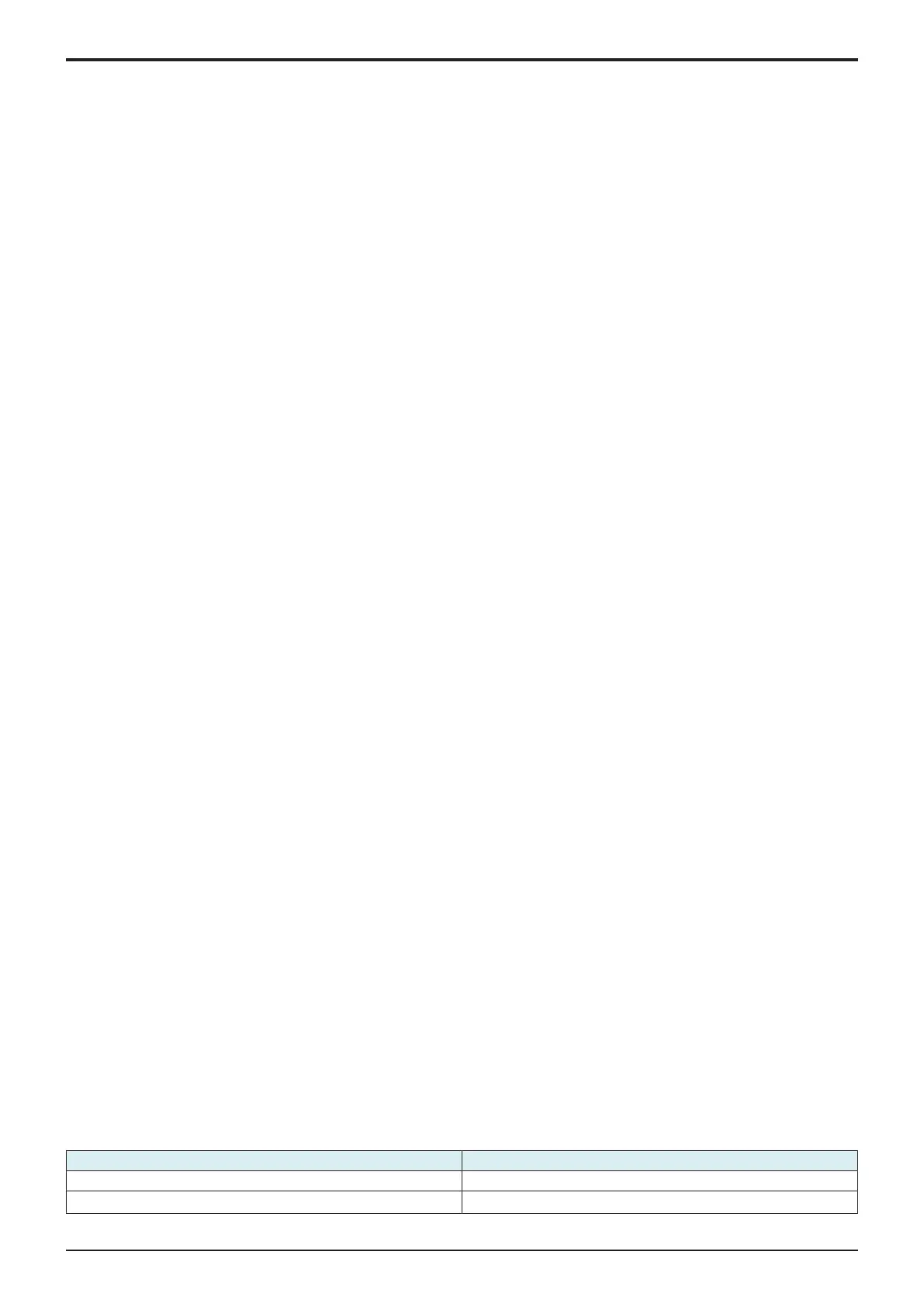d-Color MF4003/MF3303
I SERVICE MODE > 10. System 2
I-54
▪ [Administrator] -> [Security] -> [USB Connection Permission setting] -> [Detail Setting] -> [External Memory(Service)] is set
to [Restrict].
▪ [Administrator] -> [Security] -> [Enhanced Security Mode] is set to “ON”.
<Procedure>
1. Save the exterior view data in the root directory of the USB memory.
NOTE
▪ Be careful that the machine is unable to recognize data saved in any directories other than the root directory.
2. Connect the USB memory to the USB port of the machine.
3. Touch [Import Config. Data] -> [Machine Image].
4. Touch [Set].
5. Check result “OK” is displayed.
6. Turn OFF and ON the main power switch.
NOTE
▪ Any exterior view data that has previously been registered will be overwritten by subsequent new data as it is registered.
▪ To delete registered data, touch [Delete] and make sure that "OK" appears.
10.16.3Custom Auth. Setting
• To install the authentication customize data used to customize the authentication process.
NOTE
▪ Only when one of the following conditions is met, the authentication customize data can be imported.
▪ A USB memory is inserted in the USB port.
▪ [Administrator] -> [Security] -> [USB Connection Permission setting] -> [Detail Setting] -> [External Memory(Service)] ->
[Storage data backup] is set to [ON].
▪ [Administrator] -> [Security] -> [USB Connection Permission setting] -> [Detail Setting] -> [External Memory(Service)] ->
[Firmware Update Parameters] is set to [Allow].
▪ [Administrator] -> [Security] -> [Enhanced Security Mode] is set to “OFF.”
<Procedure>
1. Save the authentication customization data in the root directory of a USB memory.
NOTE
▪ Be careful that the MFP is unable to recognize data saved in any directories other than the root directory.
2. Connect the USB memory to the USB port of the machine.
3. Touch [Import Config. Data] -> [Custom Auth. Setting].
4. Touch [Set].
5. Check result “OK” is displayed.
6. Turn OFF and ON the main power switch.
NOTE
▪ The new data will overwrite any existing authentication customization data.
▪ To delete registered data, touch [Delete] and make sure that "OK" appears.
10.17Install Data
• To install voice data, movie data, OCR dictionary data, PDF/A font, or IPFAX(SIP) data into the main body.
• Selection of [OEM] makes customization of driver name, etc. possible by writing the OEM extended character string in the firmware
package and downloading it.
NOTE
▪ In the following conditions, import of data is prohibited.
▪ [Administrator] -> [Security] -> [USB Connection Permission setting] is set to [Restrict].
▪ [Administrator] -> [Security] -> [USB Connection Permission setting] -> [Detail Setting] -> [External Memory(Service)] is set
to [Restrict].
▪ [Administrator] -> [Security] -> [Enhanced Security Mode] is set to “ON.”
• To create PDF/A-compliant PDF files where voice guidance function, OCR function and PDF/A font is used, supportable i-Option
must be enabled.
• To install the voice guidance, check if [Administrator] -> [System Settings] -> [Voice Guidance Settings] -> [Voice Guidance] is
set to “Yes”.
• To use IPFAX(SIP), supportable i-Option must be enabled.
<Procedure>
1. Save installation data (*.tar) into the root directory of a USB memory device.
2. Connect the USB memory device to the machine USB port.
3. Touch [Install Data].
4. Select the type of the data to be installed.
• You can select multiple types of data at a time and install them.
5. Touch [Set].
6. Press the Start key to install the data.
7. Check result “OK” is displayed and touch [END].
NOTE
▪ If data is already installed, it is necessary to delete old data before installing new one.
▪ * To delete registered data, select the data to be deleted, and touch [Delete] -> [Fix]. Check result “OK” is displayed.
10.18Local Interface Kit Setting
• To set whether to enable or disable the Bluetooth function.
• Use this setting upon set-up of the optional local interface kit.
Setting value Default setting
Set
Unset
○
