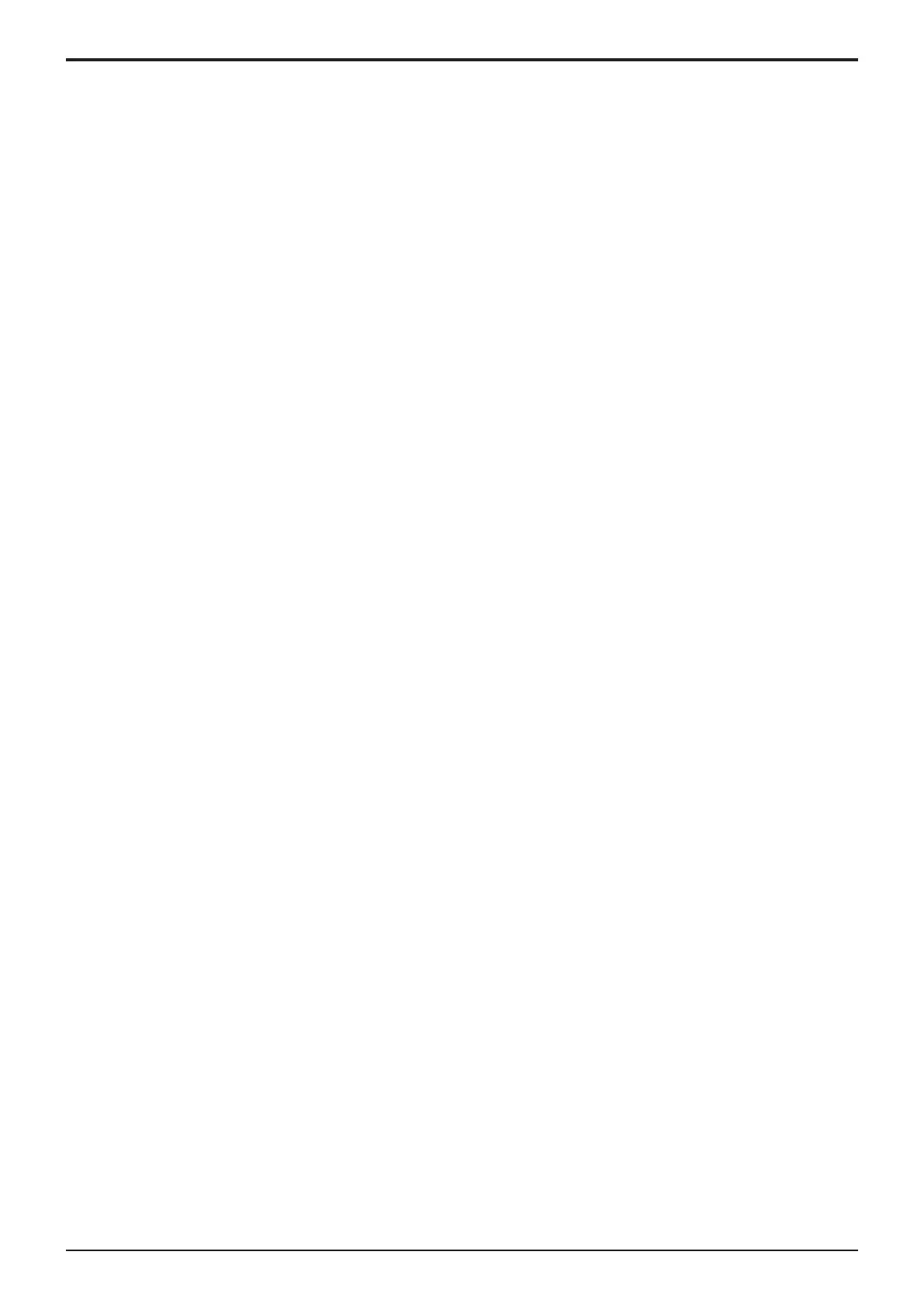d-Color MF4003/MF3303
H UTILITY MODE > 12. Supplementary explanation of utility mode
H-33
12. Supplementary explanation of utility mode
12.1MAINTENANCE
12.1.1License Settings
Get Request Code
• To display and print a request code and serial number used to activate i-Option.
<Procedure>
1. Touch [Get Request Code], and [OK].
2. A serial number and request code are issued.
3. By touching [Print], the serial number and request code are printable.
Install License
• To allow administrator to activate functions provided by i-Option.
• The functions can be activated by entering Function/License Code or Token Code.
• By making settings in [Service Mode] -> [Billing Setting], CE can also activate functions provided by i-Option.
NOTE
▪
When activating i-Option, MFP accesses to OLI license server via WebDAV connection. Set the proxy server setting in
[Administrator] -> [Network] -> [WebDAV Settings] -> [Proxy Setting for Remote Access] as occasion demands.
▪ For accessing to OLI license server, it is necessary to select [Fixed Address] in [Service Mode] -> [Billing Setting] -> [WebDAV
Server Setting].
▪ When the server connection error “MAE001” is displayed, check the network settings.
▪ If an internal error “MAI001” is displayed, repair repair license management information through [Service Mode] -> [Billing
Setting].
<Procedure (Function/License Code)>
1. Touch [Install License].
2. Touch [Function/License Code].
3. Touch [Function Code].
4. Enter the Function Code.
5. Touch [OK].
6. Touch [License Code].
7. Enter the license code that was issued in the license management server using the key board on the control panel, and touch [OK].
8. Touch [Install].
9. Confirm the message, select [Yes], and touch [OK].
10. Turn OFF and ON the main power switch.
<Procedure (Token Code)>
1. Touch [Token Code].
2. Touch one of the Token Codes 1 to 10.
3. Enter the Token Code.
4. Touch [OK].
5. Touch [Install].
6. Confirm the message, select [Yes], and touch [OK].
7. Turn OFF and ON the main power switch.
List of Enabled Functions
• To display currently activated functions.
12.1.2External Memory Backup
NOTE
▪ It will be displayed when [Service Mode] -> [System 2] -> [Software Switch Setting] shows that switch No.72 is set to [00000100] at
Bit assignment/[04] at HEX assignment.
▪ In the following conditions, data export into the external memory is prohibited.
▪ [Administrator] -> [Security] -> [USB Connection Permission setting] is set to “Restrict.”
▪ [Administrator] -> [Security] -> [USB Connection Permission setting] -> [Detail Setting] -> [External Memory(Service)] is set
to “Restrict.”
▪ [Administrator] -> [Security] -> [Enhanced Security Mode] is set to “ON”.
Import
• To import various types of setting information from other machine via the USB memory.
• Types of data that can be imported:
• Address Book, Authentication Data, Network Settings, Remote Access Setting, User Setting, Administrator Setting, Custom Display
Settings, Cloud Connection Setting, External Certificate, Accessibility, Custom Auth. Setting, PKI Batch Setting
NOTE
▪
The size of the importable file is 700 KByte or less. However, the size of a Custom Auth. Setting data is 1 MByte or less.
<Procedure>
1. Connect the external memory to the machine.
2. Touch [Import].
3. Touch [Password], enter the password previously set for the import data, and touch [OK].
4. Touch [Start].
5. Import results appear.
NOTE
▪
If an error occurs in importing an external certificate, the certificate is returned to the state before it is imported.
▪ Import errors of external certificates are determined in following cases:
▪ Importing a certificate fails.
▪ The number of imported certificates exceeds the limit.
Export
• To export various types of setting information to an external memory (USB memory).
